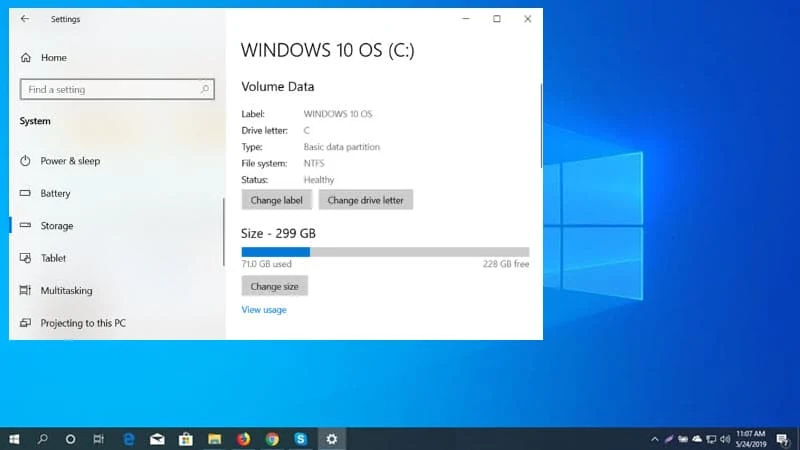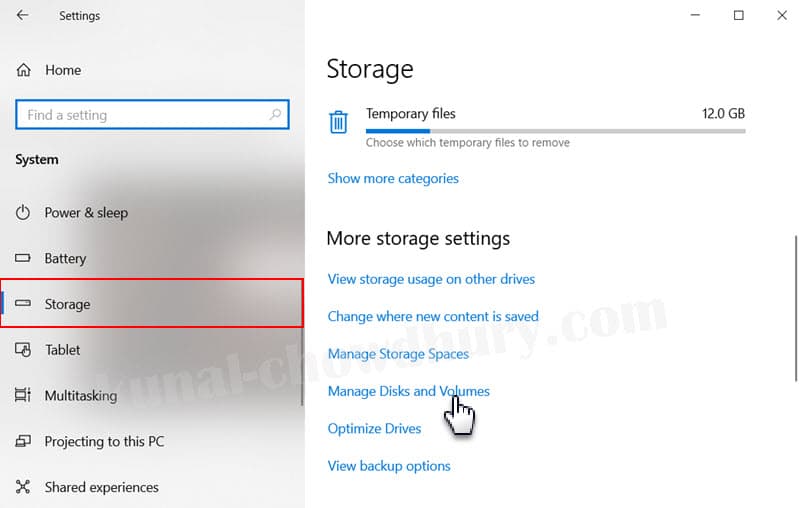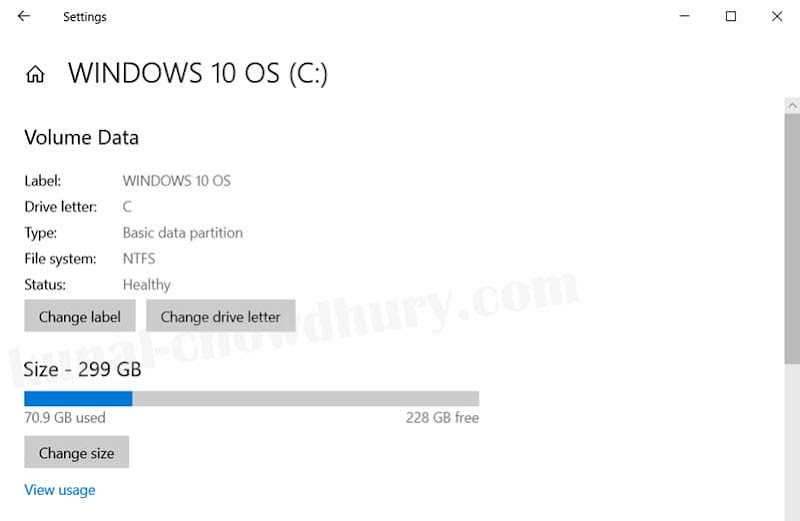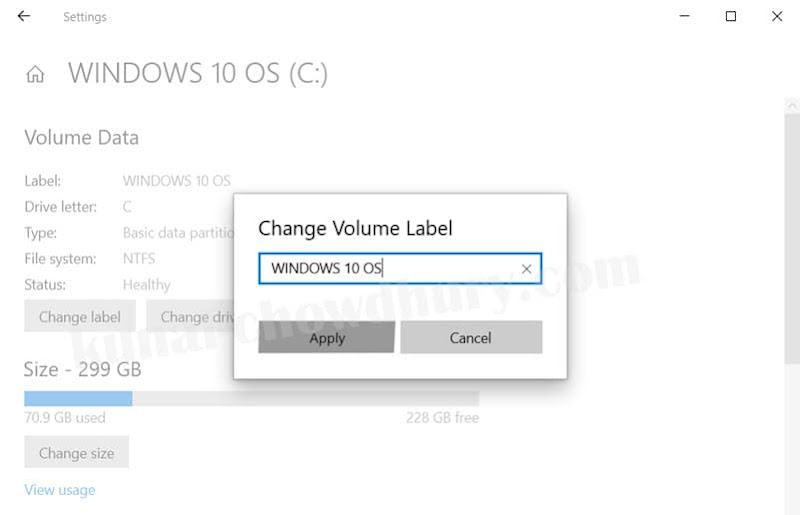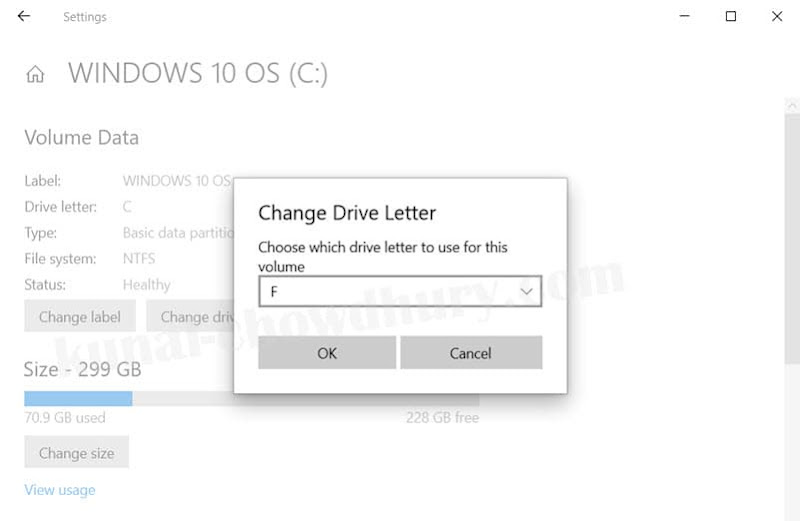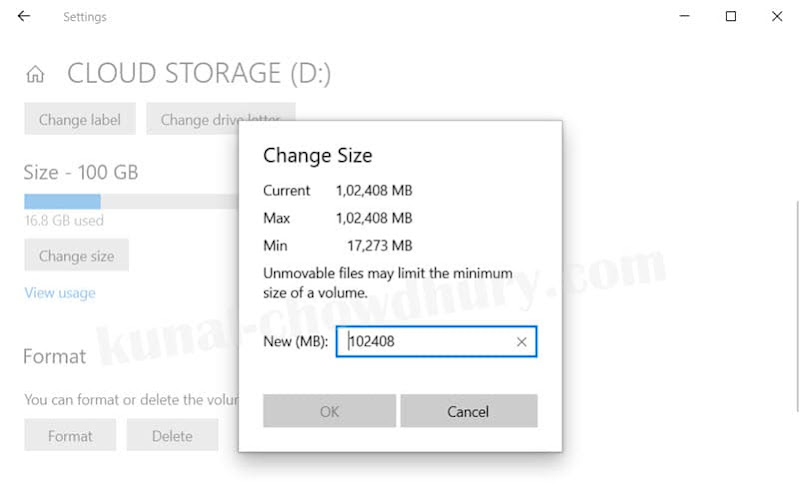Microsoft is working on a new Windows 10 Disk Partition Manager Tool for Windows 10. The tool will be accessible from the Windows 10 Settings app in the future versions of Windows 10. If you are a Windows Insider, having build 20175 installed on your system, this setting is currently hidden behind a config.
If you would like to have an early look at the modern Windows Disk Management UWP Tool, here's we are going to discuss with what are the features currently showing up.
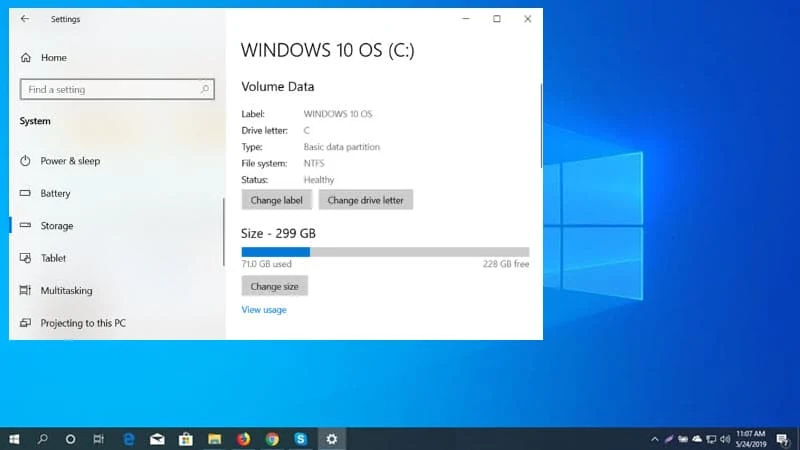
- Windows 10 is going to get a modern Disk Management tool.
- It is currently behind a hidden config.
- Insiders having build 20175 can enable the option to preview the new disk manager.
Windows 10 Insiders Preview build 20175 brings some new features to Windows and Microsoft Edge. If you are on the Dev Channel, you can experience the current development progress prior to the final release.
If you are having Windows 10 build 20175 and higher, you can also access the new Disk Management Tool (which is currently hidden behind another config) by opening the Windows 10 Settings app and navigating to System | Storage | Manage Disks and Volumes as shown in the following screenshot:
![Windows 10 modern disk manager will be available under Settings | System | Storage Windows 10 modern disk manager will be available under Settings | System | Storage]()
Once you navigate to the Manage Disks and Volumes page, you will find all the disks and drives listed on the page. As it is still in the early preview stage, and hidden behind a config change, the UI is not exactly what going to come next but will give you a brief of the changes coming up next.
![View the disks and volume properties on the modern Windows 10 Disk Manager View the disks and volume properties on the modern Windows 10 Disk Manager]()
If you click a volume/partition of the disk, you will be allowed to see it's properties, change the label, drive letter, size and format the disk. You can click the Change Label button, which will open a popup asking you to update the label of the volume.
![Here's how to change the volume label in Windows 10 Disk Management Tool Here's how to change the volume label in Windows 10 Disk Management Tool]()
Just like the existing Disk Management Tool (diskmgmt.msc), in the modern disk manager also you can change the drive letter. Click the Change drive letter button to proceed. Then select the drive letter that you want to set for the current volume and save.
![Here's how to change the drive letter in Windows 10 modern Disk Manager Here's how to change the drive letter in Windows 10 modern Disk Manager]()
You can also easily change the size of the volume. Just hit the Change size button, present at the bottom of the disk space indicator, and set the new size in megabytes (MB). Click OK when you proceed with the new size.
![Here's how to change the size of the drive in Windows 10 modern Disk Management tool Here's how to change the size of the drive in Windows 10 modern Disk Management tool]()
Apart from these, the new settings page also allows you to see the disk usages, format a drive, mount an NTFS path to act as a disk drive, turn ON the Bit Locker, and more. Though it is still an unfinished product, and in a very early preview stage, but you may experience it now with the latest Windows 10 preview build 20175. Hope to see the tool rolling out soon to the insiders.