How to create multiple User Profiles in Microsoft Edge (Chromium)?
The chromium powered Microsoft Edge browser allows you to create multiple user profiles - Personal and Work. Here's how to add new profile.- Article authored by Kunal Chowdhury on .
The chromium powered Microsoft Edge browser allows you to create multiple user profiles - Personal and Work. Here's how to add new profile.- Article authored by Kunal Chowdhury on .
The chromium-based Microsoft Edge was released on 15th January 2020, and then it has seen many updates with new features and enhancements. Similar to Google Chrome, Edge additionally supports consumer profiles.
In this post, we will show you the way to create more than one user profile in Microsoft Edge browser, which will segregate your personal profile and work profile.
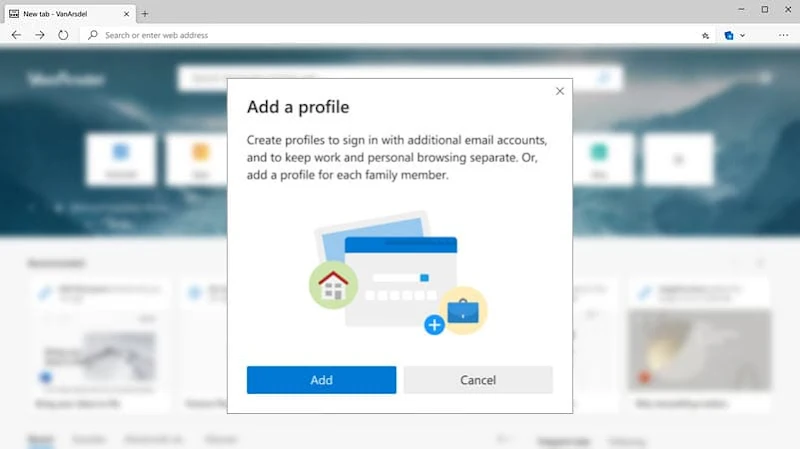
Follow the steps mentioned below to create multiple User Profiles in the Chromium-powered Microsoft Edge browser:

Now as the profile has been created, you can customize it by signing in with a Microsoft account. To do so, go to the profile page and click on the 3 dots next to the profile name and click
If you don't want to create profiles, you may also browse the internet as a guest in the Microsoft Edge browser.
Thank you for visiting our website!
We value your engagement and would love to hear your thoughts. Don't forget to leave a comment below to share your feedback, opinions, or questions.
We believe in fostering an interactive and inclusive community, and your comments play a crucial role in creating that environment.