📢 Microsoft Edge’s new Efficiency Mode is designed to minimize power usage
Microsoft is rolling out Chromium Edge build 93.0.930.0 to Edge Insiders in Canary Channel with a new 'Efficiency Mode' feature.- Story published by Kunal Chowdhury on .
Microsoft is rolling out Chromium Edge build 93.0.930.0 to Edge Insiders in Canary Channel with a new 'Efficiency Mode' feature.- Story published by Kunal Chowdhury on .
Microsoft is rolling out a new Microsoft Edge build to the Edge Insiders in the Canary Channel. The latest build introduces Efficiency Mode to Microsoft Edge that has been designed to extend the battery life of your system by reducing resource usage.
When your laptop enters its battery saver mode, efficiency mode becomes active. To know more about this feature, and learn how to enable or disable the Efficiency Mode in Microsoft Edge, continue reading further.
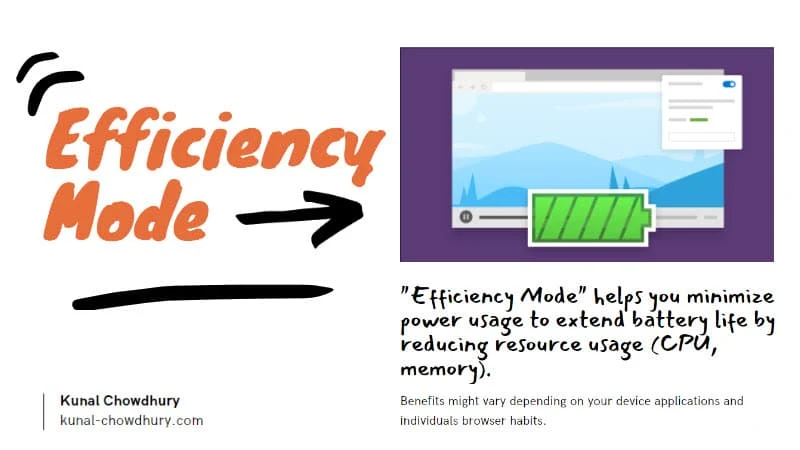
Efficiency Mode is a new feature introduced in Microsoft Edge (Chromium) browser that is more useful for all laptop devices. When enabled, it saves the battery life of your laptop by minimizing power usage. It improves the efficiency by modifying certain tab activities on tabs that you are not interacting with and put those inactive tabs to sleep after 5 minutes.
The efficiency mode (earlier known as "Performance Mode") becomes active once your laptop enters into battery saver mode. Once it activates, you will see a "blue heart pulse" icon in your Edge browser's toolbar.
You can click the icon in the toolbar to see the current status of the mode.
When you are working on multiple tabs and most of them are not used for several minutes, the efficiency mode of the Microsoft Edge browser comes into the picture. It automatically releases system resources (CPU, Memory, etc.) by pushing the inactive tabs to sleep mode.
To enable or disable the Microsoft Edge's Efficiency Mode, follow the steps as mentioned below:
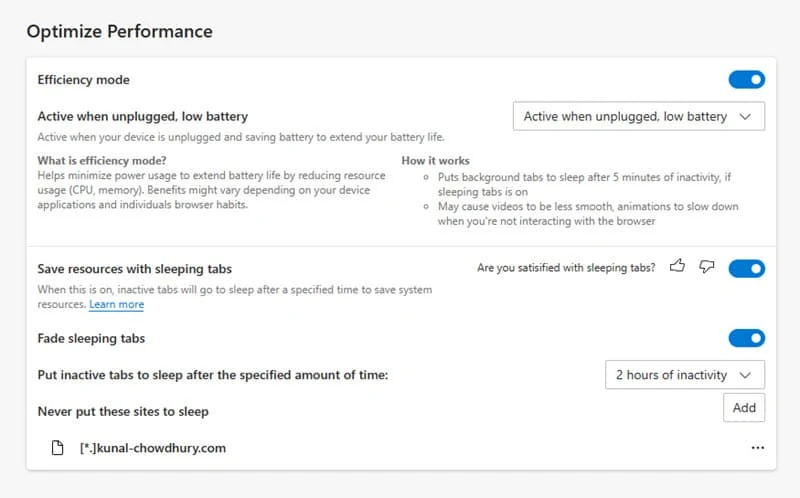
Please note that the "Efficiency Mode" feature is available in Microsoft Edge build 93.0.930.0 and higher only.
Thank you for visiting our website!
We value your engagement and would love to hear your thoughts. Don't forget to leave a comment below to share your feedback, opinions, or questions.
We believe in fostering an interactive and inclusive community, and your comments play a crucial role in creating that environment.