📢 Save resources with sleeping tabs in Microsoft Edge on Windows 10
Microsoft Edge to add the ability to save resources with sleeping tabs feature, currently enabled through a hidden flag.- Story published by Kunal Chowdhury on .
Microsoft Edge to add the ability to save resources with sleeping tabs feature, currently enabled through a hidden flag.- Story published by Kunal Chowdhury on .
Microsoft is currently working on a new feature called "Sleeping Tabs" for their Chromium-powered Microsoft Edge browser, which will let the inactive browser tabs sleep after a specified time to save system resources.
This is indeed a very good feature when you keep a lot of tabs open on a regular basis. To know more about the feature, its availability, and how to enable it, continue reading further.
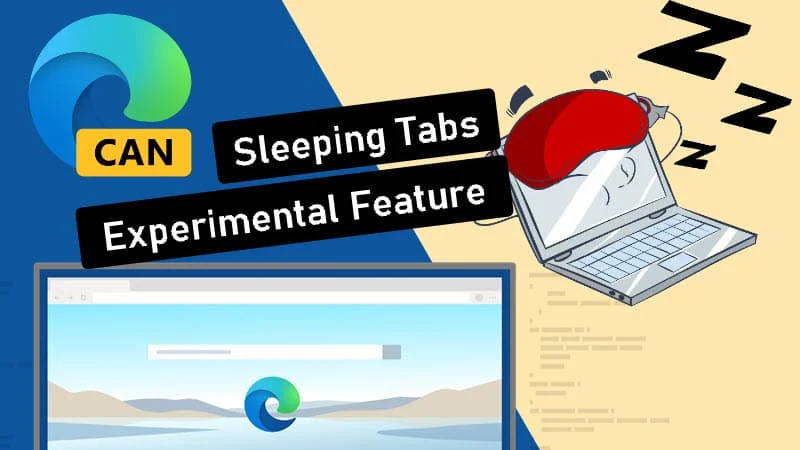
To reduce the utilization of the system memory by the Google Chrome browser, last year the company introduced a feature called "Freeze Tabs". In a similar fashion, Microsoft is also working on a feature called "Sleeping Tabs" in the Edge browser.
The feature when enabled suspends/freezes the tabs that you are not using for a specified time period. If you have a lot of tabs opened in the background, this feature will help you reduce the utilization of system memory, and boost the performance of web browsing in Windows 10. Microsoft published a benchmark report, that says how it will improve your laptop's battery life.
The "Sleeping Tabs" feature in Microsoft Edge is currently available to the latest Edge Canary build. If you are using Microsoft Edge Canary build 87.0.643.0 or higher, you can experience the same right now though Microsoft not yet announced anything about this feature.
As it is still an experimental feature, Microsoft may or may not include it in future builds of the Microsoft Edge browser.
To enable the "Sleeping Tabs" feature, open your Microsoft Edge (Canary Build) and navigate to edge://flags page. On that page, you can search for "sleeping tabs", and you will see the following hidden settings:

Once you enabled these settings, Microsoft Edge will allow you to configure the timeout settings to decide when the browser will put the background tabs to automatically sleep.
You can control it from the Microsoft Edge settings page, by navigating to
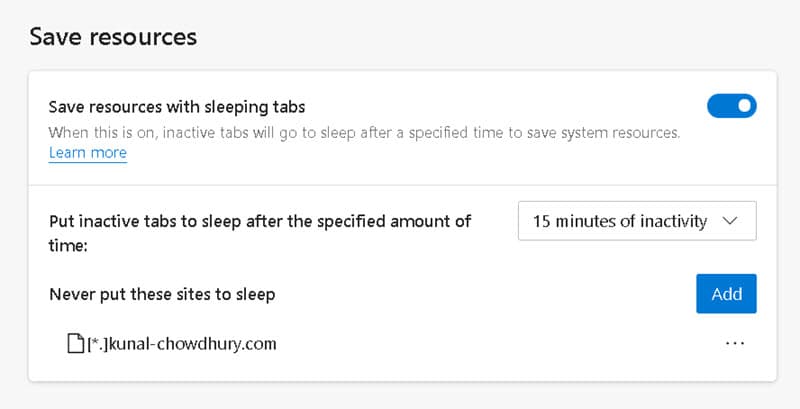
The page also enables you to add a list of sites that when placed in background tabs, never go to sleep.
Thank you for visiting our website!
We value your engagement and would love to hear your thoughts. Don't forget to leave a comment below to share your feedback, opinions, or questions.
We believe in fostering an interactive and inclusive community, and your comments play a crucial role in creating that environment.