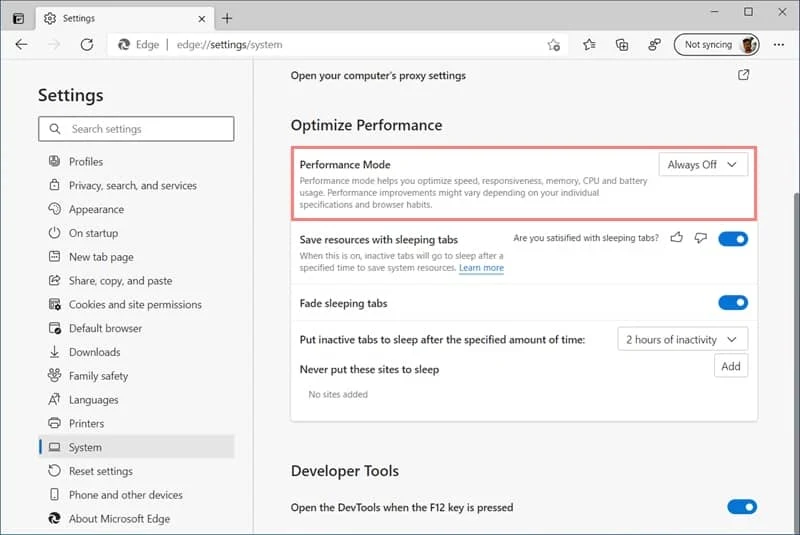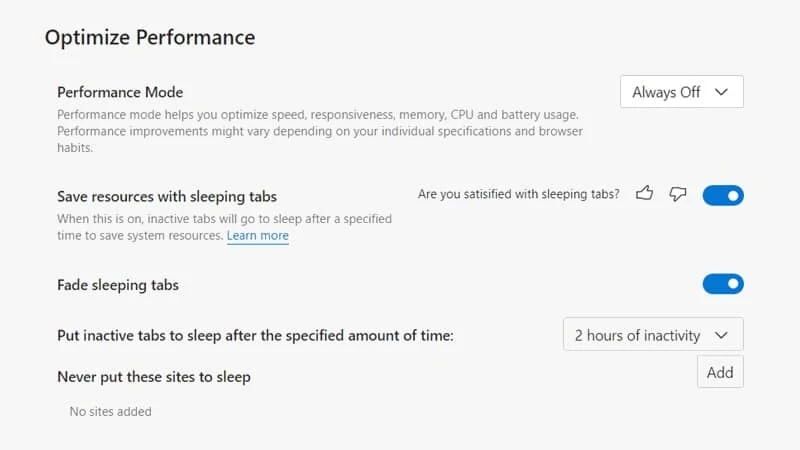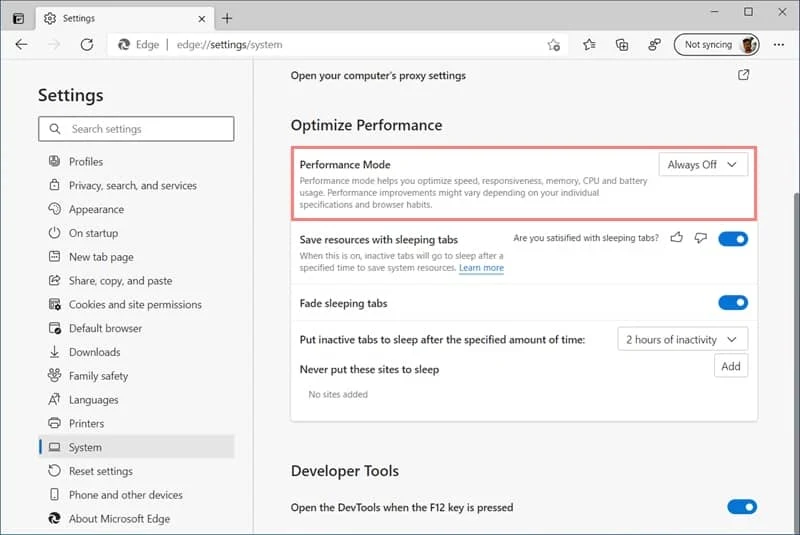Microsoft is continuing its development in making the Chromium-based Edge browser more resource-efficient. As per the new development, the company added a "Performance Mode" feature which will help you optimize speed, responsiveness, memory, CPU, and battery usage.
To know more about the feature, its availability, and how to enable or disable the Performance Mode feature in Microsoft Edge, continue reading this post further.
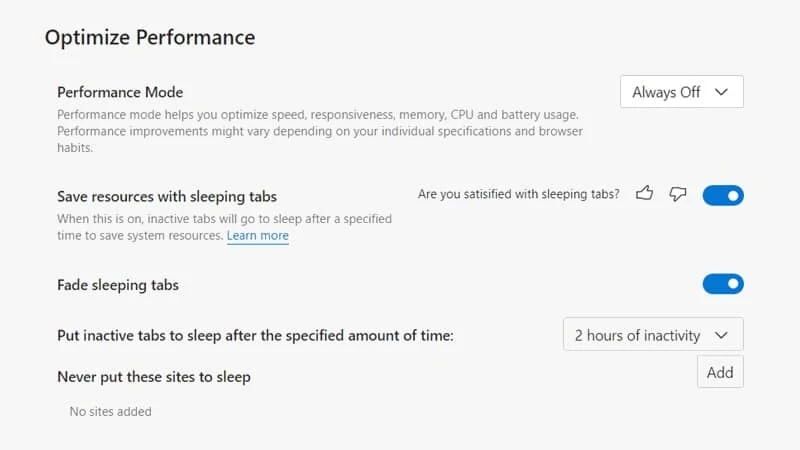
After introducing the Sleeping Tabs and Startup Boost feature of Microsoft Edge recently, the company is now working on another new performance feature for the Edge browser. This new feature is called "Performance Mode".
When you enable the Performance Mode feature, Microsoft Edge will be more efficient in handling resources. It will boost the speed, responsiveness, and reduce the usage of CPU, memory, battery.
The performance mode feature is still in the development stage and is controlled behind a command line parameter --enable-features=msPerformanceModeToggle. To try out this feature, make sure that you are running the latest version of the Microsoft Edge Canary build.
Once you enable this feature for your Microsoft Edge Canary build, you can turn it ON or OFF from the Microsoft Edge Settings > System page. Scroll down to the Optimize Performance section and select Always On or Always Off from the dropdown next to the "Performance Mode" label to turn ON or OFF the feature. Please refer to the following screenshot: