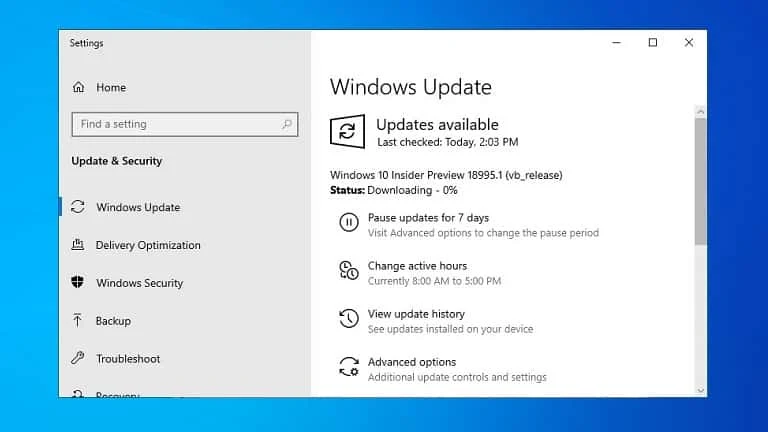Microsoft is currently working to include 'Windows Hello' feature to Windows 10 in Safe Mode, so that you can unlock your device using your face, fingerprint, PIN etc. to make it a complete password-less experience. This feature is targeted to release next year with 20H1 update.
Microsoft recently introduced it with the Windows 10 Insiders preview build 18995 to get the early feedback from the fast ring insiders.
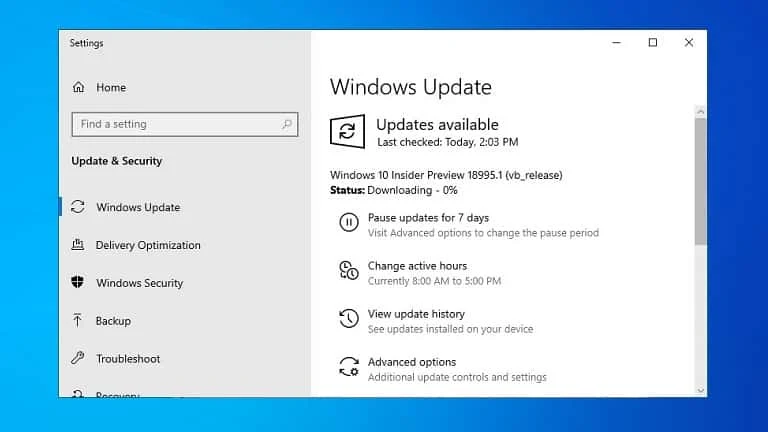
- Windows 10 Insiders preview build 18995 introduces password-less sign-in to Safe Mode.
- The feature is currently available to Fast Ring insiders in the 20H1 branch.
- It will enable you to login to Windows 10 in Safe Mode using PIN, fingerprint, face etc.
Microsoft is continuously trying to improve the password-less sign-in experience to Windows 10, and making it more secure than ever. In this effort, the addition of Windows Hello to the Safe Mode will make sure that you can use the seamless login experience without a password when you are in Safe Mode.
Here's how to tryout the Windows Hello feature in safe mode:
- Set up Windows Hello in Settings | Accounts | Sign-in options
- Boot your device into Safe mode:
- Settings | Update and Security | Recovery
- Under Advanced startup select Restart now
- After your PC restarts to the Choose an option screen, select Troubleshoot | Advanced options | Startup Settings | Restart. You may be asked to enter your BitLocker recovery key.
- After your PC restarts, you will see a list of options. Select 4 or press F4 to start your PC in Safe Mode. You can also select 5 or press F5 to use Safe Mode with Networking.
- Sign in to your device with your Windows Hello PIN.
Apart from this feature, Microsoft also added new improvements to the Windows Subsystem for Linux, Your Phone app and other general improvements and fixes. If you are an insider in the fast ring, get the latest 18995 build by checking for updates.