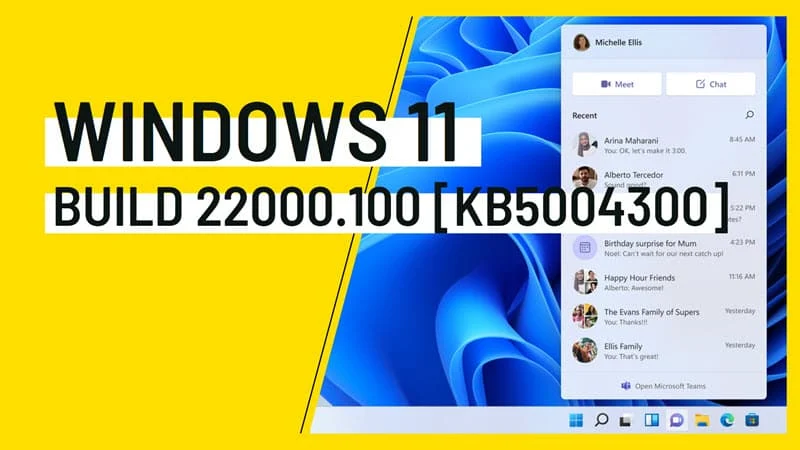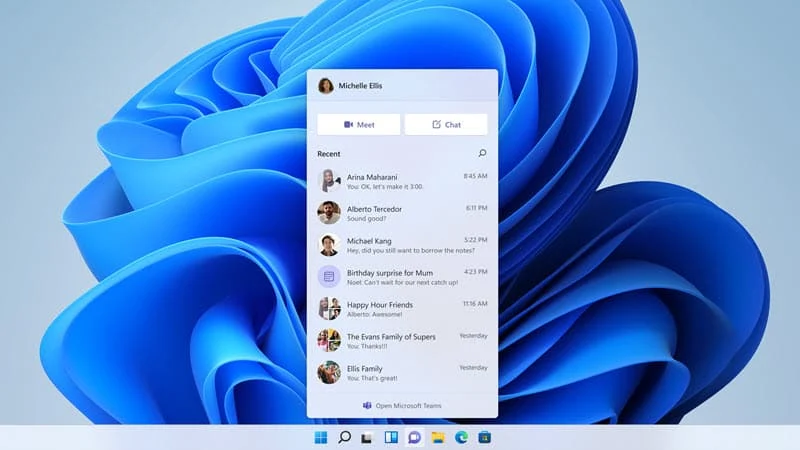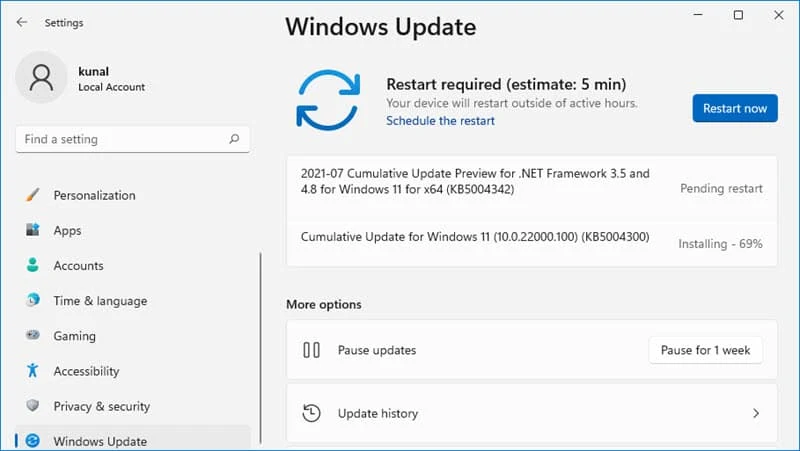Windows 11 Build 22000.100 (KB5004300) is now rolling out as a cumulative update to the Windows Insiders who are in the Dev Channel. This is the fourth preview build to the insiders after Microsoft officially announced the launch of Windows 11 last month (June 24).
The latest Windows 11 Preview Build 10.0.22000.100 doesn't come with new features, but it adds a few new improvements for the Taskbar. For more details about this build, continue reading further.
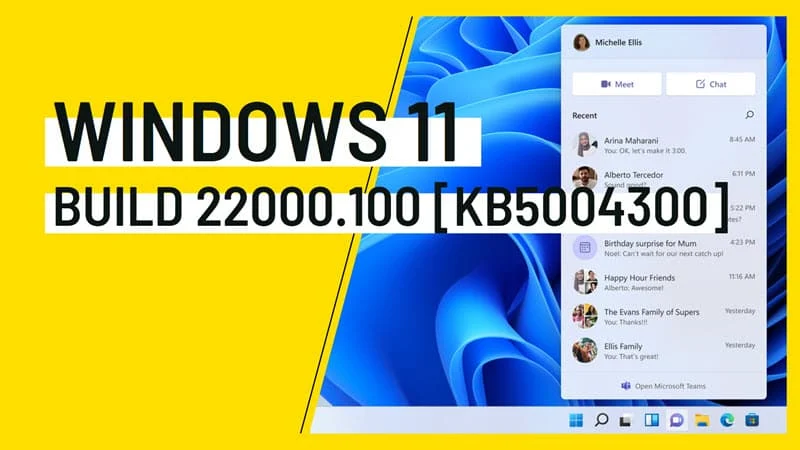
New changes and improvements in Windows 11 Build 22000.100 (KB5004300)
Teams Chat integration in Windows 11
Windows 11 Build 22000.100 (KB5004300) now enables the Teams integration in the Windows 11 taskbar. This will allow the users to connect with friends and families quickly at their fingertips. When you want to reach out to someone, it’s as simple as clicking the Chat icon in the Taskbar (WIN + C).
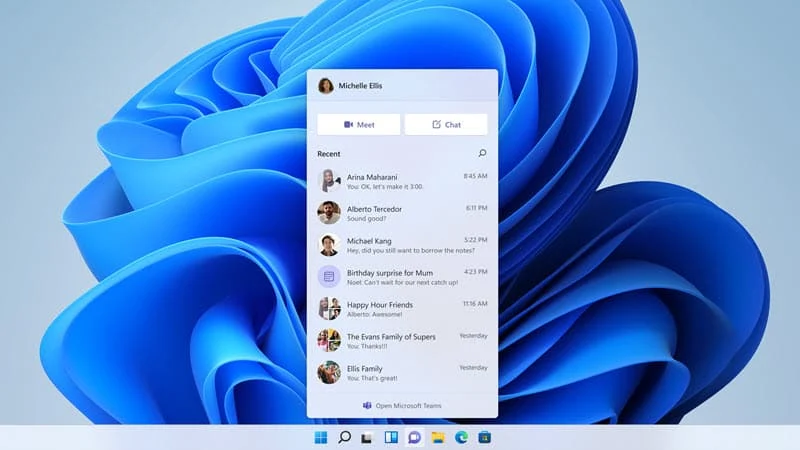
Microsoft says though the feature has been enabled in this build, not everyone will see it running right now. It will be gradually rolled out to everyone in the coming days.
Flyout updates on the Taskbar
With this build, Microsoft updated the hidden icons flyout on the lower right of the Taskbar to match the new visuals of Windows 11. But if you still having this issue, Microsoft suggests switching between two themes to correct this issue.
Quick access to the Focus Assist
The "Focus Assist" settings will be quickly accessible now directly from Notification Center (previously known as Action Center). You can also configure the "Focus Assist" from the Windows 11 settings app.
Updated background app notification feature
Microsoft is now improving the alert feature of Windows 11 when a background app needs your attention. The updated design will still flash the icon in the Taskbar but it will be calming, which will minimize the impact of unwarranted distractions.

Once the app icon flashing stops, Microsoft will now add a slightly red backplate and red pill under the app icon which will still alert you about a background app still needing your attention without any distraction.
Microsoft Store update
The new build is also getting an update for Microsoft Store. Once you install this build, you will now see improved navigation on the new Store app.
For example, once you select an app or movie that you are interested in, you will now notice some animations that will help you to keep track of what you are currently browsing.
How to install Windows 11 Build 22000.100 (KB5004300)
Windows 11 preview builds are meant for those users who want to experience Windows 11 before the final release. This set of users test every preview builds and report issues that they discover while running.
To get the latest Windows 11 Preview Builds, you need to be a Windows Insider. Follow the steps mentioned here to register your system to grab insider build. Once successfully registered under the Dev Channel, check for updates on your Windows 10 Settings app in order to start receiving the latest Windows 11 builds.
If you have already started receiving Windows 11 updates, open the Windows 11 Settings app and navigate to the Windows Update settings page. Check for updates to install the Windows 11 Build 22000.100. This update will be listed as "Cumulative Update for Windows 11 (10.0.22000.100) (KB5004300)".
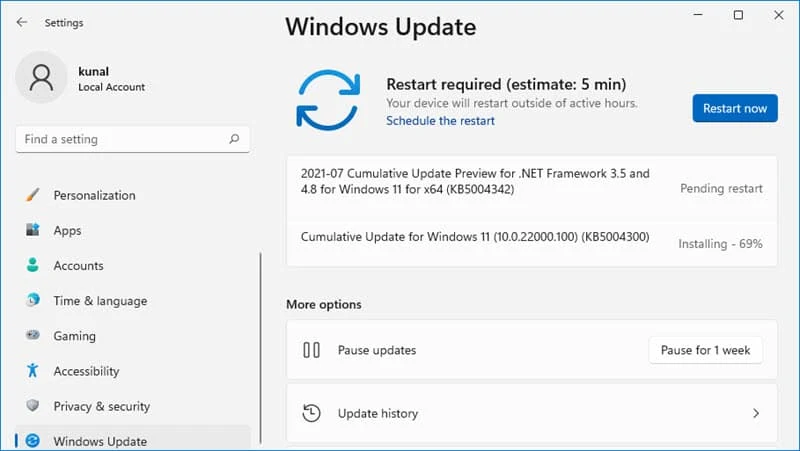
You will have to restart your system for the updates to being applied to the system. If you are new to Windows 11, don't forget to check out all the articles that I have published here.