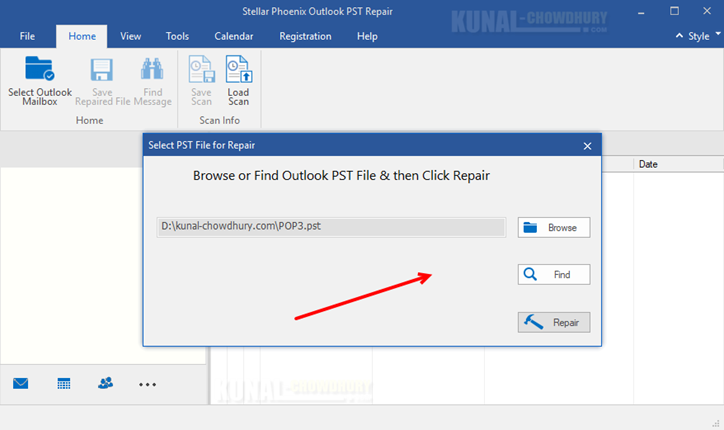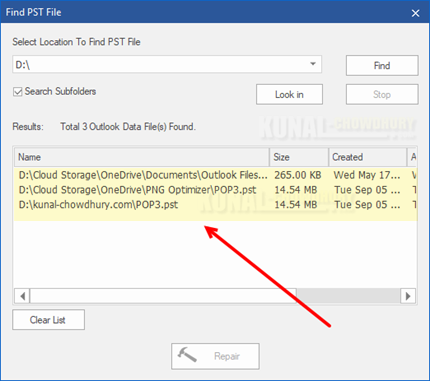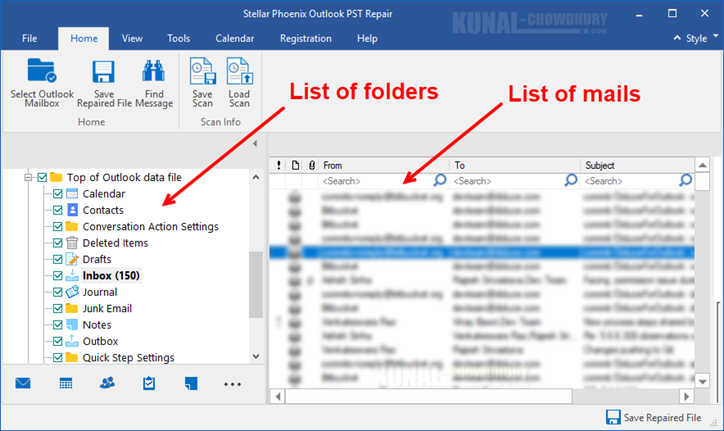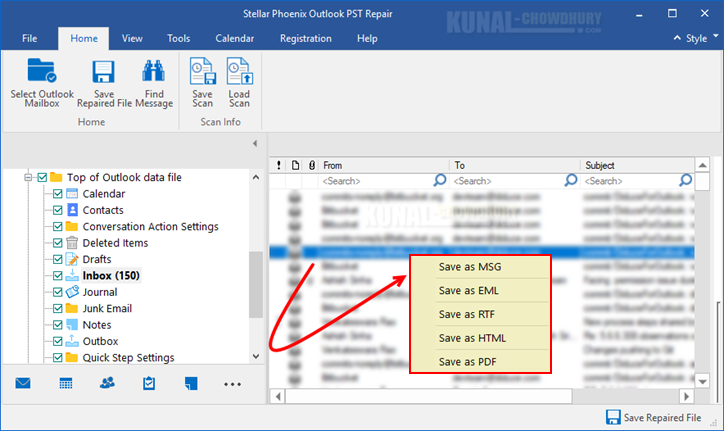Due to improper closing of Outlook data files, this happens many times when the mails in the 'Inbox' folder are inaccessible. Therefore you would not be able to read and reply important mails. Also, the default Outlook PST Repair Tool is unable to fix that issue! Now what to do?
Most people will panic in such a situation, but the ideal deal is to move forward and install the Phoenix Outlook PST Repair Tool from Stellar.

Stellar Phoenix Outlook PST Repair enables you to scan corrupt PST files and repair them to recover all their contents, that includes as e-mails, attachments, contacts, calendars, tasks, notes and journals. The repaired email items are then saved as a new usable PST which you can import into Microsoft Outlook directly. It also ensures recovery of accidentally deleted emails that you have emptied from the deleted items folder.
Features
The PST repair tool, named Stellar Phoenix Outlook PST Repair, contains the following key features:
- Enables you to view messages in a 3-view format.
- Selective recovery of mails.
- Find option to search mails faster.
- Repairs e-mails, calendar entries, contacts, notes, tasks and journals from damaged PST files.
- Restores formatting from RTF and HTML messages.
- Repairs encrypted PST files.
- Repairs PST files larger than 2GB.
- Repaired file is saved as new PST file on any (including network) disk visible by the host operating system.
- Can save single mail messages in EML, MSG, RTF, HTML, and PDF format. Creates unique profile for individual PST files.
- Enhanced preview feature for calendars, tasks, journals and contacts.
- Support for MS Office 2016 / 2013 / 2010 / 2007 / 2003.
- Right-click option to save emails in any one of the following formats from preview section itself - MSG, EML, RTF, HTML, and PDF.
- Option to arrange scanned emails and messages as per Date, From, To, Subject, Type, Attachment, and Importance. You can also arrange the scanned emails in form of groups.
Selecting the PST to repair
Stellar Phoenix Outlook PST Repair tool has a very simple Graphical User Interface (GUI) to help you started with browsing or finding your corrupted PST for repair.
From the Select PST File for Repair dialog, click on the Browse button to select the PST that you want to repair. In case, you missed this dialog, you can relaunch it by navigating to Home | Select Outlook Mailbox.
Once the selection is done, click on the Repair button to start the process to repair the damaged PST file that you selected above.
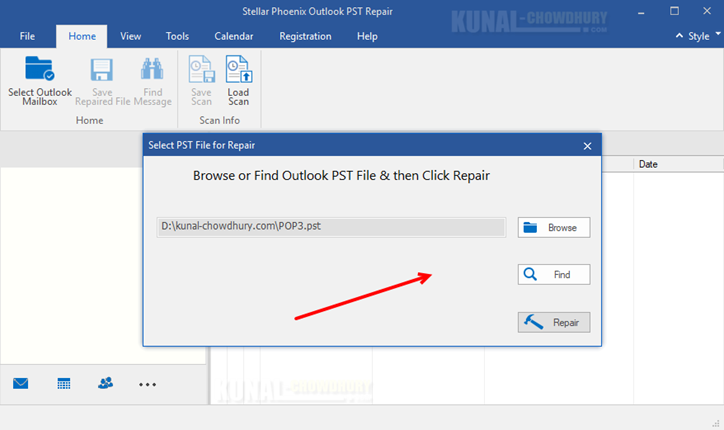
Finding the PSTs available in a drive
If you don't remember the location of your PST, you can easily search for it from the above Select PST File for Repair dialog. Click on the Find button to continue.
Another dialog window will popup on the screen, where you can search a specific drive for the PST file. From the dropdown, select the desired drive and click Find button to continue.
A list of available PSTs will be listed below, based on the availability at the selected path. Select the one that you want to repair and then click the Repair button to continue.
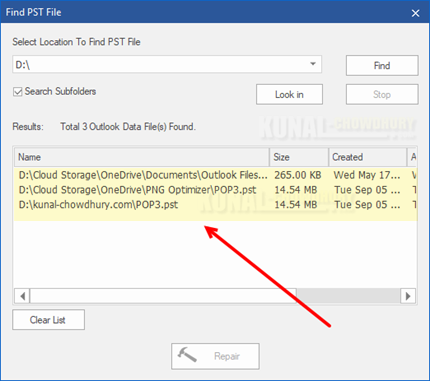
Finding the mails available in a PST
Once the Stellar Phoenix Outlook PST Repair tool repairs the PST, it will list out the folders and mails available in that PST file. If you want to find a mail in a specific folder, select it to retrieve the details.
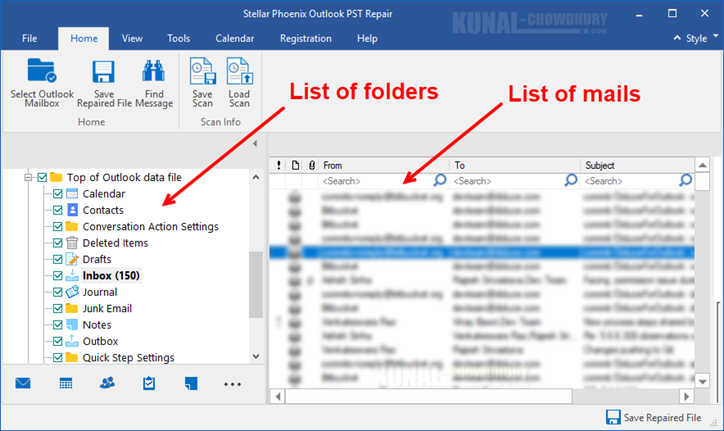
Saving the repaired/recovered contents
If you like to save any of the mails from the repaired PST file, you can right-click on it. A context menu will pop up on the screen, providing you an option to save it as a MSG, EML, RTF, HTML and/or PDF format.
You can also save the entire list of repaired files. Just click on the Save Repaired File button available at the bottom-right corner of the screen.
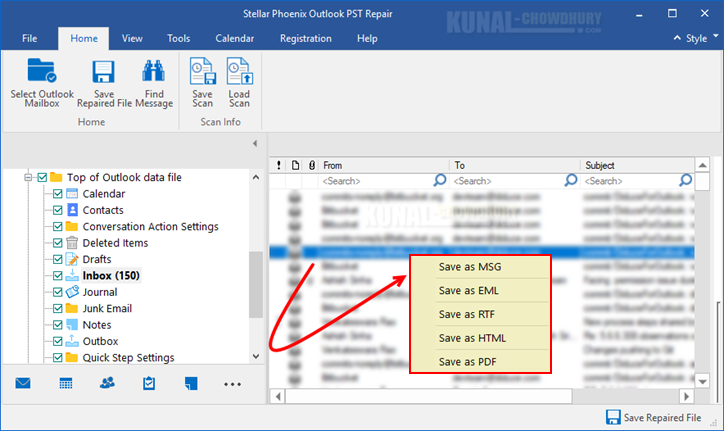
Review
I have used other PST Repair tool, including the one that Microsoft provides. But, I feel that Stellar Phoenix Outlook PST Repair tool is the best among the others, as it provides a very simple UI with a perfect functionality. You can download the free version and give it a try! Grab it from here: https://www.stellarinfo.com/outlook-pst-file-recovery.php.