📢 Microsoft Edge 89 is now available in stable channel; comes with many new features
Microsoft released Chromium Edge version 89 to the stable release channel, with many new features as detailed here.- Story published by Kunal Chowdhury on .
Microsoft released Chromium Edge version 89 to the stable release channel, with many new features as detailed here.- Story published by Kunal Chowdhury on .
As per the Microsoft Edge Release Roadmap, the company released a new major update to the Microsoft Edge Stable Release Channel. The new Microsoft Edge (Chromium) v89 comes with a startup boost feature, sleeping tabs, vertical tabs layout, PDF improvements, autofill of birth dates, a new menu to list extensions, and more.
You can now upgrade to Microsoft Edge 89 update for Windows 10 and macOS to experience the above new features and improvements. Corporates can download the Microsoft Edge 89 Offline Installer to push the update to all users.
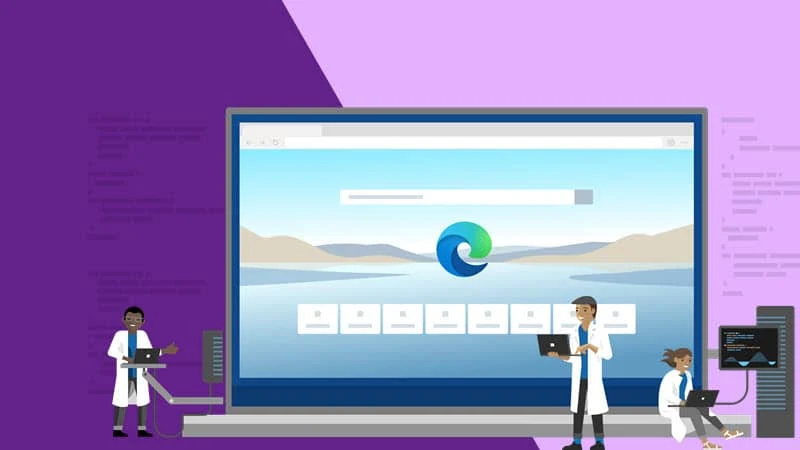
The first new feature in Microsoft Edge 89, released to the stable channel, is Startup Boost. When you enable this feature, it will boost the launching time of Microsoft Edge by starting a set of processes in the background when you launch the browser from the next time. Microsoft says that, according to their internal benchmark testing, this feature will increase the browser launch times by up to 41%.
You can check whether the Startup Boost feature of Microsoft Edge is running by navigating to edge://settings/system. If the feature is disabled, you can enable it by toggling ON the button next to the label "

Sleeping Tabs is another new feature part of Microsoft Edge 89 (Chromium), which will let the inactive browser tabs sleep after a specified time to save system resources. If you have a lot of tabs opened in the background, this feature will help you reduce the utilization of system memory, and boost the performance of web browsing with Microso Edge.
According to Microsoft's published benchmark report, the sleeping tabs feature has shown a 26% reduction in memory usage of the browser. The internal testing has also shown a 29% reduction of CPU utilization than a normal background tab.

The sleeping tabs feature is based on Chrome's "freezing" technology, but way better than that. Freezing pauses a tab's script timers to minimize resource usage. A sleeping tab resumes automatically when clicked, which is different than discarded tabs, which require the page to fully be reloaded.
Vertical Tabs is new functionality in Microsoft Edge (Chromium) that will allow you to stack your browser tabs vertically. When the feature is enabled, Vertical Tabs will allow you to easily find and manage the open tabs at once, with just a single click.

With the latest stable version of Microsoft Edge (Chromium), the company is improving the text selection in PDF documents when you open using the Edge browser. It also adds the ability to customize scaling while printing any web page or PDF document. There are three scaling options available to choose from: "
With the Microsoft Edge 89, Microsoft is bringing an efficient way to search your web history without losing the context of the page that you are on. Once you update your browser to the latest stable release, you will now find a history icon in the toolbar.
When you click the icon, it will open a dropdown with the list of pages that you visited recently. You can then search for the page within the history dropdown.
Microsoft Edge 89 adds a new extensions menu in the toolbar, which will list the extensions loaded into the browser session. You can show or hide any extension icon in the toolbar directly from this menu. It also offers you to quickly find and manage browser extensions.
Thank you for visiting our website!
We value your engagement and would love to hear your thoughts. Don't forget to leave a comment below to share your feedback, opinions, or questions.
We believe in fostering an interactive and inclusive community, and your comments play a crucial role in creating that environment.