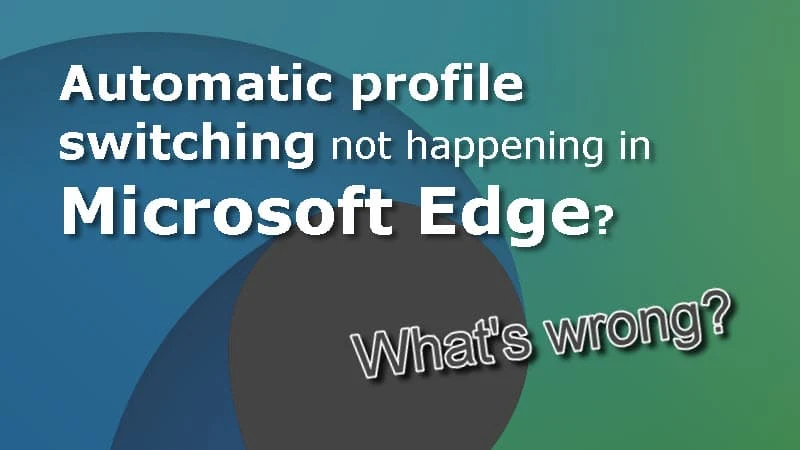The chromium powered Microsoft Edge not only allows you to create and manage multiple profiles but also adds the ability to switch the profile automatically (with a prompt) if it detects a link as personal or work-related. This feature is very useful to segregate personal and office related web browsing.
But what if your Microsoft Edge is not prompting you to switch between your personal and work profile, even if the profiles were already created? Let's learn how you can fix this issue easily.
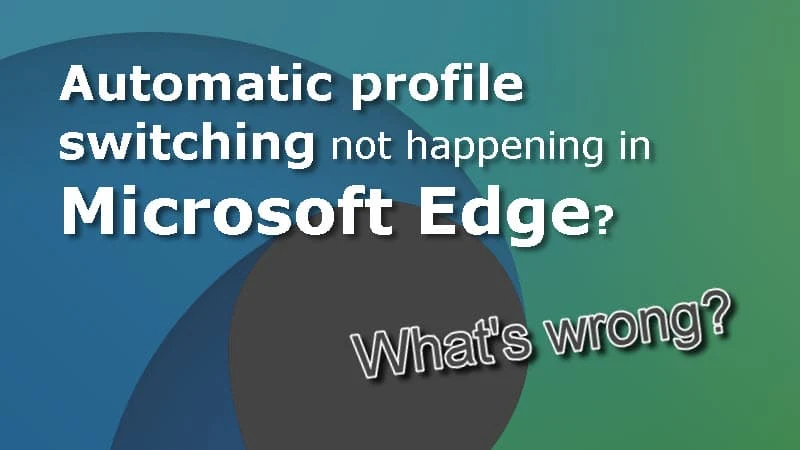
How to enable automatic profile switching in Microsoft Edge?
- Launch your Microsoft Edge browser.
- Press ALT + F to open the Edge menu, click Settings.
- Navigate to Profiles | Multiple profile preferences, as shown in the following screenshot:
![Navigate to multi profile settings page of Microsoft Edge Navigate to multi profile settings page of Microsoft Edge]()
(Alternatively, you can navigate to edge://settings/profiles/multiProfileSettings)
- As shown in the following screenshot, turn ON the switch that says "Automatic profile switching":
![Here's how to enable automatic profile switching in Microsoft Edge Here's how to enable automatic profile switching in Microsoft Edge]()
Now, next time when you visit a work-related link, Microsoft Edge will automatically prompt you to switch to your work profile.