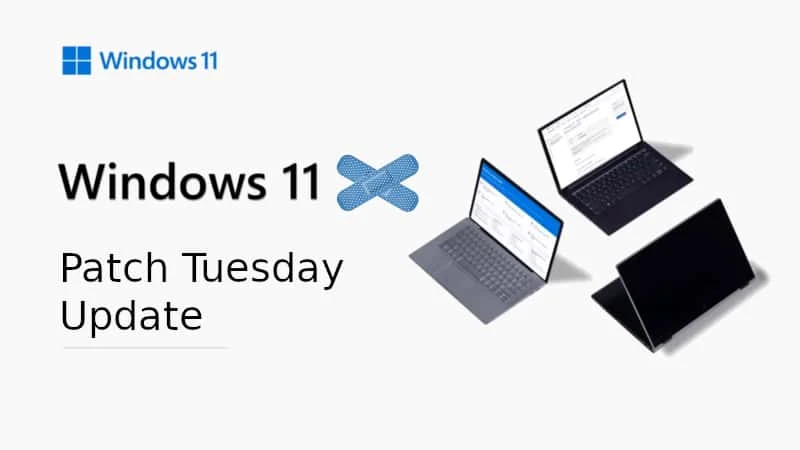As it is the second Tuesday of the month, it's time for patching all supported versions of Microsoft Windows operating systems. Being the 10th patch of the year, Microsoft now started rolling out the Windows 11 October 2022 Patch Tuesday update for the users running Windows 11 version 21H2 (KB5018418), and Windows 11 version 22H2 (KB5018427).
Windows 11 Patch Tuesday (KB5018427) update contains all fixes from the previous optional updates and also includes a few security fixes. To know more about the fixes in this build, and to download the Windows 11 KB5018427 update offline installer, continue reading further.
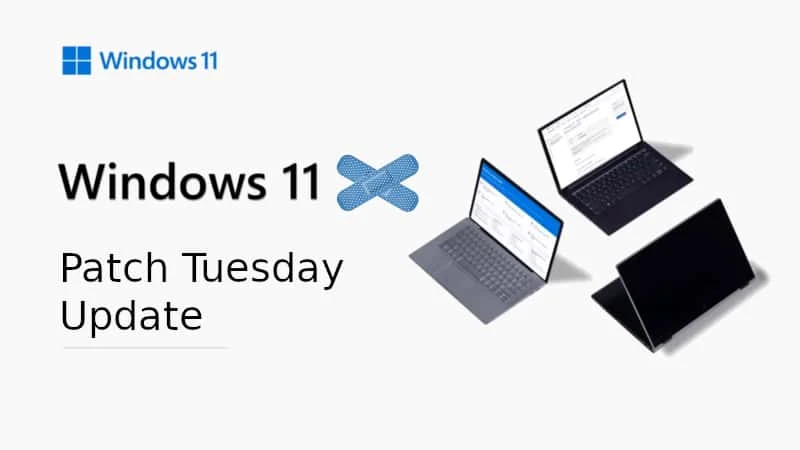
Windows 11 KB5018427 update - What's new and improved
This update contains miscellaneous security improvements to internal OS functionality. No additional issues were documented for this release. If you have installed earlier updates, only the new updates contained in this package will be downloaded and installed on your device.
Apart from this, the Windows 11 KB5018427 update also addresses the following issues and improvements that were a part of the previous optional preview update:
- Addresses an issue that affects some apps that were not signed by the Microsoft Store. You must reinstall them after you upgrade the OS.
- Addresses issues that cause updates to the Microsoft Store to fail.
- Addresses an issue that stops you from signing in to various Microsoft Office 365 apps. This affects Outlook, Word, Teams, and so on
- Updates the start date for daylight saving time in Chile. It will start on September 11, 2022 instead of on September 4, 2022.
- Addresses an issue that affects the Windows Search service. It causes the indexing progress for the service to be slow.
- Addresses an issue that affects some processors. This issue occurs when you turn on Hyper-V and kernel Direct Memory Access (DMA) protections.
- Addresses an issue that affects a network’s static IP. The issue causes the configuration of the static IP to be inconsistent. Because of this, NetworkAdapterConfiguration() fails sporadically.
- Addresses an issue that affects Task Manager. It stops working when you switch between light and dark mode or change the accent color.
- Addresses an issue that affects the font of three Chinese characters. When you format these characters as bold, the width size is wrong.
- Addresses an issue that affects graphics drivers that use d3d9on12.dll.
- Reduces the power that the Dynamic Host Configuration Protocol uses on some devices when they are in Sleep mode.
- Addresses an issue that affects URLs generated by JavaScript: URLs. These URLs do not work as expected when you add them to the Favorites menu in IE mode.
- Addresses an issue that forces the IE mode tabs in a session to reload.
- Addresses an issue that affects window.open in IE mode.
- Addresses an issue that successfully opens a browser window in IE mode to display a PDF file. Later, browsing to another IE mode site within the same window fails.
- Addresses an issue that affects the Microsoft Japanese input method editor (IME). Text reconversion fails when you use some third-party virtual desktops.
- Addresses an issue that might cause an application to stop responding. This might occur when the input queue overflows.
- Addresses an issue that affects XML Paper Specification (XPS) viewers. This might stop you from opening XPS files in some non-English languages. These include some Japanese and Chinese character encodings. This issue affects XPS and Open XPS (OXPS) files.
- Addresses an issue that creates a duplicate print queue. Because of this, the original print queue stops working.
- Addresses an issue that might bypass MSHTML and ActiveX rules for Windows Defender Application Control (WDAC).
- Addresses an issue that affects the Miracast UI. Sometimes it closes too soon when you cast to devices that use the DeviceObjectType:Aep.
- Adds more dynamic Widgets content to your taskbar with notification badging. When you open the Widgets board, a banner appears at the top of the board. It provides more information about what triggered the notification badge.
- Addresses an issue that affects the SharedPC account manager. The issue stops it from deleting many accounts during cleanup.
- Addresses an issue that causes LogonUI.exe to stop working. Because of this, you cannot dismiss the lock screen to view the credentials screen.
- Addresses an issue that affects Dual SIM calling. If you select no SIM on your phone and initiate a call on your device, Dual SIM functionality does not work.
- Addresses an issue that affects the FindNextFileNameW() function. It might leak memory.
- Addresses an issue that affects robocopy. Robocopy fails to set a file to the right modified time when using the /IS option.
- Addresses an issue that affects cldflt.sys. A stop error occurs when it is used with Microsoft OneDrive.
- Addresses an issue that affects Roaming User Profiles. After you sign in or sign out, some of your settings are not restored.
- Addresses an issue that affects the LanmanWorkstation service. It leaks memory when you mount a network drive.
How to download Windows 11 KB5018427 update (offline installer)
If your Windows Update service is enabled, you should have received this update notification. If not, open the Windows 11 Settings app, navigate to Windows Update and click the "Check for Updates" button.
If you own multiple Windows 11 devices or if you would like to patch the systems manually, you can download the offline installer by clicking here. This is an official direct download link for Windows 11 KB5018427 update.