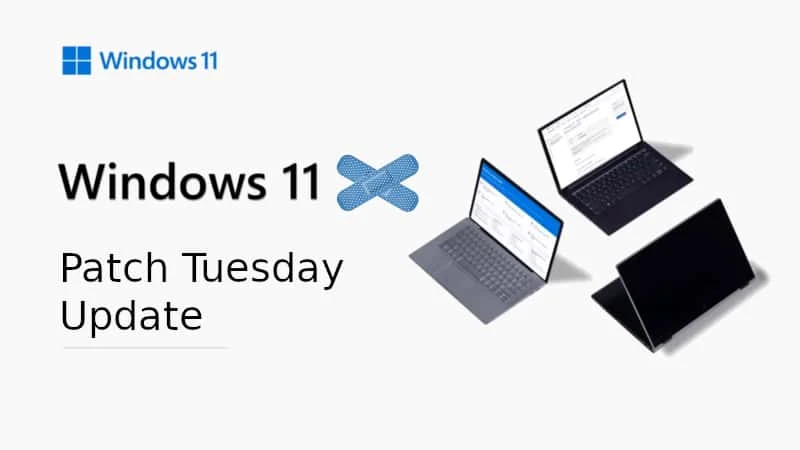As it is the second Tuesday of the month, it's time for patching all supported versions of Microsoft Windows operating systems. Being the eighth patch of the year, Microsoft now started rolling out the Windows 11 August 2022 Patch Tuesday (KB5016629) update for Windows 11 version 21H2, and Windows 10 August 2022 Patch Tuesday (KB5016616) update for versions 20H2, 21H1, and 21H2.
Windows 11 Patch Tuesday (KB5016629) update contains all fixes from the previous optional updates and also includes a few security fixes. To know more about the fixes in this build, and to download the Windows 11 KB5016629 update offline installer, continue reading further.
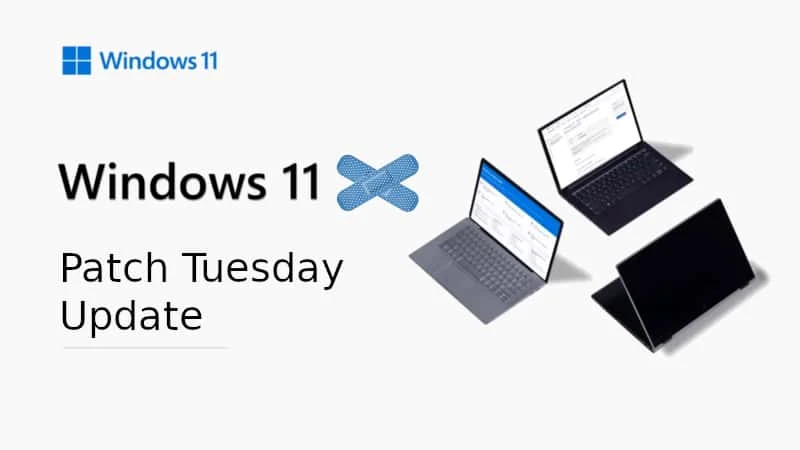
Windows 11 update KB5016629 - what's new and improved
Addresses a known issue that might prevent some of you from opening the Start menu. On the affected devices, clicking or tapping the Start button or using the Windows keyboard shortcut might have no effect.
Apart from this, the Windows 11 KB5016629 update also addresses the following issues and improvements that were a part of the previous optional preview update:
- New! You can now configure Windows 11 to receive important notifications when Focus Assist is enabled. When a notification sends its first important notification, Windows 11 will ask if you wish to continue seeing important notifications from that point forward. This setting can be changed in the Settings > System > Notifications page under the particular application.
- New! Provides the option for eligible devices to update to a newer Windows 11 version during the out-of-box experience (OOBE) when you first sign in. If you choose to update to a newer version, the update process will begin shortly after the update is installed on the device.
- New! Restores functionality for Windows Autopilot deployment scenarios that are affected by the security mitigation for hardware reuse. This update removes the one-time use restriction for self-deploying mode (SDM) and pre-provisioning (PP). This update also re-enables any User Principal Name (UPN) display in user-driven mode (UDM) deployments for approved manufacturers.
- Addresses an issue that causes File Explorer to stop working when you use the play and pause keyboard buttons on certain devices.
- Addresses an issue that causes File Explorer to stop working when you use the Start menu’s context menu (Win + X) and an external monitor is connected to your device.
- Addresses an issue that displays a blank window that you cannot close when you hover over the search icon on the taskbar.
- Addresses an issue that prevents certain troubleshooting tools from opening.
- Addresses an issue in UIAutomation() that causes an application to stop working.
- Addresses an issue that prevents the Startup Task API from working as expected for certain apps.
- Improves the reliability of a push-button reset after an OS upgrade.
- Addresses an issue that makes the tenant restrictions event logging channel inaccessible if you remove the EN-US language pack.
- Addresses an issue that causes certificate-based machine account authentication to fail in some circumstances after you install the May 10, 2022 security updates on domain controllers.
- Addresses an issue that affects the Arm64EC code you build using the Windows 11 software development kit (SDK).
- Updates the Remove-Item cmdlet to properly interact with Microsoft OneDrive folders.
- Addresses an issue that prevents certain troubleshooting tools from opening.
- Addresses an issue that causes port mapping conflicts for containers.
- Addresses an issue that causes Code Integrity to continue trusting a file after the file has been modified.
- Addresses an issue that might cause Windows to stop working when you enable Windows Defender Application Control with the Intelligent Security Graph feature turned on.
- Deploys search highlights to devices. To access the policy for search highlights (on a device that has installed the June 2022 Cumulative Update Preview or July 2022 monthly quality update), go to C:\Windows\PolicyDefinitions and locate Search.admx. For your convenience, we will be publishing an updated version of the Administrative Templates (.admx) for Windows 11, version 21H2 to the Microsoft Download Center soon.
- Addresses an issue that causes explorer.exe to stop working when you use the play and pause keyboard buttons on certain devices.
- Addresses an issue that causes explorer.exe to stop working when you use the Start menu’s context menu (Win + X) and an external monitor is connected to your device.
- Addresses an issue that displays a blank window that you cannot close when you hover over the search icon on the taskbar.
- Reduces the overhead of resource contention in high input/output operations per second (IOPS) scenarios that have many threads contending on a single file.
How to download Windows 11 KB5016629 update (offline installer)
If your Windows Update service is enabled, you should have received this update notification. If not, open the Windows 11 Settings app, navigate to Windows Update and click the "Check for Updates" button.
If you own multiple Windows 11 devices or if you would like to patch the systems manually, you can download the offline installer by clicking here. This is an official direct download link for Windows 11 KB5016629 update.