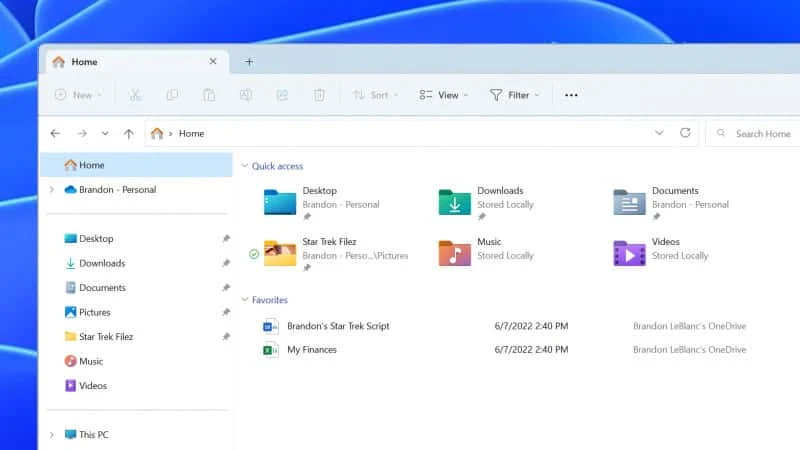Last week Microsoft released Windows 11 Build 25136 to the Windows Insiders in the Dev Channel, that includes the File Explorer Tabs and some navigational changes to the File Explorer window. Now the company is rolling out these File Explorer Tabs and Navigation updates to the insiders in the Beta Channel too.
The latest Windows 11 update comes as KB5014770, with build number 22621.160, and is now rolling out to the Windows Insiders in the Beta Channel.
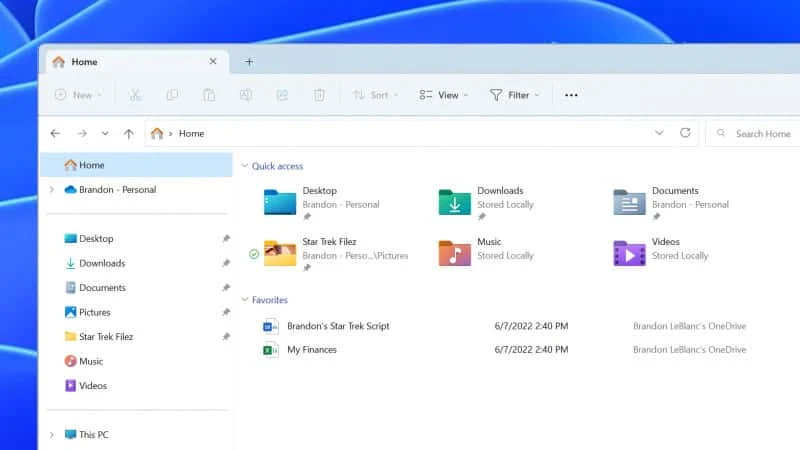
What’s new in Windows 11 Build 22621.160
File Explorer Tabs & Navigation Updates
Do you work with multiple File Explorer windows opened at a time? Do you find it frustrating while switching from one File Explorer window to another by pressing the ALT + TAB keyboard shortcuts? Well, your frustrations are now going over.
With the Windows 11 (Preview) Build 25136, Microsoft now introduces a tab view in the File Explorer. It was the most popular feature request by all users running Microsoft Windows operating system. The tabs will reside at the top, just like Microsoft Edge, Google Chrome, Mozilla Firefox, or any other windows supporting tab view.
The latest build also introduces a refreshed layout of the left navigation pane of the File Explorer which makes it easy for you to navigate to folders. The updated layout provides you easy access to your pinned and frequently used folders (Quick access) and your OneDrive cloud profiles added to Windows.
If you use OneDrive, you will now notice that the cloud profiles reflect the user’s name associated with the account. With this build, Microsoft no longer displays the Known Windows folders (which are available by default in the navigation pane) under "This PC". This change has been made to keep that view focused on your PC’s drives.
When you navigate to folders syncing to OneDrive such as Documents, Pictures, etc., the address bar will now display the correct path to help bring clarity on whether your folders are on the cloud or available locally to you.