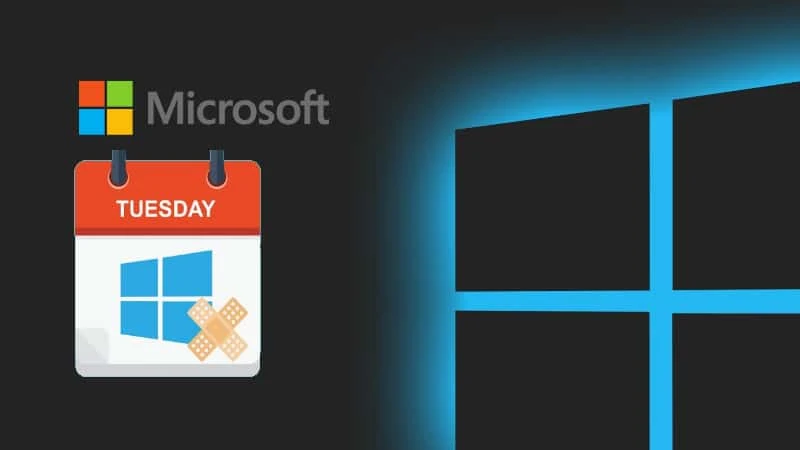As it is the second Tuesday of the month, it's time for patching all supported versions of Microsoft Windows operating systems. Being the third patch of the year, Microsoft now started rolling out the Windows 10 April 2022 Patch Tuesday (KB5012599) update for versions 20H2, 21H1, 21H2, and Windows 11 April 2022 Patch Tuesday (KB5012592) update for version 21H2.
This update adds security improvements to your Windows operating system. To know more about the fixes in this build, and to download the Windows 10 KB5012599 update offline installer, continue reading further.
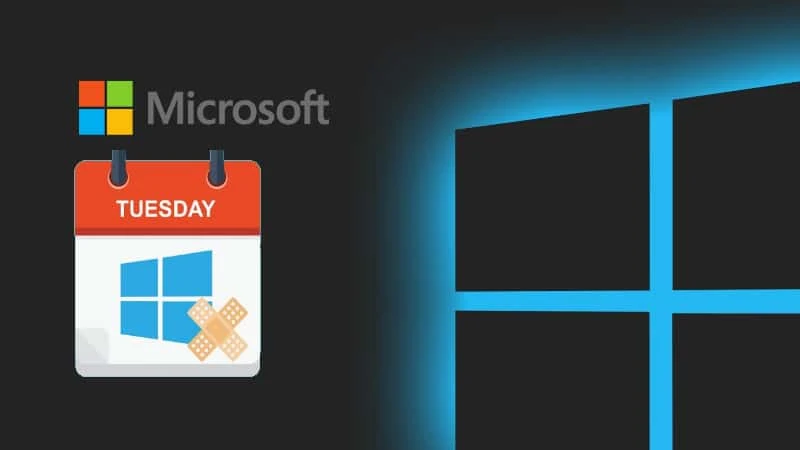
As you already know that Windows 10 is a service, it gets better through periodic software updates via the Windows Updates. If you have already enabled the automatic updates, its automatically downloads and updates all or most of the updates.
As the Windows 10 versions 21H2, 21H1, and 20H2 share a common core operating system and an identical set of system files, this update come to all those listed operating system versions.
Windows 10 KB5012599 Update is now rolling out to Windows 10 version 20H2, Windows 10 version 21H1, and Windows 10 version 21H2 bringing the builds number to 19042.1586, 19043.1586, and 19044.1586, respectively. For more information, and to download the offline installer for Windows 10 KB5012599 Update, continue reading more.
What's new and improved in Windows 10 KB5012599 update
This update makes quality improvements to the servicing stack, which is the component that installs Windows updates. Servicing stack updates (SSU) ensure that you have a robust and reliable servicing stack so that your devices can receive and install Microsoft updates.
Apart from this, the Windows 10 KB5011487 update also includes improvements that were a part of update KB5011543 (released March 22, 2022) and also addresses the following issues:
New! Provides the ability to change the color of toast buttons to identify success and critical scenarios more easily for apps that send notifications using Windows notifications in the OS. This feature also makes notifications more visually compact.
New! Adds a new policy that expands an app’s top three notifications by default in the Action Center for apps that send notifications using Windows notifications in the OS. This feature displays multiple notifications that you can interact with simultaneously.
- Addresses an issue that causes searchindexer.exe to stop responding during a dismount operation in the Remote Desktop setup environment.
- Addresses an issue that affects searchindexer.exe and prevents Microsoft Outlook’s offline search from returning recent emails.
- Addresses an issue that might deactivate Windows when you change the National Language Support (NLS) version from 6.3 to 6.2.
- Addresses an issue in which modern browsers fail to correctly render HTML that is generated by gpresult/h.
- Addresses an issue that causes an “Access denied” exception for a file during a PowerShell test for AppLocker.
- Addresses an issue that might cause the Group Policy Service to stop processing telemetry information for Group Policy Registry Preferences.
- Addresses an issue that might prevent a DNS Server query resolution policy from working as expected when you specify a fully qualified domain name (FQDN) and subnet conditions.
- Addresses a heap leak in PacRequestorEnforcement that degrades the performance of a domain controller.
- Addresses an issue that affects the Key Distribution Center (KDC) Proxy. The KDC Proxy cannot properly obtain Kerberos tickets for signing in to Key Trust Windows Hello for Business.
- Adds support for Microsoft Account (MSA) Pass-through scenarios in Azure Active Directory (AAD) Web Account Manager (WAM).
- Addresses an issue that logs Event ID 37 during certain password change scenarios, including failover cluster name object (CNO) or virtual computer object (VCO) password changes.
- Addresses an issue that might unintentionally add a Trusted Platform Module (TPM) protector when you use the Silent BitLocker enablement policy.
- Addresses an issue that prevents the User Account Control (UAC) dialog from correctly showing the application that is requesting elevated privileges.
- Addresses an issue that causes the Move-ADObject command to fail when you move computer accounts across domains. The error message is, “Multiple values were specified for an attribute that can have only one value”.
- Addresses an issue that prevents Event 4739 from displaying the new values of certain attributes after a policy change.
- Addresses an issue that prevents Android device users from signing in to some Microsoft applications, such as Microsoft Outlook or Microsoft Teams. This issue occurs after rolling over token signing and decrypting certificates, resetting a user’s password, or when an administrator has revoked refresh tokens.
- Addresses an issue that might cause domain joining to fail in environments that use disjoint DNS hostnames.
- Addresses an issue that prevents the Back button of the credentials window, where you sign in, from being visible in high contrast black mode.
- Addresses an issue that prevents you from accessing Server Message Block (SMB) shares using an IP Address when SMB hardening is enabled.
- Addresses an issue that occurs when the Best Practices Analyzer (BPA) values for SMB have not been updated for more recent platforms.
- Addresses an issue that causes stop error 0x1E in the SMB Server (srv2.sys).
- Addresses an issue that causes a mismatch between NetBIOS and DNS Active Directory domain names when you create a cluster.
- Addresses an issue that causes the Network File System (NFS) redirector to stop working (error 0x50) when you convert a text file to a PDF.
- Addresses a known issue that might cause some devices to receive error messages on a blue screen when those devices are paired to Bluetooth devices. This issue occurs when certain configuration service provider (CSP) policies are in place that affect the Bluetooth A2dp profile.
REMINDER: Windows 10, version 2004 reached the end of servicing on December 14, 2021. To continue receiving security and quality updates, Microsoft recommends that you update to the latest version of Windows 10.
How to download Windows 10 KB5012599 update (offline installer)
If your Windows Update service is enabled, you should have received this update notification. If not, open the Windows 10 Settings app, navigate to Windows Update and click the "Check for Updates" button.
If you own multiple Windows 10 devices or if you would like to patch the systems manually, you can download the offline installer by clicking here. This is an official direct download link for Windows 10 KB5012599 update.