How to change the Refresh Rate of Windows 10 display?
Windows 10 October 2020 Update now allows you to select the refresh rate of your display device, and in this article we will learn how to do this.- Article authored by Kunal Chowdhury on .
Windows 10 October 2020 Update now allows you to select the refresh rate of your display device, and in this article we will learn how to do this.- Article authored by Kunal Chowdhury on .
The Refresh Rate of a display defines the number of times per second the image refreshes on the screen. It determines how smoothly the moving action appears on your screen. The higher the refresh rate, the higher the overall gaming experience and soother motion when you navigate through pages on the net.
The latest version of Windows 10 (October 2020 Update, version 20H2) now allows you to select the refresh rate of your display device. Here we will learn how to change the display refresh rate on your Windows 10 computer.
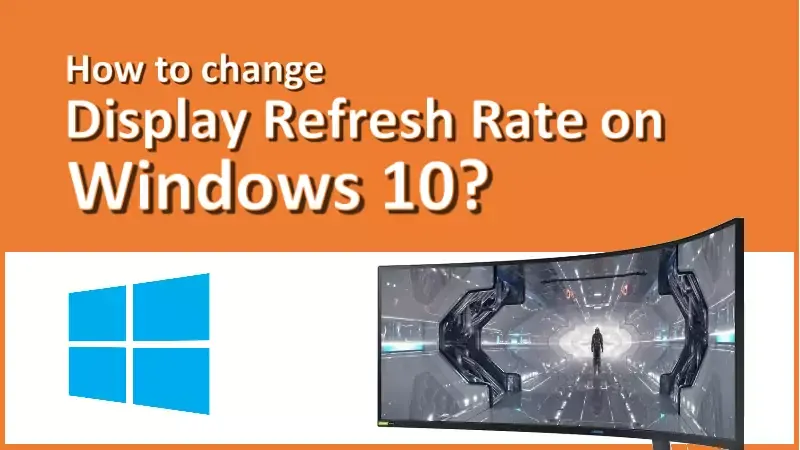
If you are running Windows 10 October 2020 Update or above, follow the steps as mentioned below:
The refresh rates that appear on this dropdown depends on your display and what it supports. Select the higher refresh rate to have a smoother experience.
But, as it uses more power to refresh your screen, a higher refresh rate can reduce your battery life. If you are using a laptop or tablet and want to save some battery, you would like to lower the refresh rate of your display device.
Thank you for visiting our website!
We value your engagement and would love to hear your thoughts. Don't forget to leave a comment below to share your feedback, opinions, or questions.
We believe in fostering an interactive and inclusive community, and your comments play a crucial role in creating that environment.