How to enable Fingerprint Lock on WhatsApp for Android?
WhatsApp received Fingerprint Lock feature on Android. Here's how to configure WhatsApp fingerprint lock feature on latest stable build.- Story published by Kunal Chowdhury on .
WhatsApp received Fingerprint Lock feature on Android. Here's how to configure WhatsApp fingerprint lock feature on latest stable build.- Story published by Kunal Chowdhury on .
If you are using WhatsApp on Android, the company has now started rolling out the much awaited Fingerprint lock feature on it's latest stable version. This will allow you to add an extra layer of security, similar to banking applications, to your WhatsApp messages.
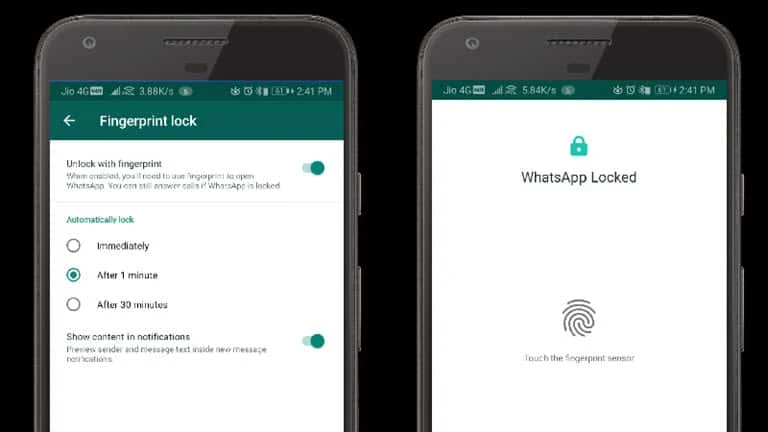
Though the new update is not yet available in all regions, but once it arrives will provide you an option to add an extra layer of security to your WhatsApp messages by automatically locking the app. You need to use your already configured fingerprint to unlock the WhatsApp.
Once you updated to the latest version, follow the steps mentioned below to configure the Fingerprint lock feature:
WhatsApp currently provided three options to automatically lock the application. If you select
Thank you for visiting our website!
We value your engagement and would love to hear your thoughts. Don't forget to leave a comment below to share your feedback, opinions, or questions.
We believe in fostering an interactive and inclusive community, and your comments play a crucial role in creating that environment.