Do you know that, there exist a snippet to generate reverse 'for' loop?
In this quick tips & trick, we will learn, how to generate reverse for-loop easily, using the Visual Studio code snippet.- Article authored by Kunal Chowdhury on .
In this quick tips & trick, we will learn, how to generate reverse for-loop easily, using the Visual Studio code snippet.- Article authored by Kunal Chowdhury on .
In every programming language, when you want to loop through a collection, you use the 'for' loop in maximum scenarios. When writing code in Visual Studio, you might be aware that, there exist a code snippet to write the for-loop structure.
But you might not noticed that, there exist another code snippet to generate a reverse for-loop. Let's see what it is and how it operates.
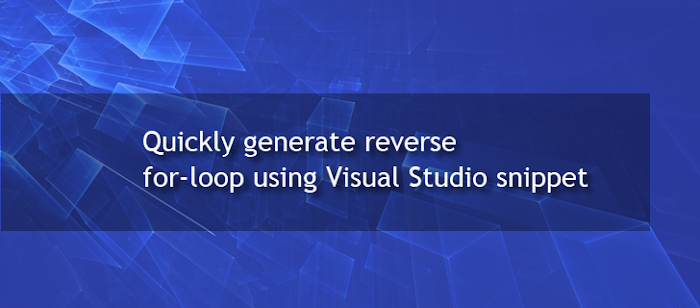
Code snippets are the templates that makes it easier to generate repeating code patterns, such as loops, conditional statements or try-catch exception block. The code snippet 'for' does the same to generate a normal for-loop.
To generate the for-loop structure, write 'for' inside your Visual Studio code editor and press TAB key twice to generate it:
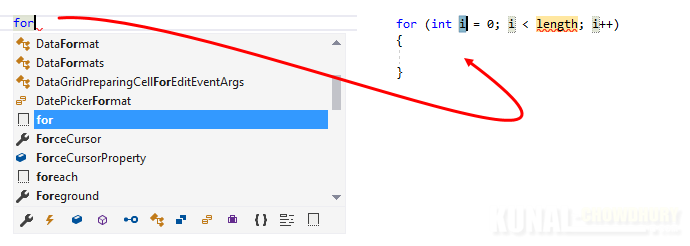
Did you check the book titled 'Mastering Visual Studio 2017'? It covers all the new features introduced in Visual Studio 2017. You can buy the book from Amazon at: http://amzn.to/2uFTRy8.
The other code snippet 'forr' is there to create a reverse for-loop structure. In your Visual Studio code editor window, type 'forr' and press TAB key twice. This will result the following code block in the editor:

I hope that the post was clear and easy to understand. For more posts on Visual Studio Tips & Tricks, stay tuned to this blog.
Thank you for visiting our website!
We value your engagement and would love to hear your thoughts. Don't forget to leave a comment below to share your feedback, opinions, or questions.
We believe in fostering an interactive and inclusive community, and your comments play a crucial role in creating that environment.