Sometime when using NuGet packages, it may need additional packages as a reference. During installation of the main package, if it’s unable to install the dependent packages, Visual Studio 2015 allows you to auto download missing packages.
In this small blog post, we will learn how to enable this settings to retrieve the missing packages in various conditions. Continue reading to know more.

The latest version of Visual Studio 2015 allows NuGet to download missing packages. This can be triggered during build, based on dependent modules. If this does not work on your system, it might be because the required settings is disabled.
To enable it, open the Visual Studio settings page from Tools –> Options and from the left navigation pane, select NuGet Package Manager –> General.
Now in the right side panel, you will find two checkboxes labelled “Allow NuGet to download missing packages” and “Automatically check for missing packages during build in Visual Studio”. To enable this feature, check both the said checkboxes as shown in the below screenshot:
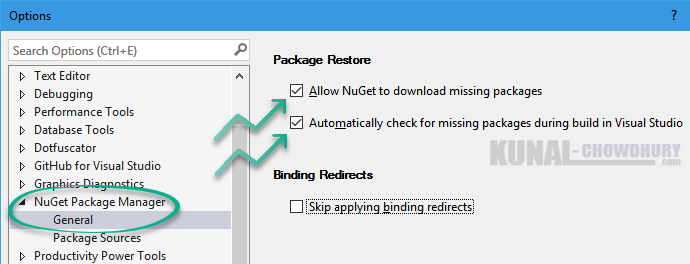
If you want to disable this feature, just go this page and uncheck both the mentioned checkboxes. Hope the post was clear and to the point for you to easily understand. If you face any issue, do let me know in the below comments section and I will try to revert you as soon as possible.




