#UWP Tips: How to create Hosted Web Apps for #Windows 10?
Windows 10 SDK provides an easy to implement project template by which you can quickly create an app for Universal Windows Platform which yo...- Article authored by Kunal Chowdhury on .
Windows 10 SDK provides an easy to implement project template by which you can quickly create an app for Universal Windows Platform which yo...- Article authored by Kunal Chowdhury on .
Windows 10 SDK provides an easy to implement project template by which you can quickly create an app for Universal Windows Platform which you can use to run a hosted web app. You don’t have to create the whole app, if the site is already running. Just change few values in manifest file and your app will be running.
In this post, we will learn how to create a hosted web app targeting Windows 10 (without writing any code). Share your feedback and/or ask your queries, if any.
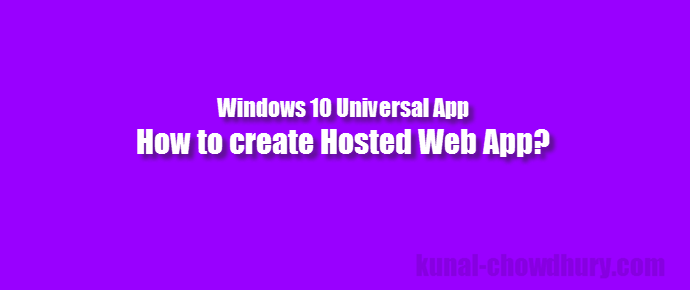
If you are looking to create an app for your blog/site, which is already hosted on cloud, you can easily do so without writing any additional code. You just have to create a project, set the web URL, specify the tile images and your app is ready. Let’s start building our demo project.
Open Visual Studio 2015 and click on “New Project”. From the left side panel of new project dialog, expand Installed –> Templates –> Other Languages –> JavaScript –> Windows –> Universal and then select “Blank App (Universal Windows) JavaScript” as shown in the below screenshot. Make sure that you have choosen the JavaScript project template.
%5b2%5d26a3.webp)
Now instead of writing any code, just open the “package.appsxmanifest” file available under the Solution Explorer. As shown below, navigate the the Application tab and change the “Start page” from default.aspx to the URL that you are going to include here. In this demo, we will host my blog http://www.kunal-chowdhury.com.
%5b2%5d26a3.webp)
Now navigate the Content URIs tab and set a URI to the URL that you are going to fetch. This is generally the same URL that you specified above. Then set the “Rule” to “include” and “WinRT Access” to “All”. Here is the screenshot for your reference:
%5b2%5d26a3.webp)
That’s all! No code except these two changes. Now you compile and run the app and you will see that the hosted web app is running inside your app. If you are building the app to publish for store, make sure to change the Visual Assets like: tile images, display name etc.
I hope that the post was clear and easy to understand. If you have queries and/or if you are facing any issues, do let me know. I will try to answer you as soon as possible, but expect a delay in responding to your queries.
Do connect with me on Twitter, Facebook to get all updates that I share. You can also ping me there. Subscribe to my blog’s RSS feed and email newsletter to get new post notifications directly delivered to your inbox. Don’t just stop here, read my other posts too. Happy coding.
Thank you for visiting our website!
We value your engagement and would love to hear your thoughts. Don't forget to leave a comment below to share your feedback, opinions, or questions.
We believe in fostering an interactive and inclusive community, and your comments play a crucial role in creating that environment.