How to turn off Fast Startup feature on Windows 11
Windows fast startup feature was introduced to speedup the booting process, but in case it is causing trouble, here's how you can turn it off.- Article authored by Kunal Chowdhury on .
Windows fast startup feature was introduced to speedup the booting process, but in case it is causing trouble, here's how you can turn it off.- Article authored by Kunal Chowdhury on .
Windows Fast Startup feature was first introduced in Windows 8 to make your system boot up faster than the normal booting process by saving the current state of the kernel, a few other processes, and drivers into the disk. But that has some adverse issues when you really want to boot up in a clean environment.
If you are in a need to turn off the Fast Startup feature on Windows 8, Windows 8.1, Windows 10, or Windows 11, here is the step-by-step process to guide you.
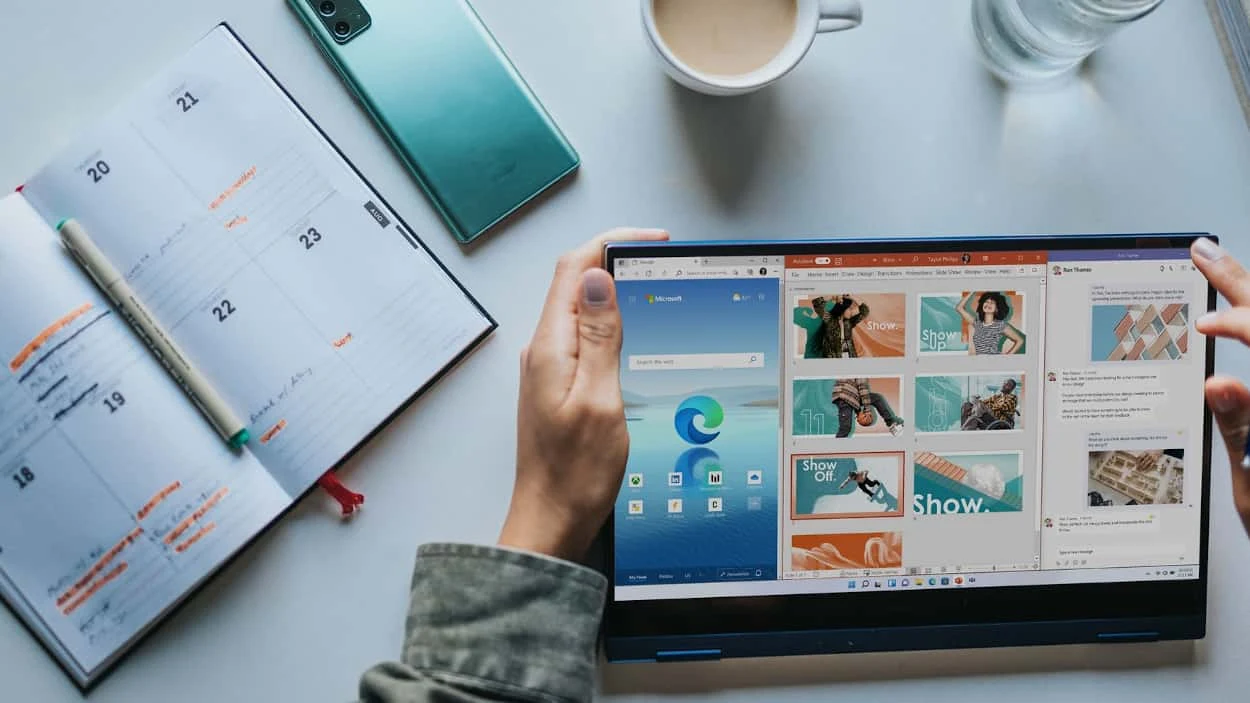
Fast Startup is a Windows feature that was first introduced in Windows 8 operating system. When the feature is enabled, it retains the current state of the kernel and some critical drivers in the disk while shutting down the system. When you boot your system next time, it loads the same state of the kernel and the drivers from the disk to the memory, making it a quicker load.
As the kernel and the drivers need not load from scratch, it saves power and time while booting up.
Now, the next time when you shut down your system, it won't save the current state of the kernel and drivers into the disk. When you boot on your PC, it will boot from the scratch.
Thank you for visiting our website!
We value your engagement and would love to hear your thoughts. Don't forget to leave a comment below to share your feedback, opinions, or questions.
We believe in fostering an interactive and inclusive community, and your comments play a crucial role in creating that environment.