Top 10 common Git issues and how to fix them
Don't let Git issues slow you down. Discover expert solutions to the top 10 common Git issues and streamline your workflow today.- Article authored by Kunal Chowdhury on .
Don't let Git issues slow you down. Discover expert solutions to the top 10 common Git issues and streamline your workflow today.- Article authored by Kunal Chowdhury on .
Git is an essential tool for any software development project, allowing teams to collaborate and track changes to their codebase. However, like any tool, Git can be prone to issues and errors, especially for beginners or those less familiar with its complex commands and features. These errors can be frustrating, time-consuming, and even put your project at risk if not addressed promptly.
In this article, we will discuss some of the most common Git issues and errors that you might encounter, and provide solutions and tips to help you troubleshoot them. From "fatal: not a git repository" to "connection refused" errors, we'll cover the top 10 issues that can cause headaches for Git users, and show you how to solve them. Whether you're a beginner or an experienced Git user, this article will equip you with the knowledge and skills you need to overcome Git issues and ensure your project stays on track.
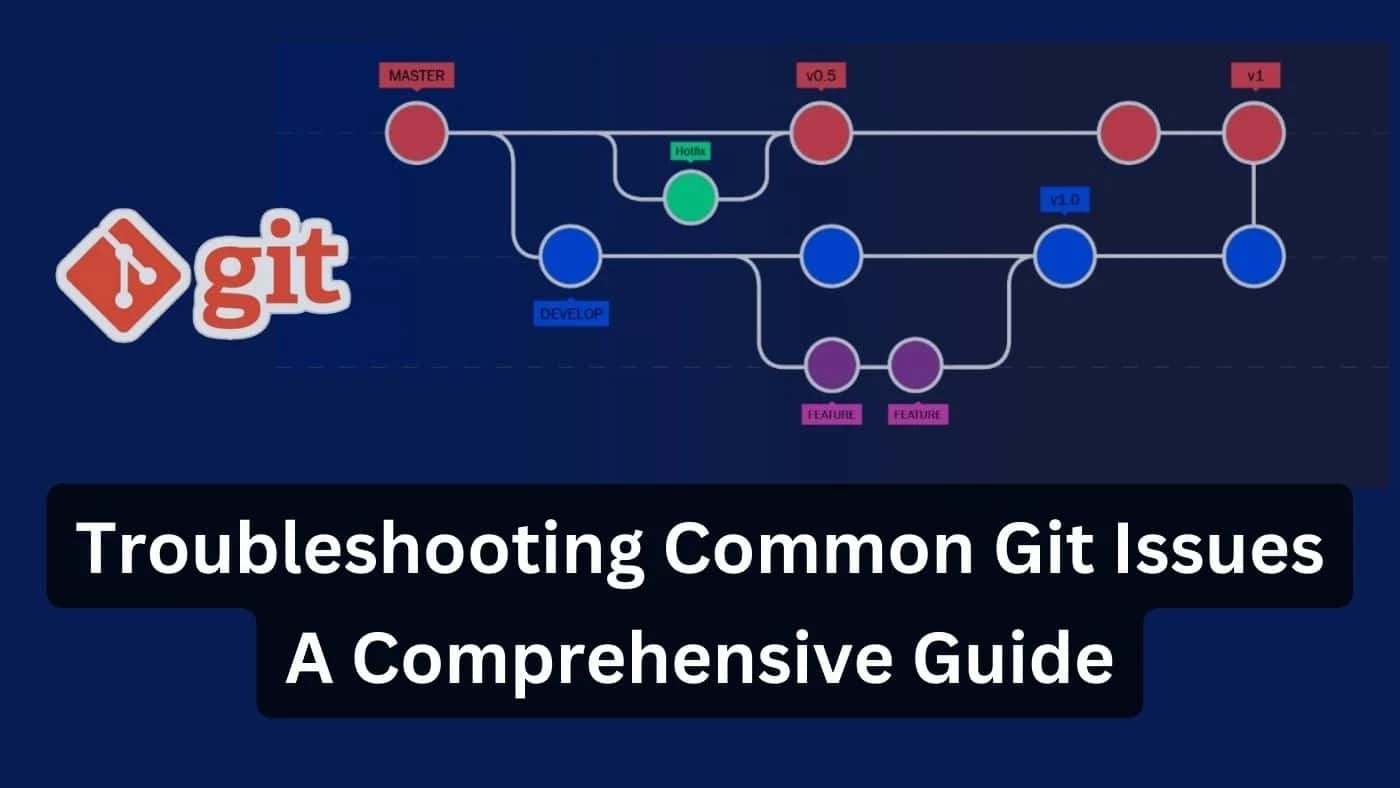
One of the most common errors Git users encounter is the "fatal: not a git repository" error. This error occurs when Git cannot find a repository in the current directory or any of its parent directories. This error typically occurs when you try to run a Git command in a directory that is not a Git repository.
Solution: To fix this error, make sure you are in the correct directory that contains a Git repository. You can verify this by running the "git status" command, which should return information about the current repository. If you are not in a Git repository, you can either create a new repository using the "git init" command or clone an existing repository using the "git clone" command.
Another common issue that Git users encounter is merge conflicts. Merge conflicts occur when two or more people make changes to the same file or lines of code in a repository, and Git is unable to automatically resolve the differences.
Solution: The best way to resolve merge conflicts is to use a merge tool that can compare the conflicting changes and allow you to choose which changes to keep. Git comes with several built-in merge tools, including "git mergetool" and "git difftool". Alternatively, you can use third-party merge tools like Beyond Compare, KDiff3, or P4Merge. Once you have resolved the merge conflict, you can commit the changes and push them to the remote repository.
If you are using Git to push changes to a remote repository, you may encounter a "permission denied (publickey)" error. This error occurs when Git is unable to authenticate with the remote repository using your public key.
Solution: To fix this error, you need to add your public key to the remote repository's list of authorized keys. The process for doing this will vary depending on the type of remote repository you are using. For example, if you are using GitHub, you can add your public key to your GitHub account by going to the "SSH and GPG keys" section of your account settings and clicking "New SSH key". If you are using a self-hosted Git server, you will need to consult your server's documentation for instructions on how to add a public key.
If you are trying to push changes to a remote repository and encounter a "failed to push some refs" error, it means that Git was unable to push all of your changes to the remote repository.
Solution: The most common cause of this error is that someone else has made changes to the remote repository since the last time you pulled changes. To fix this error, you need to pull the changes from the remote repository, merge them with your local changes, and then push the merged changes to the remote repository. You can do this by running the following commands:
git pull origin <branch>
git push origin <branch>
* Replace "<branch>" with the name of the branch you are working on.
If you see a warning that says "Your branch is ahead of 'origin/master' by X commits," it means that you have made changes to your local repository that have not been pushed to the remote repository yet.
Solution: To fix this warning, you need to push your changes to the remote repository using the "git push" command. If you are working on a branch other than master, you can use the following command to push your changes to the remote repository:
git push origin <branch>
* Replace "<branch>" with the name of the branch you are working on.
If you try to merge changes from one branch to another and encounter a "failed to merge" error, it means that Git was unable to automatically merge the changes.
Solution: To fix this error, you need to manually resolve the conflicts that Git was unable to merge. You can do this by using a merge tool, as described in the "Merge Conflicts" section above. Once you have resolved the conflicts, you can commit the changes and push them to the remote repository.
If you are trying to fetch changes from a remote repository and encounter a "could not find remote branch" error, it means that Git is unable to locate the branch you are trying to fetch.
Solution: To fix this error, you need to make sure that the remote repository has the branch you are trying to fetch. You can do this by running the following command:
git branch -r
This command will list all of the branches in the remote repository. If the branch you are trying to fetch is not listed, it may not exist in the remote repository. If this is the case, you can create the branch in the remote repository using the "git push" command.
If you try to create a new branch in Git and encounter a "branch already exists" error, it means that a branch with the same name already exists in the repository.
Solution: To fix this error, you need to either delete the existing branch or choose a different name for your new branch. To delete the existing branch, you can use the following command:
git branch -D <branch>
* Replace "<branch>" with the name of the branch you want to delete. Once you have deleted the branch, you can create your new branch using the "git branch" command.
If you try to create a new file in a Git repository and encounter an "unable to create file" error, it means that Git does not have permission to create the file in the specified directory.
Solution: To fix this error, you need to make sure that you have to write permission for the directory where you are trying to create the file. You can do this by running the following command:
ls -ld <directory>
Replace "<directory>" with the path to the directory where you want to create the file. If the output of this command shows that you do not have write permission for the directory, you can change the permissions using the following command:
chmod u+w <directory>
* Replace "<directory>" with the path to the directory where you want to create the file.
If you are trying to push changes to a remote repository and encounter a "connection refused" error, it means that Git is unable to connect to the remote repository.
Solution: There are several reasons why Git may be unable to connect to the remote repository, including network issues or authentication problems. To fix this error, you should first make sure that you are connected to the internet and that the remote repository is accessible. You can also try re-entering your authentication credentials to make sure they are correct.
Git is a powerful tool for managing code changes, but it can be challenging to use at times. However, with the right knowledge and troubleshooting skills, you can easily overcome common Git issues and errors.
In this article, we covered 10 common Git issues and errors and their solutions. These included "fatal: not a git repository", "unable to create directory", "merge conflicts", "push rejected", "failed to merge", "could not find remote branch", "branch already exists", "unable to create file", and "connection refused" errors.
It's important to remember that Git is a complex tool, and there may be other errors and issues that you encounter as you use it. However, by understanding the basic principles of Git and practicing good Git hygiene, you can minimize the risk of encountering errors and troubleshoot them more effectively when they do arise.
Here are some additional tips to help you avoid and troubleshoot Git issues:
By following these tips and continuing to learn and improve your Git skills, you can become a proficient Git user and avoid common Git issues and errors.
Thank you for visiting our website!
We value your engagement and would love to hear your thoughts. Don't forget to leave a comment below to share your feedback, opinions, or questions.
We believe in fostering an interactive and inclusive community, and your comments play a crucial role in creating that environment.