Switching from Android to iPhone? Here's how to Transfer your Photos
Learn how to transfer your photos from Android to iPhone using Google Photos, a computer, or a third-party app.- Article authored by Kunal Chowdhury on .
Learn how to transfer your photos from Android to iPhone using Google Photos, a computer, or a third-party app.- Article authored by Kunal Chowdhury on .
Are you looking to switch from an Android phone to an iPhone, but worried about losing your precious photos? This is because your photos hold memories and important information that you might not want to lose. Fear not, as transferring photos from Android to iPhone is a simple process that can be done in a few easy steps. In this article, we'll walk you through three methods to copy images from Android to iPhone.
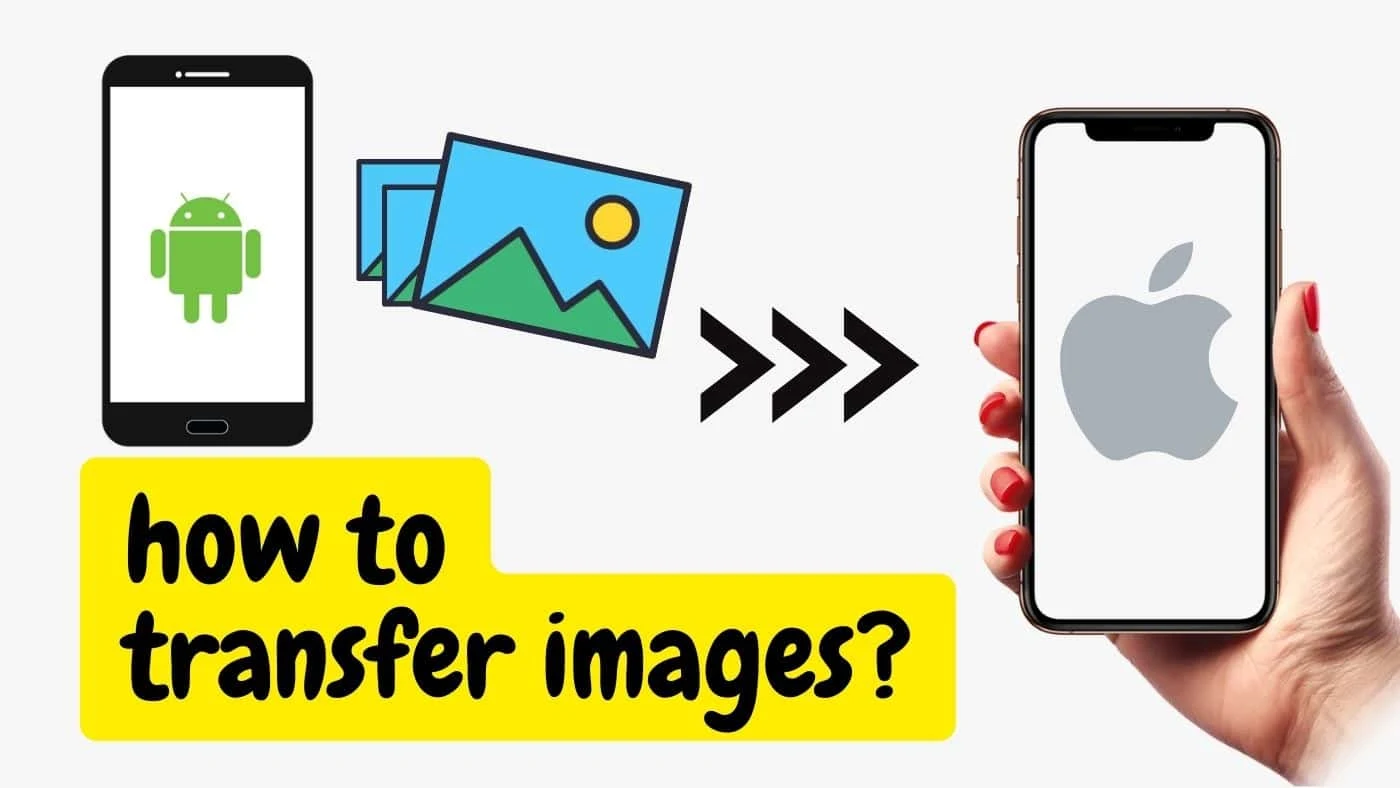
The article outlines three different methods for transferring images from an Android phone to an iPhone. The methods include using Google Photos, a computer, or a third-party app. Each method is explained step-by-step to make the transfer process easy and hassle-free. By following the instructions provided in the article, users can easily transfer their photos and preserve their cherished memories when switching to a new device.
Google Photos is a popular photo storage and sharing service that allows you to back up your photos to the cloud and access them from any device. Here's how to use it to transfer photos from Android to iPhone:
This method involves transferring your photos from your Android device to a computer, then copying them to your iPhone. Here's how to do it:
There are several third-party apps available that allow you to transfer photos from Android to iPhone, such as SHAREit, Xender, and Dropbox. Here's how to use one of these apps:
In conclusion, transferring photos from Android to iPhone is a simple process that can be done using Google Photos, a computer, or a third-party app. By following the steps provided in this article, you can easily copy your images and preserve your cherished memories. Don't let the fear of losing your photos hold you back from switching to an iPhone. Give it a try and enjoy your new device with all your old memories intact.
Thank you for visiting our website!
We value your engagement and would love to hear your thoughts. Don't forget to leave a comment below to share your feedback, opinions, or questions.
We believe in fostering an interactive and inclusive community, and your comments play a crucial role in creating that environment.