How to Recover Data from a Dead Hard Drive?
Technically, recovering data from a dead hard drive means you want to get back all the files and documents stored on the dead drive safely.- Article authored by Kunal Chowdhury on .
Technically, recovering data from a dead hard drive means you want to get back all the files and documents stored on the dead drive safely.- Article authored by Kunal Chowdhury on .
One of the most irritating experiences is learning that your hard drive containing important data is dead. A hard drive can die for a myriad of reasons including a damaged file system, corrupt firmware, IC malfunction, or faulty controller board.
Often, you hear a booming sound when you try to boot a computer with a dead drive. And soon after, the booting stops. It also makes your data stored on the drive virtually inaccessible.
Because of this, we will teach you how to recover data from a dead hard drive in its original condition. All you need to do is read the guide thoroughly to get the job done.

Before diving into the solution, it’s important to understand what exactly is dead hard drive recovery? Technically, recovering data from a dead hard drive means you want to get back all the files and documents stored on the dead drive safely.
Unfortunately, Windows or Mac offers no official solution to retrieve files from a dead drive. And users rely on third-party data recovery programs to get back their important data. The chances of recovery depend on the level of damaged done to the hard drive.

Based on user feedback, Tenorshare 4DDiG is arguably the most effective data recovery tool of 2022. It uses advanced algorithms to perform a deep scan of your drive and retrieve the data safely. No matter the reason why your hard drive is dead, it can help you get back all the data in no time.
4DDiG works on both Mac and Windows and is compatible with more than 1000 data types. In addition, it gives complete freedom to scan and recover specific files such as photos, videos, music, and more. This comes in handy if your drive contains plenty of data, including unnecessary files. What’s best is it shows the recovered data in an orderly fashion. Users can easily locate data using different filters as well like File Path, File Type, and Modified Date.
With a recovery rate of 96%, 4DDiG guarantees a hassle-free recovery process. Without any prior technical knowledge, you can recover data from a dead hard drive effortlessly. Not to mention, it comes in three premium plans to give you flexibility.
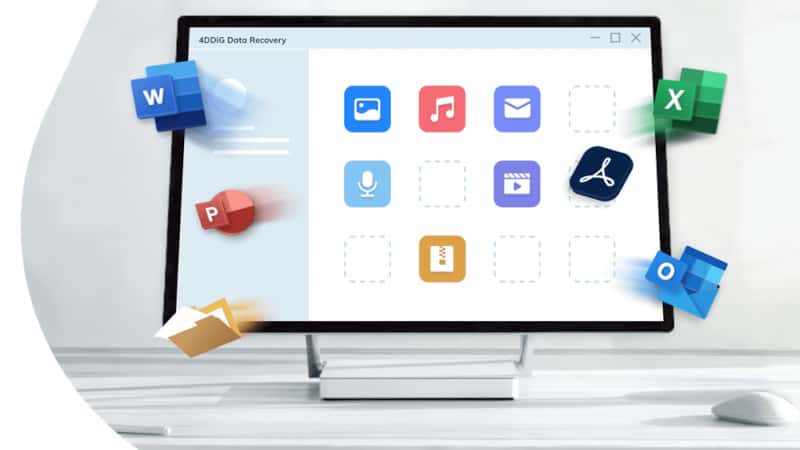
Check out how to get data off a dead hard drive using this multi-feature program:
Step 1. First of all, install the program from its official website. Run it and select the dead hard drive on its home interface. Hit Start to get started.

Step 2. The program will take some time to scan the dead drive. On completion, it will display the recovered data on the screen.

Step 3. Preview your files. If you’re satisfied, simply click the Recover button to save it on your computer.
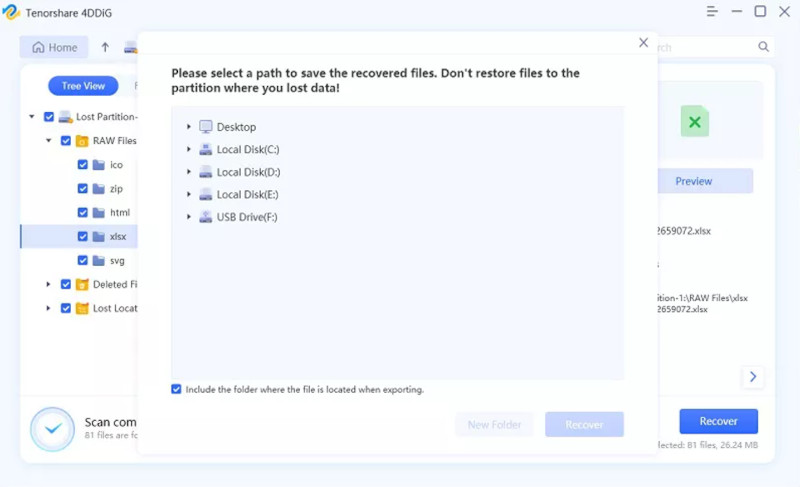
And that’s it. Use the same procedure to recover lost files from your local drives as well as external disks.
Want to improve the chances of data recovery? Here are some useful data recovery tips you should try whenever face a dead hard drive situation.
That’s all you needed to know about how to recover data from a damaged hard disk. Remember that a drive can become dead anytime, making your important data inaccessible. But that doesn’t mean it’s the end of the world.
You can always retrieve your data using Tenorshare 4DDiG without any hassles. It offers the easiest dead hard drive data recovery procedure. Thanks to its sleek and modern interface, even non-technical users can navigate its features effortlessly.
Thank you for visiting our website!
We value your engagement and would love to hear your thoughts. Don't forget to leave a comment below to share your feedback, opinions, or questions.
We believe in fostering an interactive and inclusive community, and your comments play a crucial role in creating that environment.