PowerShell vs. Command Prompt: Which One Should You Use?
PowerShell vs. Command Prompt: Which one to use? This article compares both command-line interfaces and helps you choose the best for your tasks.- Article authored by Kunal Chowdhury on .
PowerShell vs. Command Prompt: Which one to use? This article compares both command-line interfaces and helps you choose the best for your tasks.- Article authored by Kunal Chowdhury on .
PowerShell and Command Prompt are two command-line interfaces (CLI) provided by Microsoft. Both of them offer powerful capabilities to perform various tasks on Windows machines. While Command Prompt has been around for several decades, PowerShell was introduced in 2006 as a more modern and advanced CLI. This article compares PowerShell vs. Command Prompt and helps you decide which one to use for your tasks.
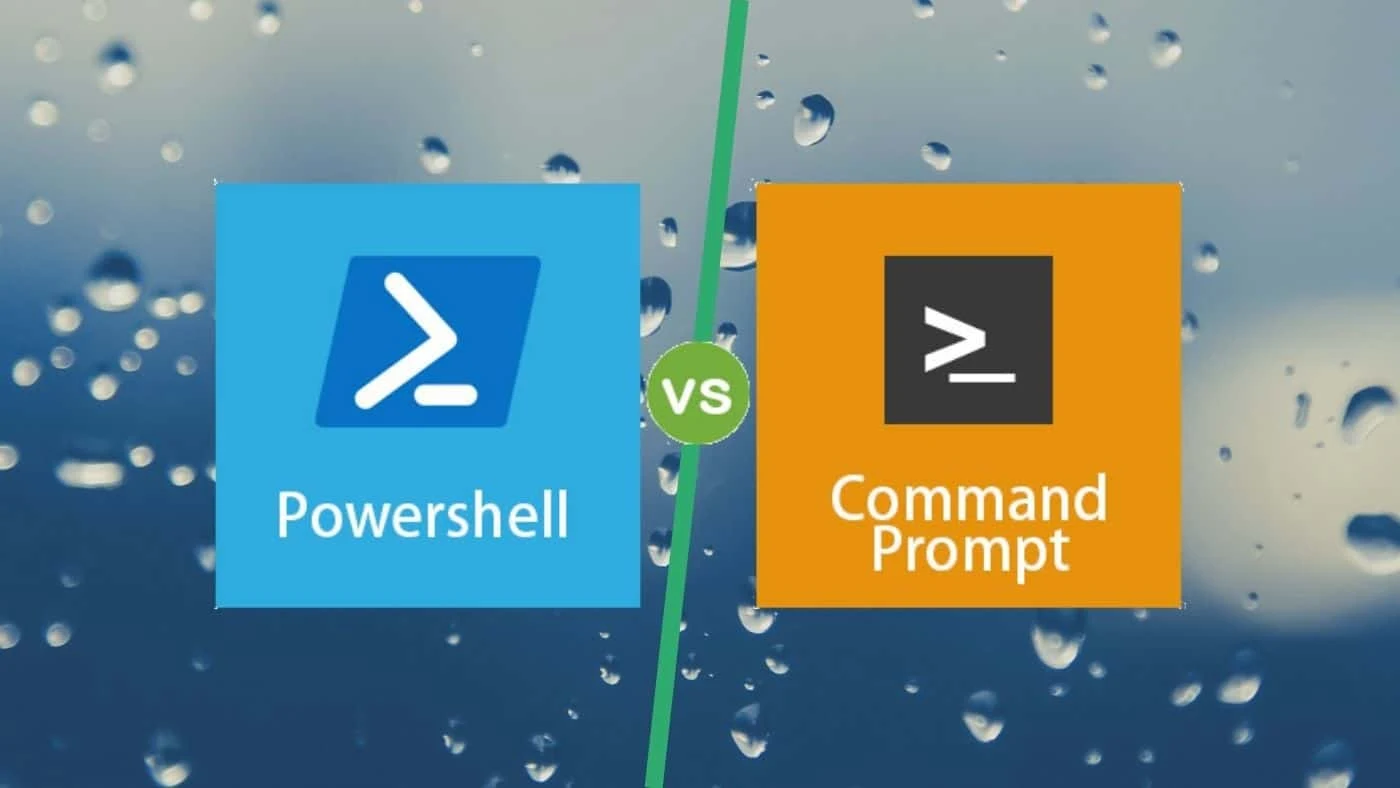
Both PowerShell and Command Prompt allows you to execute commands and scripts on your Windows machine. However, there are some fundamental differences between the two.
One of the most significant differences between PowerShell and Command Prompt is the output they produce. Command Prompt produces plain text output, which can be difficult to parse and analyze. PowerShell, on the other hand, produces object-oriented output, which can be easily manipulated and processed using various cmdlets.
For example, if you run the command "dir" in Command Prompt, it will show you a list of files and folders in plain text format. However, if you run the same command in PowerShell, it will show you a list of objects that represent files and folders. You can then use various cmdlets to filter, sort, or manipulate this output.
Another significant difference between PowerShell and Command Prompt is the availability of commandlets. Commandlets are small, reusable commands that perform a specific task. PowerShell comes with a vast collection of built-in commandlets that you can use to perform various tasks, such as managing files, processes, services, and more.
In Command Prompt, you have to rely on external commands or batch files to perform complex tasks. While Command Prompt also has built-in commands, they are limited in their functionality and often require multiple commands to accomplish a single task.
PowerShell is designed from the ground up to be a scripting language. It allows you to write scripts that automate complex tasks and workflows. PowerShell scripts can be easily shared and reused, making it an excellent tool for IT professionals.
Command Prompt also allows you to write batch files, which are essentially scripts that execute a series of commands. However, batch files are limited in their functionality and often require external tools to accomplish complex tasks.
The answer to this question depends on your specific needs and tasks. If you need to perform simple tasks, such as moving files or executing commands, then Command Prompt is a good option. It's simple and straightforward, and it gets the job done.
However, if you need to perform complex tasks, such as managing active directories or automating workflows, then PowerShell is the way to go. PowerShell's object-oriented output, a vast collection of commandlets, and scripting capabilities make it a powerful tool for IT professionals.
In conclusion, PowerShell and Command Prompt are two powerful command-line interfaces provided by Microsoft. While Command Prompt is simple and straightforward, PowerShell offers advanced features such as object-oriented output, commandlets, and scripting capabilities. Choose the tool that best fits your specific needs and tasks, and you'll be able to perform tasks more efficiently and effectively.
Thank you for visiting our website!
We value your engagement and would love to hear your thoughts. Don't forget to leave a comment below to share your feedback, opinions, or questions.
We believe in fostering an interactive and inclusive community, and your comments play a crucial role in creating that environment.