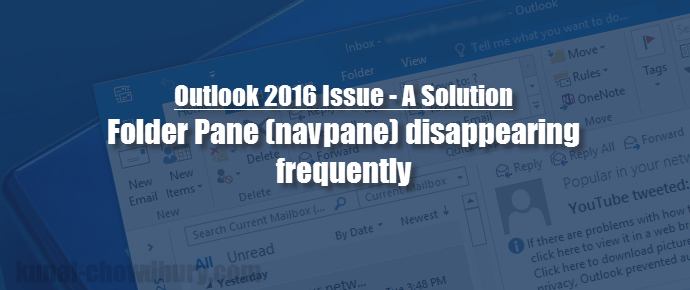If you are using Outlook 2016 or any prior version of it and facing issue related to the first pane/left pane/folder pane/navigation panel/navpane, which is frequently disappearing after outlook restart, this post will help you to resolve it.
Just follow the simple steps mentioned here in this post and let us know, if this solves the problem that you are looking for.
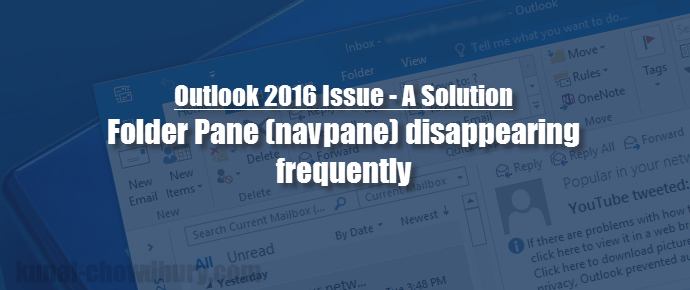
Recently one of my friend was facing an issue which was causing his system to automatically hide the left side navigation panel aka. folder pane. First we tried to resolve it by the command button available within Outlook 2016, but that didn’t help us.
Later we discovered a way to reset the view of Outlook from the command prompt, which worked fine for us. I am sharing the steps here as a bookmark and if you are also facing the same issue, it might help you to resolve it quickly without wasting more time.
Solution One:
In this first solution, open the Windows “Run” dialog by pressing the “Win + R”. If you are using Windows 10, alternatively you can directly go to “Start”. Now enter the following command “outlook /resetnavpane”. This will reset the navigation pane (aka. navpane, folder pane). Now restart your Outlook and see, if this resolves your issue.
Solution Two:
If the above solution didn’t work for you, try resetting all the views of Outlook to it’s default view. To do this, open the Windows “Run” dialog or navigate to “Start”, if you are using Windows 10. Type the following command “outlook /cleanviews” in the space provided and hit enter. Now restart your outlook and see, if the second approach worked.
Bug Fix from Microsoft (Update: 16-Aug-2016):
Microsoft has finally given a fix as part of build: 16.0.7167.2040, released on 16th August 2016, which will resolve this issue permanently. Check for office updates and let us know, how it goes.
Hope that this simple trick helped you to resolve the issue that you were facing. Please let us know, if you have any queries or would like to share some other alternate way. Don’t just stop here. Share your feedback and suggestion to improve the posts that I publish here in my blog. Also, checkout my Windows 10 Tips & Tricks series, if you are running Windows 10 as your system’s operating system.