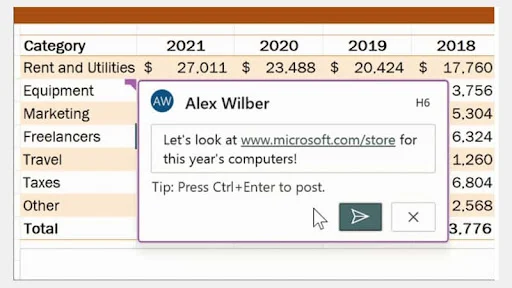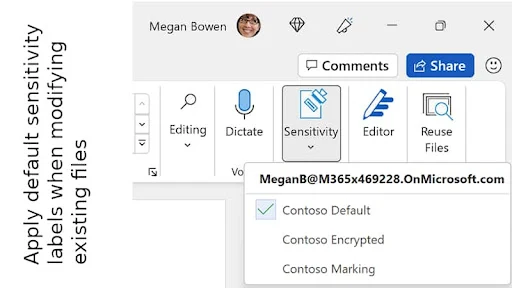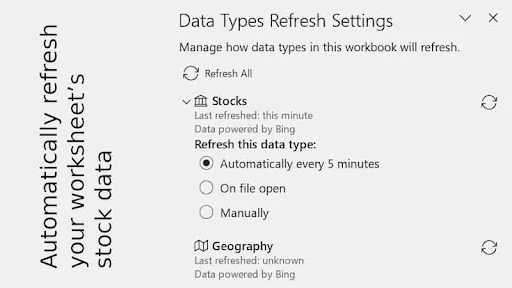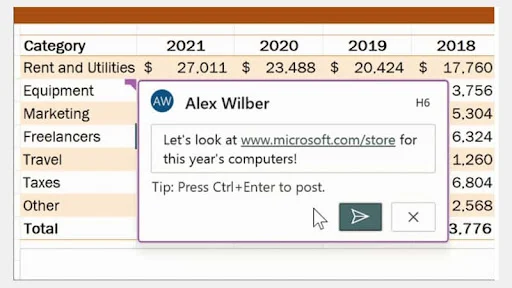Are you a Microsoft Office Insider under the Windows Current Channel (slow ring)? Microsoft has released MSOffice version 2203 with some new features for Word, Excel, and PowerPoint. The latest version of Microsoft Office is now rolling out as Build 15028.20050.
The latest update will allow you to apply default sensitivity labels when modifying existing files, automatically refresh your worksheet’s stock data, and add hyperlinks to threaded comments. To know more about the feature changes, continue reading further.

What's new in Microsoft Office version 2203 Build 15028.20050
Apply default sensitivity labels when modifying existing files
Up until now, default sensitivity labels, configured by your administrator, were automatically applied when a file was created. Now, labels are applied whenever a document, worksheet, or presentation is either created or modified. Note that you can select a different label if one better matches the sensitivity of a given file.
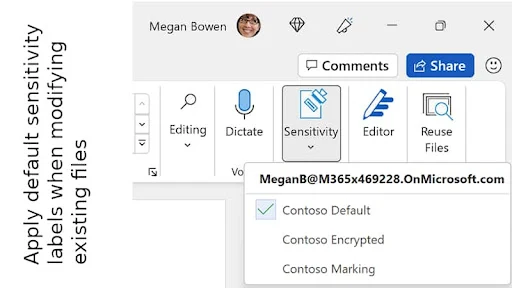
Automatically refresh your worksheet’s stock data
When the Stock data type was introduced to Excel, it allowed you to easily connect your worksheet to the latest stock market data. However, in order to update the linked data, you needed to manually refresh your workbook. No longer! We’ve now enabled automatic updates, allowing you to regularly refresh your data in the background as you work. To set up this feature, simply right-click a data type in your workbook, and then select Data Type > Refresh Settings and pick your preferred setting.
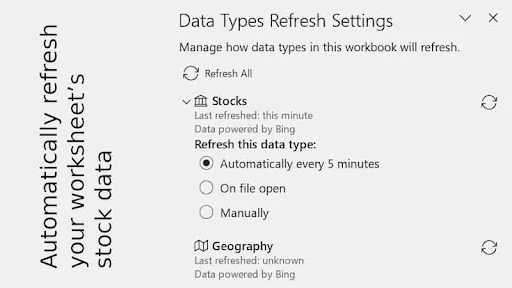
Add hyperlinks to threaded comments
Threaded comments are a great way to have detailed conversations about your Excel worksheet with your collaborators. These discussions will often refer to information or resources found in other places, so we’ve added the key capability to insert hyperlinks into Excel comments. To add a hyperlink to a comment, simply type or copy in the destination address; the link will become active in draft mode and save when the comment is posted.