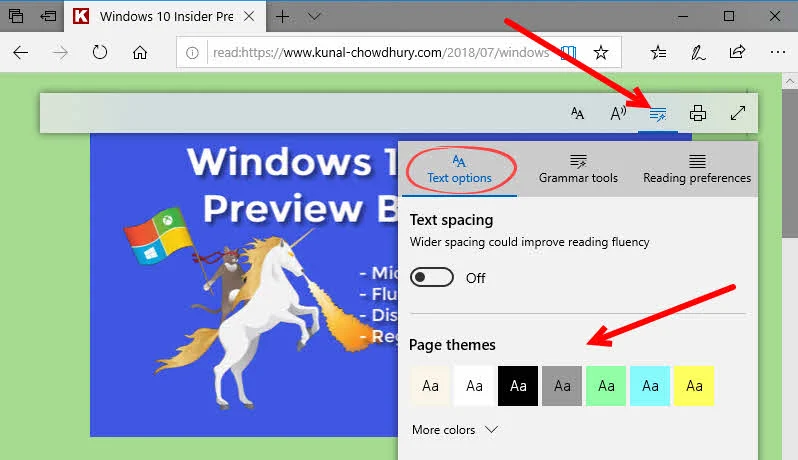You might be aware of the Reader Mode / Read View in latest web browsers. This feature enables you to get out of the distracting elements while reading a content of a web page. Microsoft Edge provides a small book icon in the address bar to help you to create a clutter-free layout.
Along with Windows 10 Insider Preview Build 17711, Microsoft added additional themes in reader view to make your browsing eye-comfortable.
If you are using Microsoft Edge to browse internet sites and read a lot of internet contents, these new themes will make your reading experience comfortable by applying text and background colors to reading view that best suits your eye comfort zone.
To apply the theme, first open the site in Microsoft Edge. Then click the small book icon present on the address bar of the browser to load it in reader mode. This will prepend 'reader:' to the page URL. Now, as shown in the below screenshot, click the Learning Tools icon and then navigate to Text options:
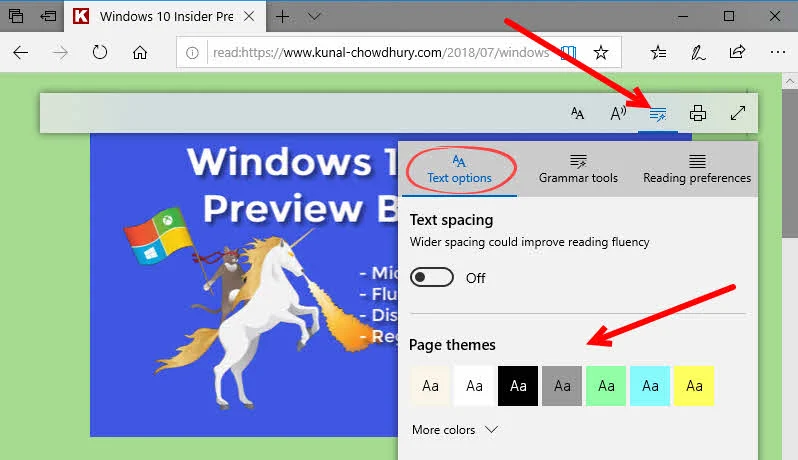
Here you will see Page themes. Select the one that best suits your eye comfort zone. Expand the More colors option to find out additional page themes. Don't forget to checkout What's new and improved in Windows 10 Insider Preview Build 17711 post. You may also like to read Windows 10 Insider Preview Build 17711 brings Auto Suggest feature to Registry Editor. Have a great day ahead!!