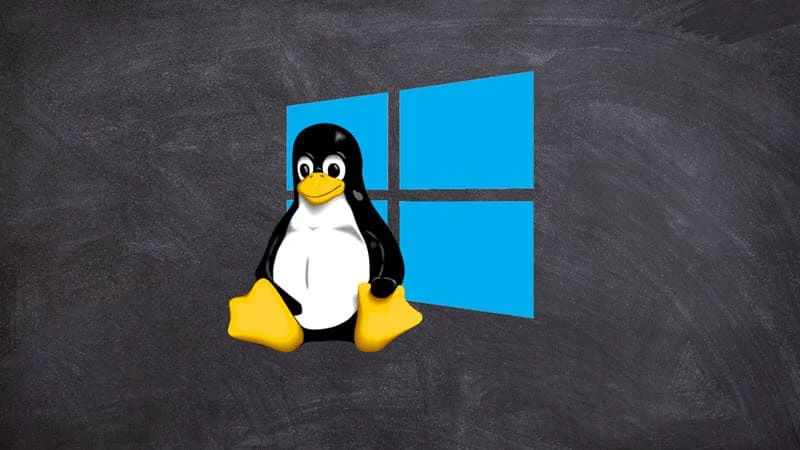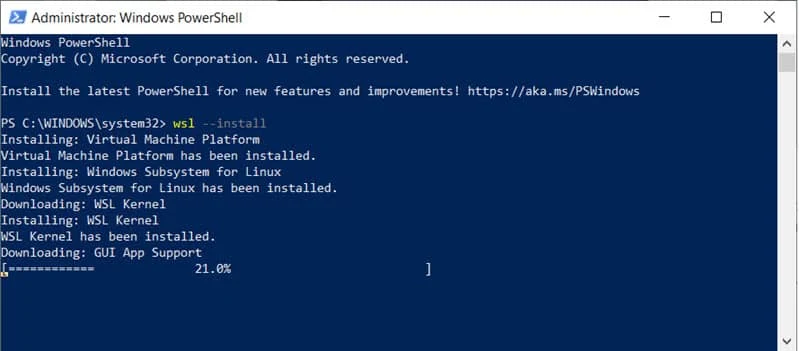Windows Subsystem for Linux (WSL) is a compatibility layer for running native Linux binaries on Windows 10. Earlier, the Windows Insiders running Windows 10 Build 20262 or higher were able to easily install WSL on Windows 10 by entering a command-line option as a Windows PowerShell command.
Now, Microsoft has officially backported WSL to Windows 10 version 2004 and higher, which will make installing WSL on those builds much easier. Are you excited about this news? Continue reading further to learn how you can install WSL on Windows 10 by entering a single command.
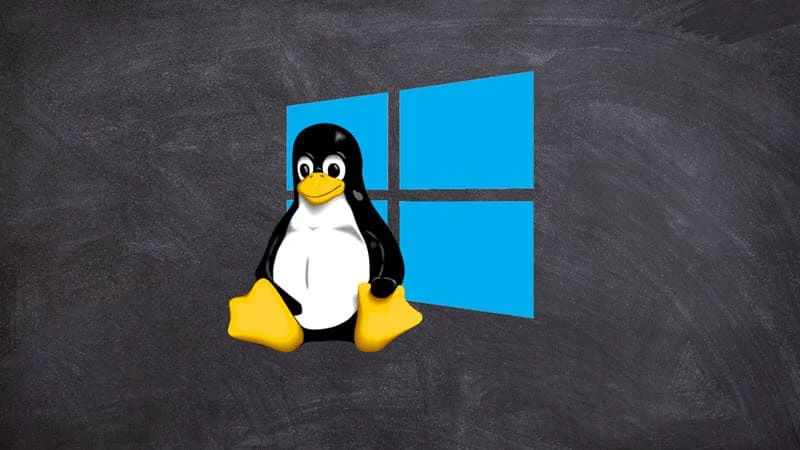
What is Windows Subsystem for Linux (WSL)
The Windows Subsystem for Linux (WSL) is a compatibility layer for running native Linux binaries on Windows 10. It allows developers to run a GNU/Linux environment - including most command-line tools, utilities, and applications directly on Windows 10.
How to install WSL (Windows Subsystem for Linux) on Windows 10
Microsoft announced that if you are running Windows 10 version 21H1, Windows 10 version 20H2, or Windows 10 version 2004, and have installed the latest cumulative update (KB5004296), you can now use a single command to install the Windows Subsystem for Linux (WSL).
Though this feature was currently used by the Windows Insiders in Windows 10 Build 20262 and higher, Microsoft has backported it for its customers running Windows 10 version 2004 and higher.
You can follow the steps mentioned here to install WSL (Windows Subsystem for Linux) on Windows 10:
- Open the Windows PowerShell with administrator privileges.
- Enter the following command in the prompt:
wsl.exe --install
- Wait for some time to get it installed on your system.
- Follow the prompts to restart your device.
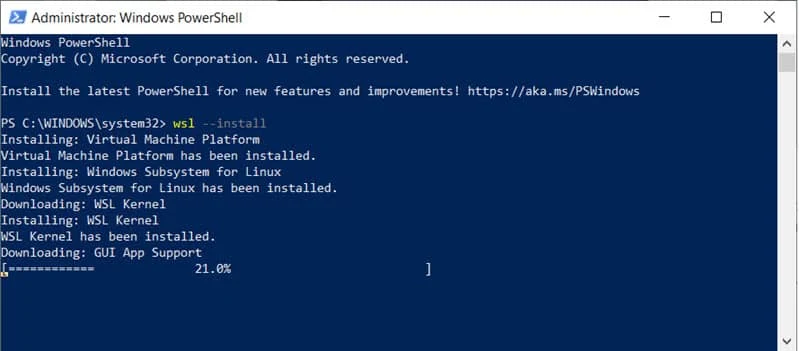
Additional commands
Microsoft also included some additional commands to help you manage your WSL instances with this backport.
You can use wsl --update to manually update your WSL Linux kernel, and you can use wsl --update rollback to roll back to a previous WSL Linux kernel version.
Lastly, you can use wsl --status to see general information about your WSL configuration, such as default distro type, default distro, and kernel version.