How to install Google Chrome extensions on Microsoft Edge browser?
There exists a wide varieties of extensions available in the Chrome Web Store. Here's how to install chrome extensions in Microsoft Edge.- Article authored by Kunal Chowdhury on .
There exists a wide varieties of extensions available in the Chrome Web Store. Here's how to install chrome extensions in Microsoft Edge.- Article authored by Kunal Chowdhury on .
If you are using the latest version of Microsoft Edge, which is powered by Google's popular chromium engine, the browser will allow you to add extensions from Microsoft Store, as well as from the popular Google Chrome Web Store where a huge collection of browser extensions available.
In this quick post, we will learn step-by-step process to add Google Chrome extensions to the Microsoft Edge browser.
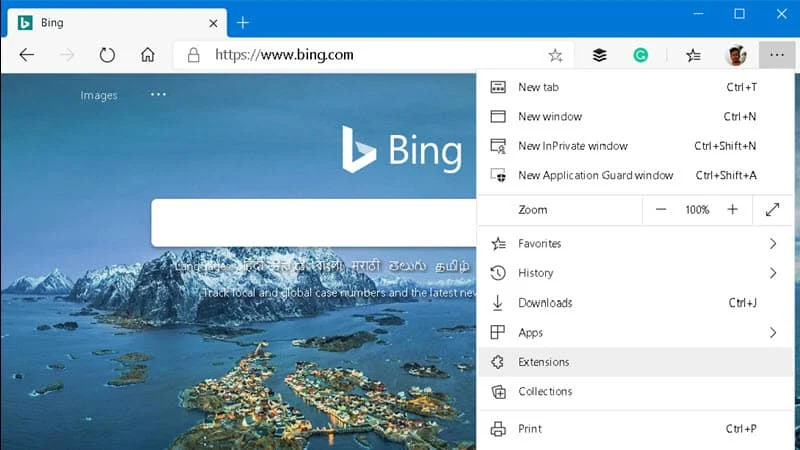
You can download the latest version of the chromium-based Microsoft Edge browser by navigating to the official Microsoft Edge download page. You should be running either of the following operating systems: Windows 10, Windows 8.1, Windows 8, Windows 7, macOS, iOS, or Android.
Please note that Microsoft to end support for Microsoft Edge on Windows 7 by mid next year (July 15, 2021).
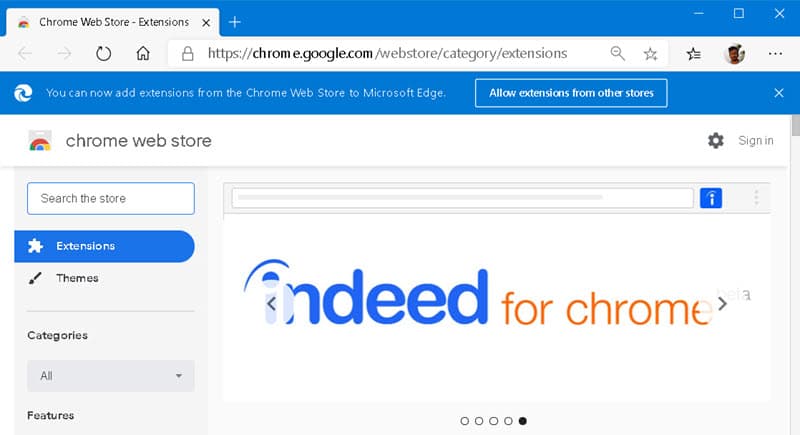

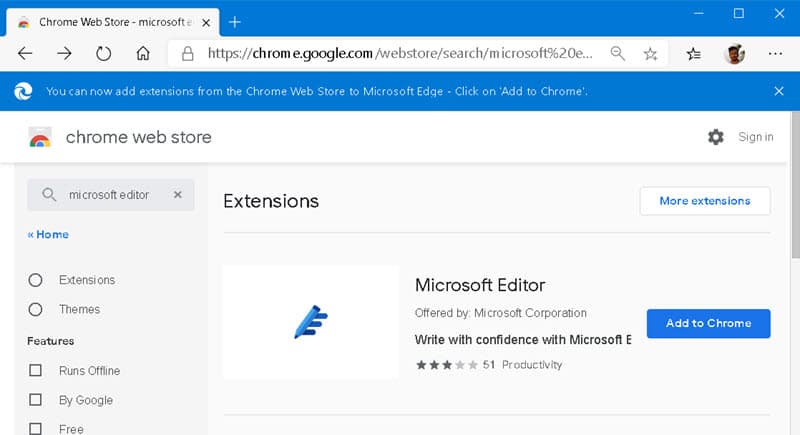
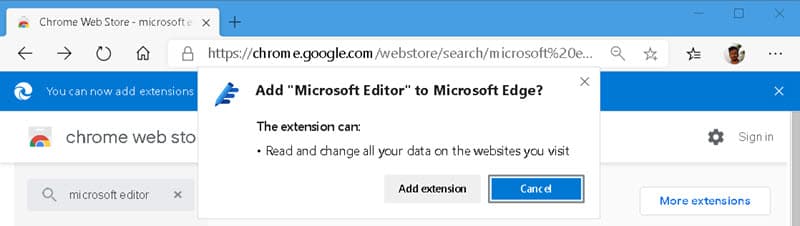
That's it! You now have successfully installed your favorite Chrome extension to your Microsoft Edge browser. Add as many extensions as you need. But, before trying to add the extension from the Chrome store make sure to check availability in the Microsoft Store first. If the same is available in the Microsoft Store, I would suggest installing it from there.
Thank you for visiting our website!
We value your engagement and would love to hear your thoughts. Don't forget to leave a comment below to share your feedback, opinions, or questions.
We believe in fostering an interactive and inclusive community, and your comments play a crucial role in creating that environment.