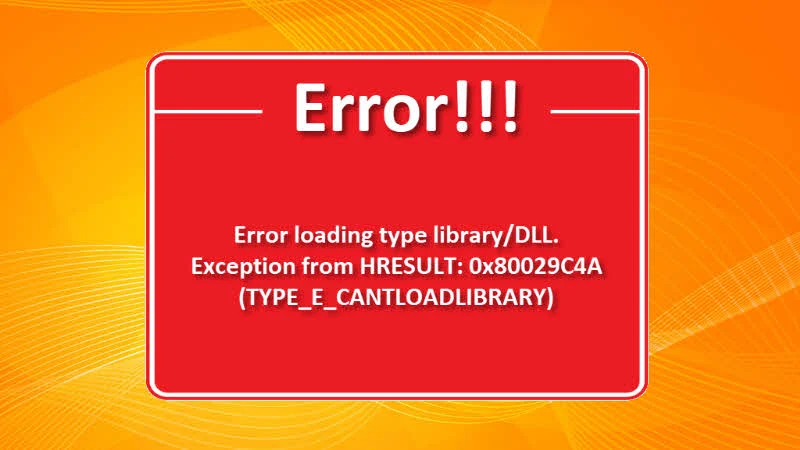After downgrading your Microsoft Office installation, you may encounter the following error while opening/working in Outlook: "Unable to cast COM object of type 'Microsoft.Office.Interop.Outlook.ApplicationClass' to interface type 'Microsoft.Office.Interop.Outlook._Application'.". If you faced this issue, here's a simple solution you will have to follow to resolve this error.
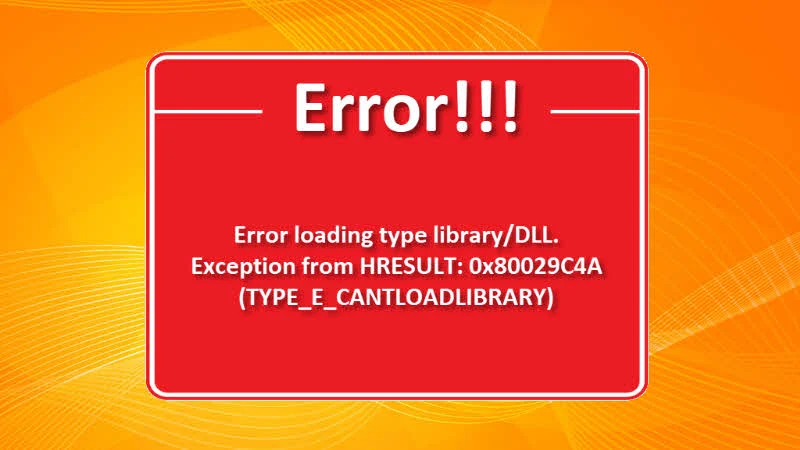
The below error message occurs due to a leftover registry key when you downgrade your Microsoft Office installation. It could be either from Office 2016 to Office 2010/2013/2007, Office 2013 to Office 2010/2007 or Office 2010 to Office 2007.
Unable to cast COM object of type 'Microsoft.Office.Interop.Outlook.ApplicationClass' to interface type 'Microsoft.Office.Interop.Outlook._Application'. This operation failed because the QueryInterface call on the COM component for the interface with IID '{00063001-0000-0000-C000-000000000046}' failed due to the following error: Error loading type library/DLL. (Exception from HRESULT: 0x80029C4A (TYPE_E_CANTLOADLIBRARY)
Follow the below mentioned steps to remove the invalid registry key in order to resolve this Unable to cast COM object of type 'Microsoft.Office.Interop.Outlook.ApplicationClass' issue:
- Close all instances of Microsoft Office product.
- Open the Windows Registry Editor by typing
regedit in the Windows Run dialog.
- Navigate to the following registry path:
HKEY_CLASSES_ROOT\TypeLib\{00062FFF-0000-0000-C000-000000000046}.
- Delete the following registry key from the above path:
- If you have downgraded from Office 2016, delete the key
9.6.
- If you have downgraded from Office 2013, delete the key
9.5.
- If you have downgraded from Office 2010, delete the key
9.4.
- Now, close the Registry Editor.
- Restart your system for the changes to take effect.
You may need administrative rights to modify the Windows Registry. Once you deleted the said key and restart your system, run the Microsoft Outlook and continue working with the instance. You won't face this issue again. Was the post helpful? Do share us your feedback in the below comment section. If you have any question, do let me know.