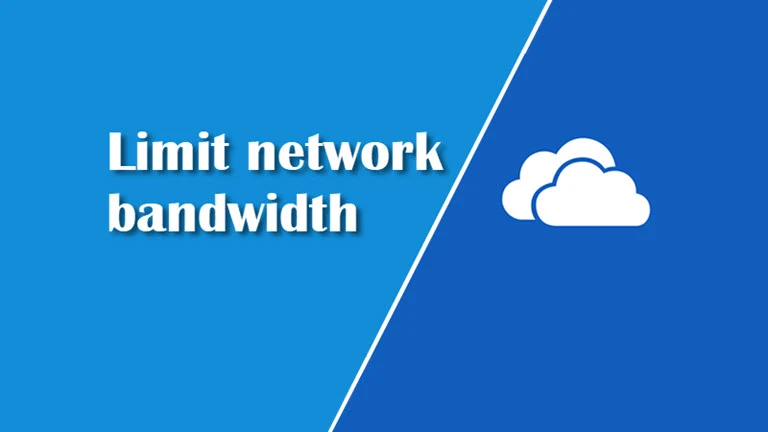If you have OneDrive sync activated for your documents, pictures, other libraries and you you regularly modify your files, shuffle here and there; the OneDrive client eats up a lot of network bandwidth.
Here's how you can ask the OneDrive client on Windows 10 to use low bandwidth while transferring files between your PC and cloud.
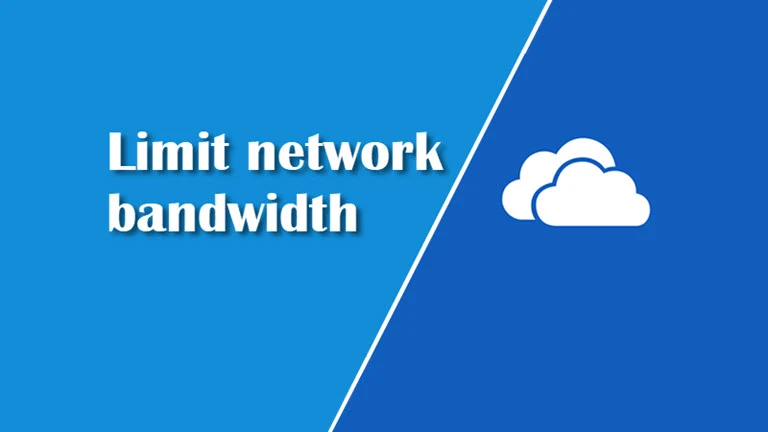
If you are on a limited data plan or on a slow network, syncing huge files will considerably reduce your internet browsing speed. But you can ask OneDrive to use low bandwidth while uploading or downloading your files.
How to limit the network bandwidth used by OneDrive client?
Follow the steps mentioned below to set the upload and/or download speed in OneDrive:
- Click the OneDrive icon in the System Tray.
- Click More | Settings from the menu.
- Once the 'Settings' panel opens, click on the Network tab as shown in the following screenshot and specify the upload and/or download speed rates.
![Here's how to limit the network bandwidth used by OneDrive client Here's how to limit the network bandwidth used by OneDrive client]()
Once you are done with the changes, click the OK button to save the settings. Now, the OneDrive application will not consume more bandwidth for backups and sync. When you have a better bandwidth, change the rate to either Adjust automatically or Don't limit to have a contiguous backup in the background.