📢 How to install or update device drivers in Windows 10?
Here's how to update your graphics card drivers, printer drivers, sound drivers, chipset drivers, and/or any other device drivers on Windows 10.- Story published by Kunal Chowdhury on .
Here's how to update your graphics card drivers, printer drivers, sound drivers, chipset drivers, and/or any other device drivers on Windows 10.- Story published by Kunal Chowdhury on .
If you have installed Windows 10 August 2020 Security Patch or higher, Microsoft now made it easier to search and install driver updates. You will no more need the Device Manager to search for driver updates.
If you are looking to learn how to update your graphics card drivers, printer drivers, sound drivers, chipset drivers, and/or any other device drivers installed on your Windows 10 system, continue reading further.
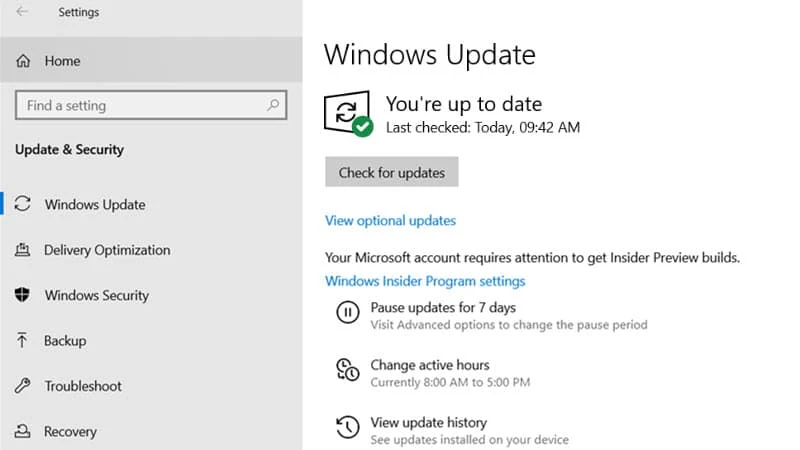
If you have read my earlier post, Microsoft confirmed that the Windows 10 Device Manager is no more required for driver updates. If you are running the latest version Windows 10, i.e. August 2020 Patch (KB4566782, Build 19041.450 or higher), Microsoft stopped searching for drivers updated from the Device Manager.
To check for device drivers and optional updates available to your Windows 10 system, follow the steps as mentioned below:

Related Searches:
How to update graphics drivers in Windows 10?
How to update graphics card drivers in Windows 10?
How to update video drivers in Windows 10?
How to update display drivers in Windows 10?
How to update Intel drivers in Windows 10?
How to update ASUS drivers in Windows 10?
How to update AMD drivers in Windows 10?
How to update sound drivers in Windows 10?
How to update network drivers in Windows 10?
How to update ethernet drivers in Windows 10?
How to update wifi drivers in Windows 10?
How to update Bluetooth drivers in Windows 10?
How to update printer drivers in Windows 10?
How to update device drivers in Windows 10?
Thank you for visiting our website!
We value your engagement and would love to hear your thoughts. Don't forget to leave a comment below to share your feedback, opinions, or questions.
We believe in fostering an interactive and inclusive community, and your comments play a crucial role in creating that environment.