How to enable Windows Spellchecker in Microsoft Edge?
Starting with Microsoft Edge 83.x, Microsoft introduced a new spellcheck experience for Windows users, powered by Windows Spellchecker.- Article authored by Kunal Chowdhury on .
Starting with Microsoft Edge 83.x, Microsoft introduced a new spellcheck experience for Windows users, powered by Windows Spellchecker.- Article authored by Kunal Chowdhury on .
Starting with Microsoft Edge 83.x, Microsoft introduced a new spellcheck experience for Windows users, powered by Windows Spellcheck. The feature is supported on Windows 8.1 and above.
Here's the step-by-step process to enable the Windows SpellChecker on Microsoft Edge which will improve the quality of spell checking.
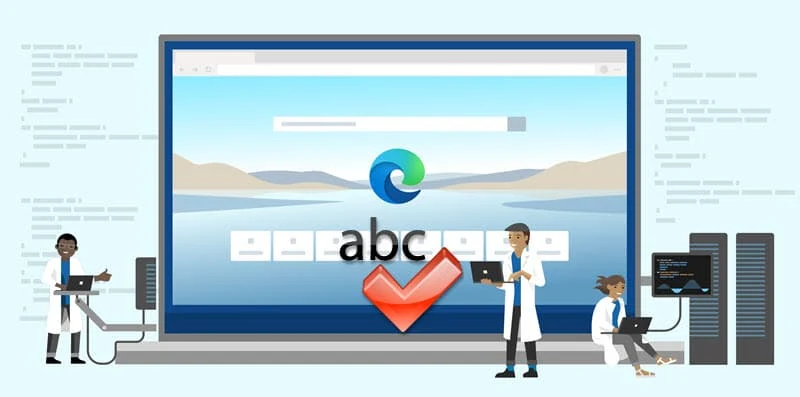
Earlier, the Microsoft Edge and other Chromium browsers used open-source proofing tools for spell checking. But now with the Microsoft Edge version 83, you can leverage the Windows Spell Checker which will add a number of benefits, including support for additional languages and dialects, a shared custom dictionary, and better support for URLs, acronyms, and email addresses.
If you are using Microsoft Edge 83.x and above, for most of you, don't have to do anything additional. It will automatically inherit your preferred language settings from Windows if spell checking is enabled on the Language settings page (edge://settings/languages) on Microsoft Edge. To enable the Windows Spell Checker, follow the steps mentioned below:

Thank you for visiting our website!
We value your engagement and would love to hear your thoughts. Don't forget to leave a comment below to share your feedback, opinions, or questions.
We believe in fostering an interactive and inclusive community, and your comments play a crucial role in creating that environment.