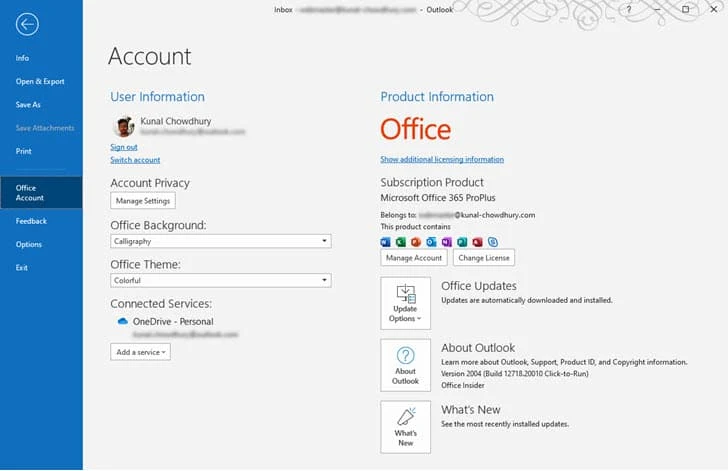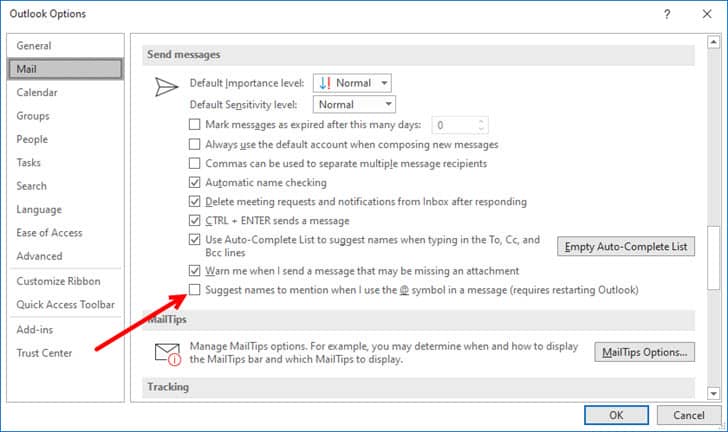Back in 2016, Microsoft announced the '@' mentions feature in Microsoft Outlook which allows you to get someone's attention in the body of the email message or a meeting invite very easily. Now the company added an option to disable mentions in Outlook.
If you don't like this feature and would like to disable '@' mentions in Microsoft Outlook, follow the simple mentioned steps below.
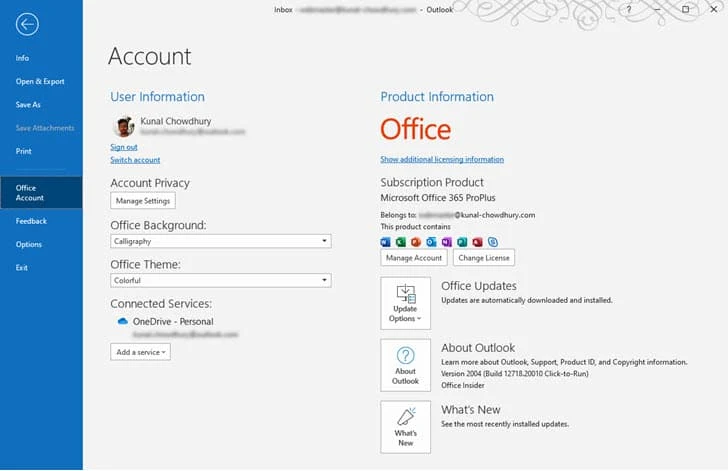
If you don't know about the '@' mentions feature in Microsoft Outlook, here's you can find a demonstration of the same.
With the latest Office Insiders build (version 2004, build: 16.0.12718.20010), Microsoft added an option in Microsoft Outlook that allows users to disable the '@' mentions in mail/meeting body.
How to disable '@' mentions in Microsoft Outlook?
- Open the Microsoft Outlook.
- Select File | Options | Mail.
- Under the Send Messages section, clear the checkbox labeled Suggest names to mention when I use the @ symbol in a message as shown in the following screenshot:
![How to disable '@' mentions in Microsoft Outlook? How to disable '@' mentions in Microsoft Outlook?]()
- Click OK.
- Restart the Microsoft Outlook for the changes to take effect.