📢 Windows 11 Build 25193 adds Xbox subscription management in Settings
Windows 11 Dev Preview Build 25193.1000 is now rolling out to the Windows Insiders with the following new features and improvements.- Story published by Kunal Chowdhury on .
Windows 11 Dev Preview Build 25193.1000 is now rolling out to the Windows Insiders with the following new features and improvements.- Story published by Kunal Chowdhury on .
Microsoft announces the release of Windows 11 Insider Preview Build 25193 to the Dev Channel. The new build introduces a new Xbox subscription management experience, similar to the Microsoft 365 subscription management experience, within Windows 11 Settings app.
This build also includes the support for new Braille displays and new Braille input/output languages in Narrator, along with a good set of fixes to improve the overall experience for Windows Insiders.
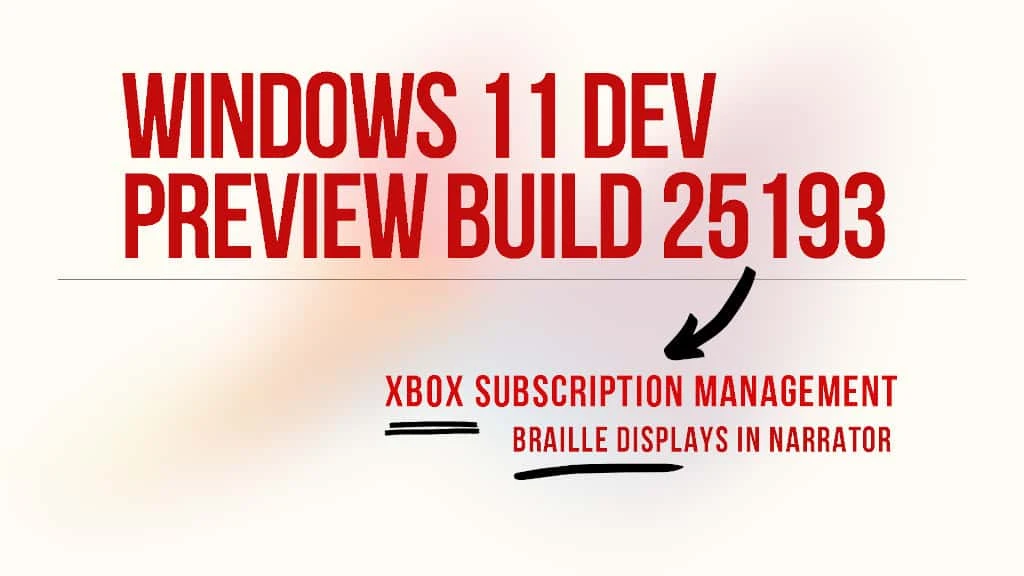
Last year, with the rollout of Windows 11 Build 22489, Microsoft rebranded the Windows 11 account settings page to add a new entry point for “Your Microsoft account”. It includes your subscriptions for Microsoft 365, links to order history, payment details, and Microsoft Rewards. Earlier this year, with the rollout of Windows 11 Build 25145, Microsoft further enhanced it to host the OneDrive subscription management settings.
Now, with the rollout of Windows 11 Build 25193, the company further enhanced the account settings page to provide users an option to manage their Xbox subscriptions. If you are a member of Xbox Game Pass Ultimate, PC Game Pass, Xbox Game Pass for Console, or Xbox Live Gold, you will now be able to see your subscription details from this page.

In addition to this, you will also be able to manage and upgrade your subscription, redeem gift card tokens and be up to date on any actions required to continue your subscriptions without any disruptions.
In the release notes of Windows 11 Build 25193, Microsoft announces the support for new Braille displays and new Braille input/output languages in Narrator. Some of the new braille displays we support include the APH Chameleon, the APH Mantis Q40, the NLS eReader, and many more.
To install new narrator Braille support, navigate to Settings > Accessibility > Narrator > Braille. Then select the "more" button to download the braille from this new window. After braille is installed, restart your computer and return to the Braille settings page to select the braille display driver used by your third-party screen reader.
Thank you for visiting our website!
We value your engagement and would love to hear your thoughts. Don't forget to leave a comment below to share your feedback, opinions, or questions.
We believe in fostering an interactive and inclusive community, and your comments play a crucial role in creating that environment.