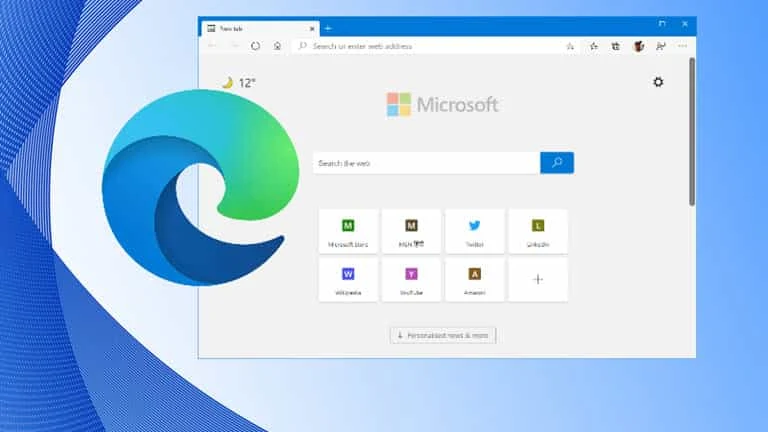You might have already know that Microsoft is going to release its chromium based Edge browser on January 15th 2020, and that will globally start rolling out via Windows Update service to all PCs running Windows 10 version 1803 and newer.
If you are not yet ready to install it on your system automatically, Microsoft has released a Blocker Toolkit to make it easier for you to block the automatic installation.
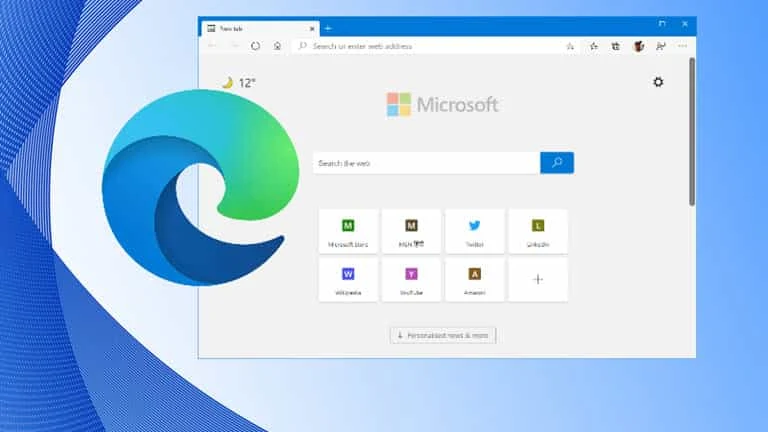
- Microsoft to roll out chromium powered Edge browser on January 15th, 2020.
- The browser will be automatically installed via Windows Update service.
- You can block the automatic installation by running the Blocker Toolkit for Microsoft Edge.
What is Blocker Toolkit?
Blocker Toolkit for Microsoft Edge is a new tool, released by Microsoft, to help you easily block automatic delivery of Microsoft Edge (Chromium-based) to machines in environments where auto-update is enabled. If you are running Windows 10 version 1803 or newer, only then you can use this toolkit as Microsoft is going to start rolling out the new Edge browser via Windows Updates on January 15th, 2020.
You can download the Blocker Toolkit executable from: Microsoft Download Page (direct link). Once you run the toolkit, it will install two files on your system. One is the blocker script and the other is the Group Policy Administrative Template for organizations.
Why to block installation of chromium-based Microsoft Edge?
If you ask the question, I don't see any reason behind blocking the installation of the new chromium powered Microsoft Edge. As this is the next version of Edge, with many new changes and security updates, you should upgrade to it to keep your internet browsing secure.
But if you are an organization, and not yet tested this browser internally, and not yet ready to push it to your users by the automatic Windows Updates, then only you need to block the automatic installation. Point to note that, it won't block manual installation if anyone triggers explicitly.
How to prevent automatic installation of chromium-based Microsoft Edge?
If you are a standard user, run the following command from the installation directory of the blocker toolkit. The first command is for local system, whereas the second command stands for a remote PC specified by machine name.
EdgeChromium_Blocker.cmd /B
EdgeChromium_Blocker.cmd [<machine name>] /B
How to unblock prevented installation of chromium-based Microsoft Edge?
If you are a standard user, run the following command from the installation directory of the blocker toolkit. The first command is for local system, whereas the second command stands for a remote PC specified by machine name.
EdgeChromium_Blocker.cmd /U
EdgeChromium_Blocker.cmd [<machine name>] /U
How to block/unblock automatic installation of chromium-based Microsoft Edge (advanced users)?
If you are an advanced user and know how to work with Windows Registry, open the Registry Editor and navigate to the following path: HKEY_LOCAL_MACHINE\SOFTWARE\Microsoft\EdgeUpdate. Create a new key named DoNotUpdateToEdgeWithChromium and set its value either to 1 (one, to block the installation) or 0 (zero, to unblock the installation).
Can I block manual installation of chromium-based Microsoft Edge?
Though you can block automatic installation of the new chromium based Microsoft Edge browser via Windows Update service, but you can't prevent a user from manually installing it.