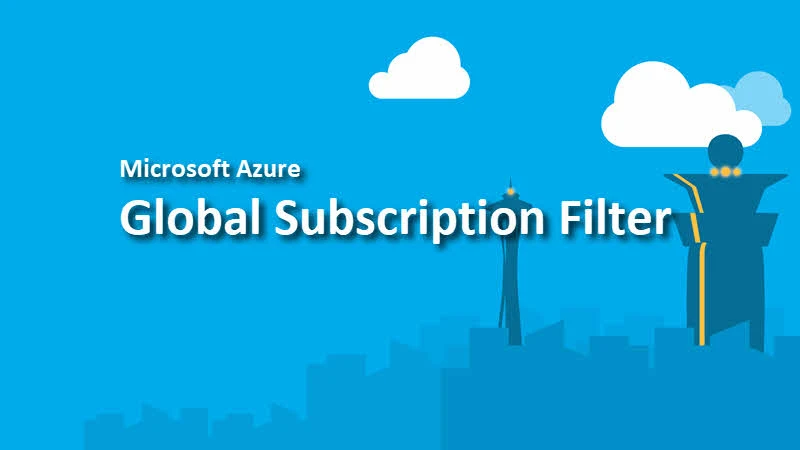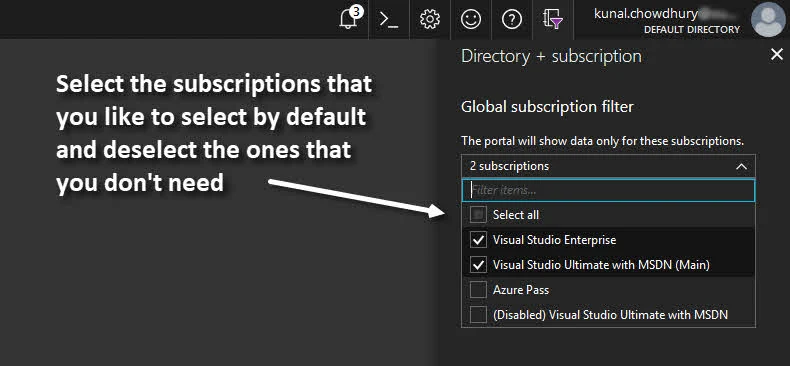Have you heard about Global Directory and Subscription Filter on the Microsoft Azure Portal? This filter allows you to select a set of Azure Subscriptions and save them as default Azure subscriptions. Using this, you will be able to better manage your resources online.
If you didn't hear about this subscription filtering yet, we are going to quickly discuss about it in today's Azure Tips and Tricks post.
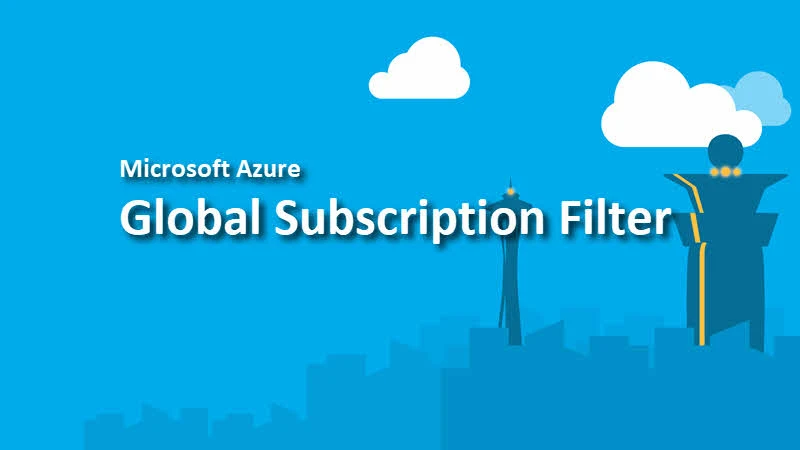
If you have an Azure cloud management account and if you are dealing with multiple Azure subscriptions within that account, you might have noticed that all the resources across multiple subscriptions are not visible by default. To work with those Azure resources you need to select the subscriptions every time.
Microsoft Azure Portal allows you to select the default subscriptions using the Global Subscription Filter so that you can easily manage the resources. It allows you to set the subscriptions that you use frequently and unselect the ones that you rarely use.
To work with the Global Subscription Filter, login to Azure Portal first. Within the Azure dashboard, you will find a filter icon ( ) labeled Directory and Subscription Filter at the top-right corner (just beside your account name), as shown in the below screenshot:
) labeled Directory and Subscription Filter at the top-right corner (just beside your account name), as shown in the below screenshot:

This will open the following Global Subscription Filter settings fly-out on the screen with a filter dropdown to select the subscriptions that you like to select as default:
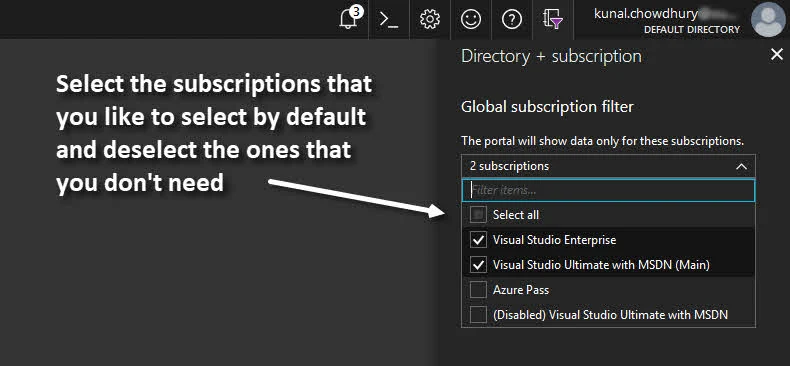
From the dropdown, select the subscriptions that you want by default to be selected and show the resources from. Click outside the panel and click on the small 'X' button of the fly-out. Now navigate to any of the Azure resource category from the left navigational panel. You will now see the resources from the selected subscriptions only. That's all for today! Don't forget to checkout my other Azure Tips and Tricks available on my blog.
CodeProject