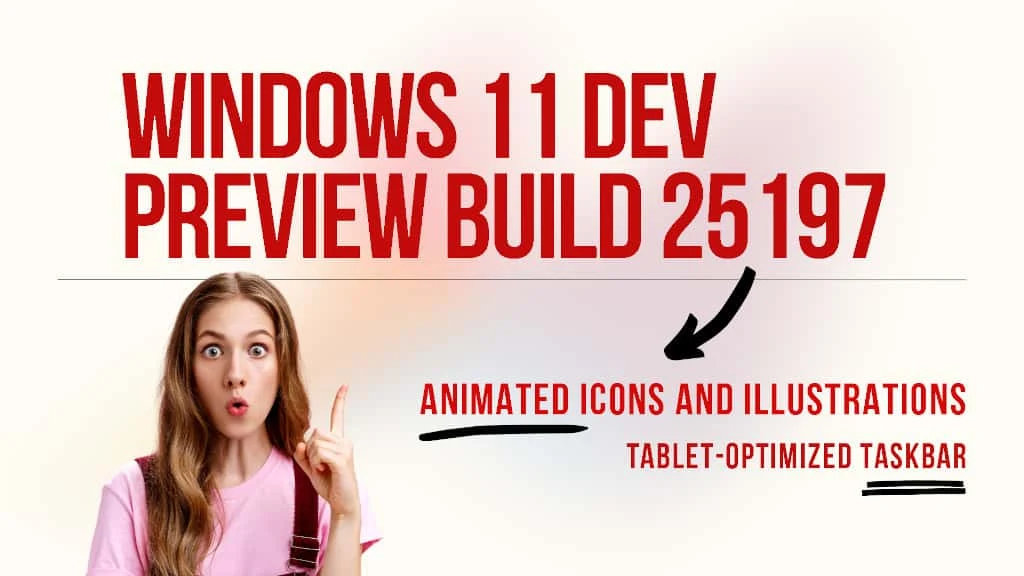In its effort to make Windows 11 better, Microsoft re-introduces the touch-optimized taskbar for your 2-in-1 devices; adds animated icons to Windows 11 Settings app, and new improvements to System Tray. The latest Windows 11 Build 25197.1000 has been rolled out to the Windows Insiders in the Dev Channel. For more details and the changes and improvements in this build, continue reading further.
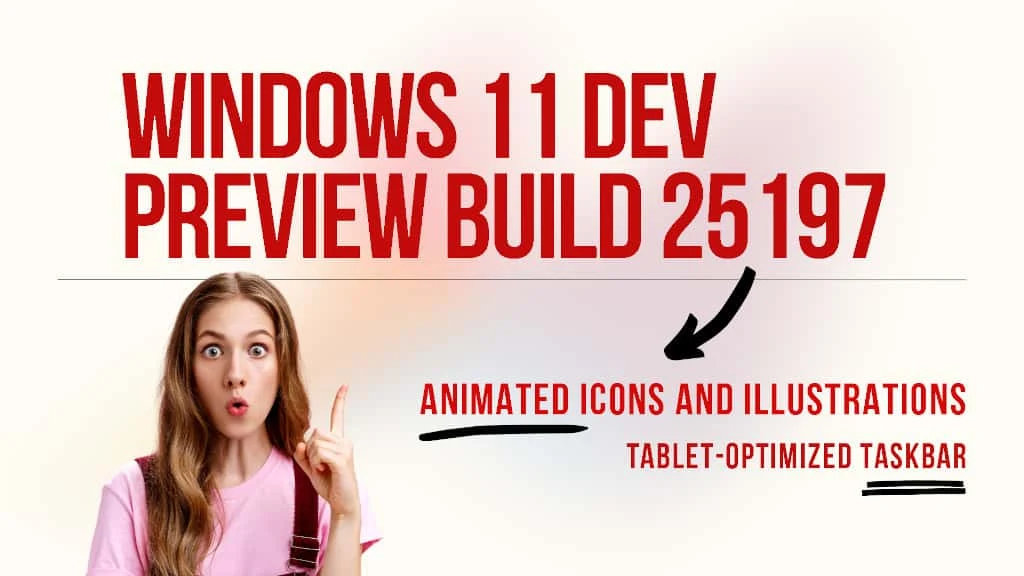
What's new and improved in Windows 11 (Dev) Insider Preview Build 25197
Animated icons and illustrations
With the rollout of Windows 11 Dev Preview Build 25197 to the Windows Insiders, Microsoft started the rollout of animated icons and illustrations to the Windows 11 Settings app. You can find these animated icons in the navigation bar of the Settings app. We continue growing our motion design principles to transform these familiar interactions from something purely functional to something that is also delightful
, says Microsoft.
Tablet-optimized taskbar for 2-in-1 devices
Back in February 2022, Microsoft first introduced the tablet-optimized taskbar for 2-in-1 devices to provide a clutter-free taskbar for Windows 11 tablet devices by hiding the Start, search, widgets, and application icons.
Now the company re-introduces it with the latest Windows 11 Build 25197. The feature works only on devices that can be used as tablets. It does not work on laptops or desktop PCs.
As a reminder, there are two states of this taskbar: collapsed and expanded. In the collapsed state, the taskbar gets out of your way, gives you more screen space, and prevents you from accidentally invoking the taskbar when you’re holding your tablet. In the expanded state, the taskbar is optimized to be easier to use with touch.
System Tray Updates
With the latest update to Windows 11 insiders, Microsoft introduces some new improvements to the System Tray of the operating system. With this update, the users will now see a rounded focus and hover treatment on all icons in the lower right.
The new update won't allow you to drag and drop or rearrange your system tray icons. Microsoft said that the team is currently working to address this in a future Insider Preview build.
Other fixes and improvements in Windows 11 Build 25197
System Tray Updates
NOTE: These fixes will only show if tablet-optimized taskbar with System Tray updates is enabled on your device. Please see above for details on the tablet-optimized taskbar and System Tray updates, which is beginning to roll out to Windows Insiders and not yet available for everyone.
- The taskbar should no longer flash because of changes in the system tray in non-tablet-optimized scenarios.
- Fixed an issue that was causing parts of the taskbar or its icons like search to get stuck in the wrong theme’s colors when switching between light and dark themes.
- Date and time should no longer get stuck cutting off on the side of the screen from system tray changes.
Start
- Fixed a crash that users were seeing when using Start’s recommended section.
File Explorer
- Fixed an issue leading to a small set of Insiders with “launch folder windows in a separate process” not being able to launch File Explorer in the last two flights due to an explorer.exe crash.
- Did some work to help improve the performance of deleting files via File Explorer (when emptying the recycle bin or using Shift + Delete) in the case where there are a large number of files being deleted at once.
Input
- Fixed an issue causing ctfmon.exe crashes for some Insiders in recent flights when words were added to your spelling dictionary.
- Dragging the voice typing window to another monitor which has a different scaling than the originating monitor should work now instead of bouncing back.
- Fixed a sporadic crash in recent builds when using the input switcher.
- Fixed an issue which could lead to voice typing and other input features hanging on initialization.
- Fixed an issue with displaying certain Sinhala words, where they were unexpectedly overlapping.
Settings
- Updated the design of the lists displayed Apps > Startup Apps and Apps > Advanced App Settings > App Execution Alias pages to be more consistent with other Settings pages.
- Fixed an issue which could lead to Settings crashing when removing devices.
- Updated the Personal Dictionary section under Privacy & Security > Inking & Typing Personalization to now say “Custom word list”.
Widgets
- Fixed an issue which was making the weather icon in the taskbar draw too high and with no text in recent flights.
Windowing
- Clicking the title bar portion of a preview thumbnail in Task View should now actually switch to that app, instead of just closing Task View.
- Fixed a sporadic explorer.exe crash which could happen when using ALT + Tab or Task View.
Task Manager
- Fixed an issue impacting Task Manager reliability.
- If graphs have been hidden on the Performance page, the circles used to identify each of the different sections should be less blurry now.
Other
- Fixed an issue which could lead to hangs in certain apps when attempting to print if an IPP printer took too long to respond to the print request.
- Fixed an issue where EnumPrinters wasn’t always returning the correct size for pcbNeeded, which could lead to hangs in certain programs.
- Fixed a typo in the dialog displayed when Smart App Control blocked an app.
- Fixed an issue where certain characters were missing in the boot environment when using the Chinese (Simplified) or Korean display languages, leading to square boxes in the text.
NOTE: Some fixes noted here in Insider Preview builds from the Dev Channel may make their way into the servicing updates for the released version of Windows 11.