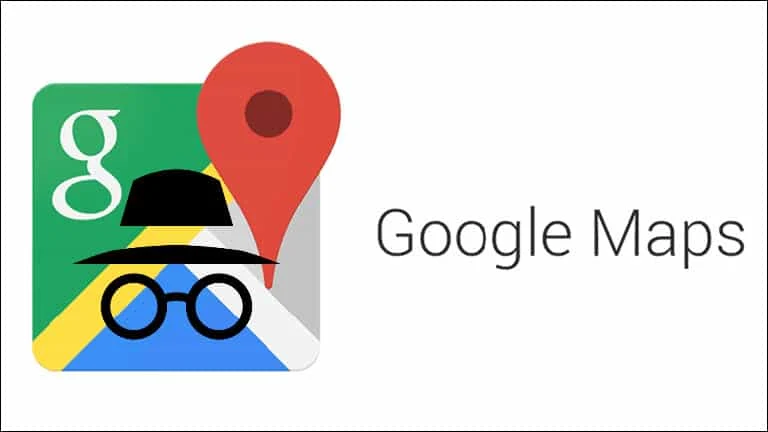Incognito Mode in Google Maps is another step towards securing your privacy while navigating from one place to another and you don't want to your activities being tracked by some one. When you enable it, none of your Google Maps related activities will be saved in your Google account.
In this post we will learn how to enable incognito mode in Google Maps and ensure your privacy remains safe while navigating.
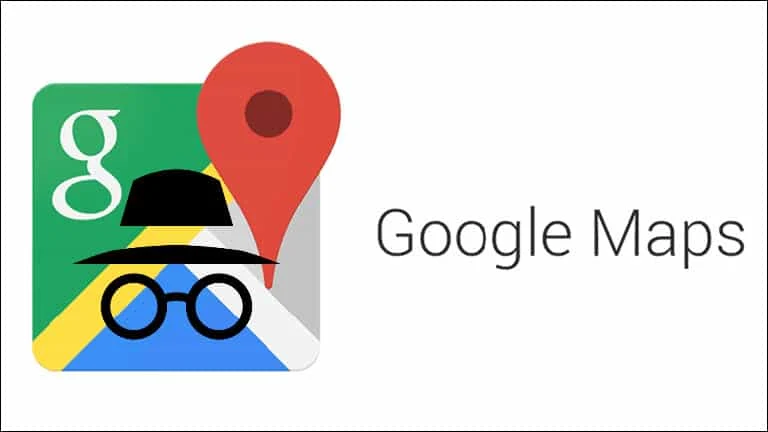
- Google is now rolling out Incognito Mode in Google Maps.
- When enabled, Google won't save your browsing or search history.
- Google won't track your activities to personalize maps in incognito mode.
How to enable Incognito mode in Google Maps?
Before you proceed to enable incognito mode in Google Maps, make sure that you have installed the latest version of Google Maps on your phone. Then follow the steps mentioned below to open Google Maps in incognito mode:
- Open the Google Maps on your Android phone.
- Tap your profile picture present at the top-right corner.
- Now tap the "Turn on incognito mode".
How to come out of the Incognito Mode in Google Maps?
This is also possible to come out of the incognito mode in Google Maps. When turned OFF, your activities will be again tracked and saved by Google. Follow the steps mentioned below to launch Google Maps in normal mode:
- Tap your profile picture present at the top-right corner.
- Now tap the "Turn off incognito mode".
When you are concerned about your privacy in Google Maps, turn on this incognito mode and stay safe. The feature is currently available to Android device and yet to be launched to iOS.