How to enable Dark Theme Mode on Microsoft Edge (chromium) browser?
In this quick post we will learn how to set the Dark Theme or Dark Mode in your chromium-based Microsoft Edge browser on Windows 10.- Article authored by Kunal Chowdhury on .
In this quick post we will learn how to set the Dark Theme or Dark Mode in your chromium-based Microsoft Edge browser on Windows 10.- Article authored by Kunal Chowdhury on .
Microsoft's latest chromium-powered Edge browser, which was released on January 15th 2020, is highly customisable. Earlier we had covered how to download the new Microsoft Edge and also on how to install Google Chrome extensions on Microsoft Edge browser.
In this quick post we will learn how to set the Dark Theme or Dark Mode in your chromium-based Microsoft Edge browser on Windows 10.
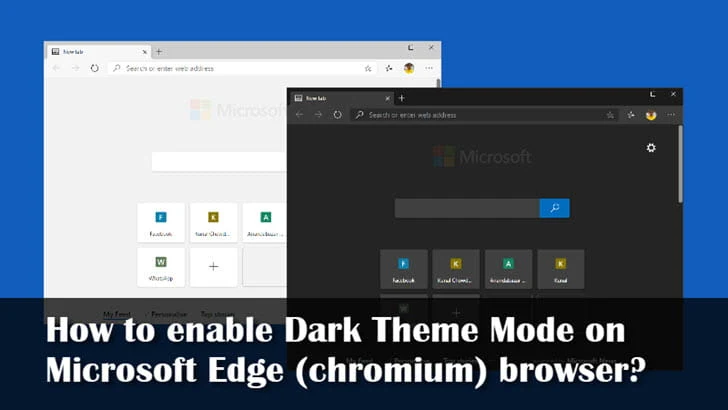
Dark Theme or Dark Mode is one of the biggest feature in this computing age. WhatsApp also working to enable dark mode, and is currently available to all beta testers. If you didn't read that post, here's how to enable Dark Theme mode on WhatsApp for Android.
The new Microsoft Edge, which was released early 2020, also provided this feature to its users from the beginning. Here's how you can enable the Dark Theme or Dark Mode on Microsoft Edge browser.

This will enable the Dark Theme (Dark Mode) on your chromium based Microsoft Edge Browser. If you want to set it back to Light Theme, follow the same steps mentioned above and now select "Light" as your browser Theme.
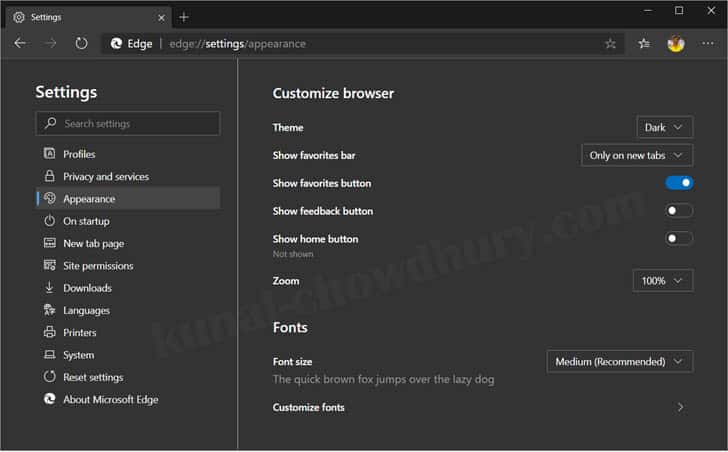
As we have seen there are three theme modes available in Microsoft Edge, the first option (Light) will ask the browser to use Light Theme. The second option (Dark) will ask the browser to use Dark Theme. The third option (System Default), which is the default theme settings, will ask the browser to use the system theme. If the system theme is set as Dark, it will apply the same in Microsoft Edge also; and if that is set to Light, the browser will also continue with the same.
Thank you for visiting our website!
We value your engagement and would love to hear your thoughts. Don't forget to leave a comment below to share your feedback, opinions, or questions.
We believe in fostering an interactive and inclusive community, and your comments play a crucial role in creating that environment.