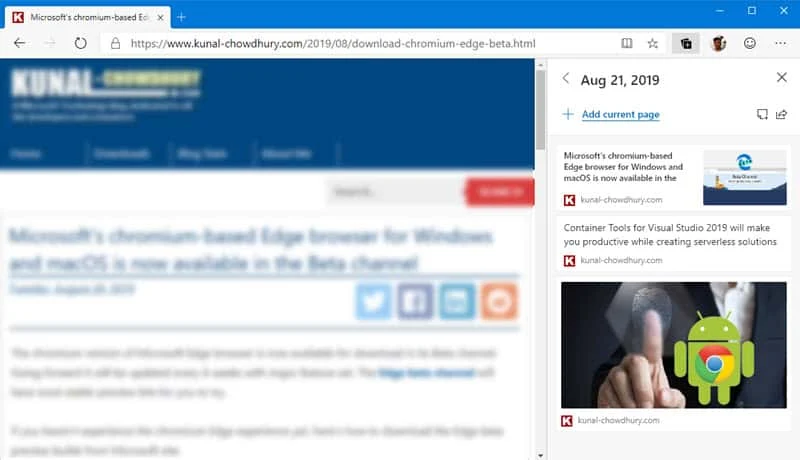During the Microsoft Build 2019 conference keynote, Microsoft demoed the Collections feature. Now they have integrated it as an experimental feature to the chromium based Microsoft Edge browser, which needs to be enabled explicitly.
To know how to enable the experimental Collection feature and how to work with it in Microsoft Edge, continue reading further.
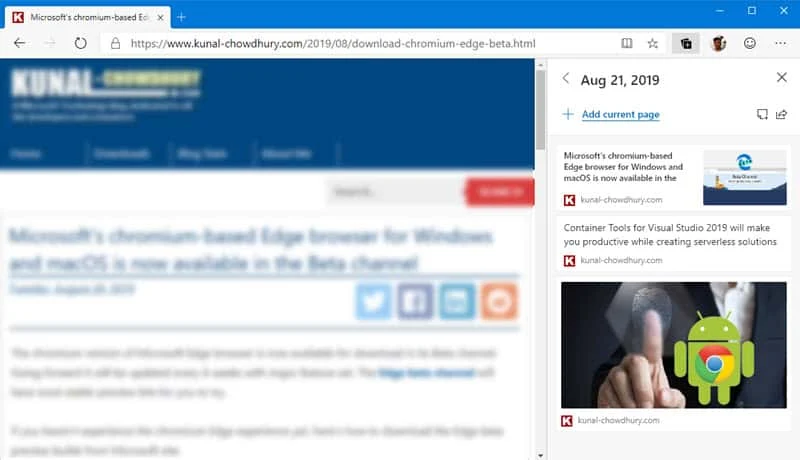
- Collections feature enables you to organize and share web pages.
- The feature is currently available to Microsoft Edge Insiders in the Canary channel.
- It is in early preview stage and needs to manually enable by changing a flag settings.
How to enable Collections in Microsoft Edge?
- Once you open the Microsoft Edge from the Canary channel, navigate to "
edge://flags#edge-collections" to open the experimental settings page.
- Click the dropdown next to Experimental Collections feature flag (as shown below) and choose Enabled.
- Click the Restart button located at the bottom to close all Microsoft Edge windows and relaunch Microsoft Edge.
![Here's how to enable Collections in Microsoft Edge Here's how to enable Collections in Microsoft Edge]()
You may like | Microsoft's chromium-based Edge browser for Windows and macOS is now available in the Beta channel
How to add a page to Collections in Microsoft Edge?
There exists a number of ways to add a page to Collections in Microsoft Edge. You can choose either of the following ways:
- If you have the Collections pane open, you can easily add a web page to your collection by selecting Add current page at the top of the pane.
- When you have the Collections pane open, you can add specific content from a web page with drag and drop.
- You can also add content from a web page from the context menu. Just select the image, text, or hyperlink, right-click it and select Add to Collections. You can choose an existing collection or a new one.
How to manage Collections in Microsoft Edge?
Microsoft provides you option to manage Collections. You can add notes to a collection, rearrange contents, remove contents from the collection. You can also export your collection to Excel, and copy/paste items to any HTML handlers like Outlook mail.