📢 Microsoft Edge now lets you add text notes in PDF Documents
Microsoft released a new Edge build to the Edge Insiders in the Canary and Dev channel that adds the ability to insert comments in PDF documents.- Story published by Kunal Chowdhury on .
Microsoft released a new Edge build to the Edge Insiders in the Canary and Dev channel that adds the ability to insert comments in PDF documents.- Story published by Kunal Chowdhury on .
Microsoft released a new Edge build to the Dev channel. The latest Microsoft Edge build version 88.0.702.0 comes with a set of new features and enhancements. Among them, the key feature is the ability to insert text notes or comments in PDF documents which is the most demanded feature request.
The feature is currently limited to Windows users only, and you can access this functionality in the latest version of Microsoft Edge in the Canary and Dev channels.
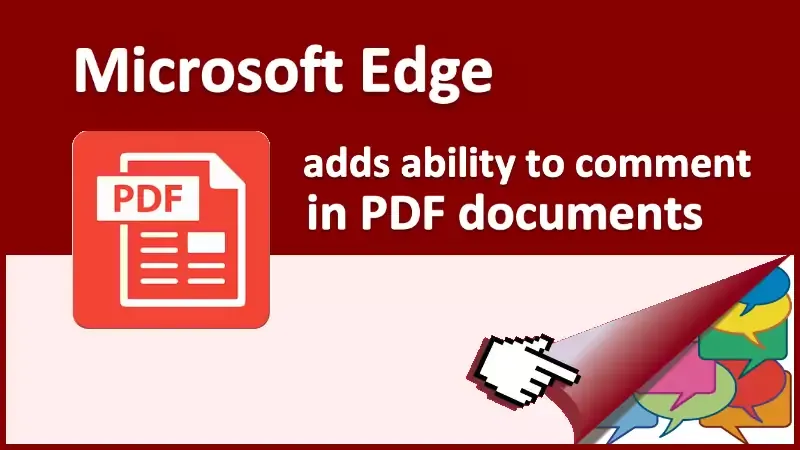
Once you have Microsoft Edge build 88.0.702.0 or higher, open any PDF document in Microsoft Edge Chromium browser and follow the steps mentioned below to add text comments to it:
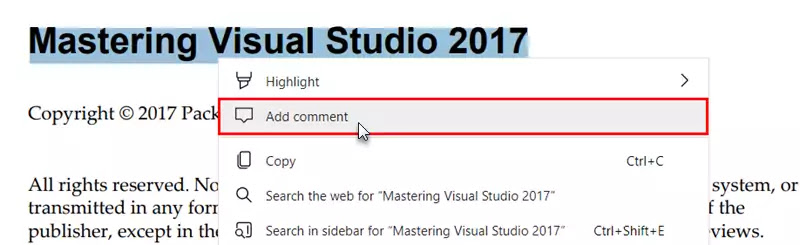
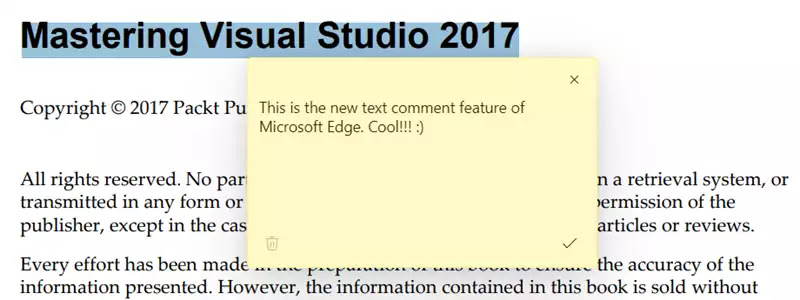
Once a note is added, the selected text will be highlighted, and a comment icon will appear to indicate the comment. You can hover over that icon to preview the comment or click on it to open and edit it. In order to preserve those comments, you will need to save the changes to the PDF document.
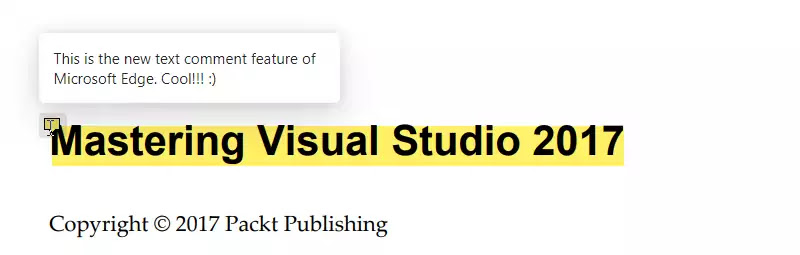
Thank you for visiting our website!
We value your engagement and would love to hear your thoughts. Don't forget to leave a comment below to share your feedback, opinions, or questions.
We believe in fostering an interactive and inclusive community, and your comments play a crucial role in creating that environment.