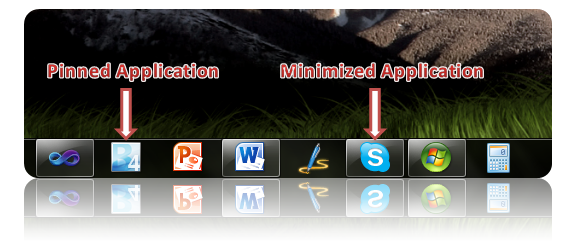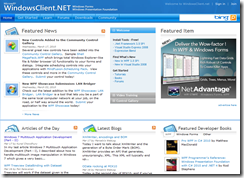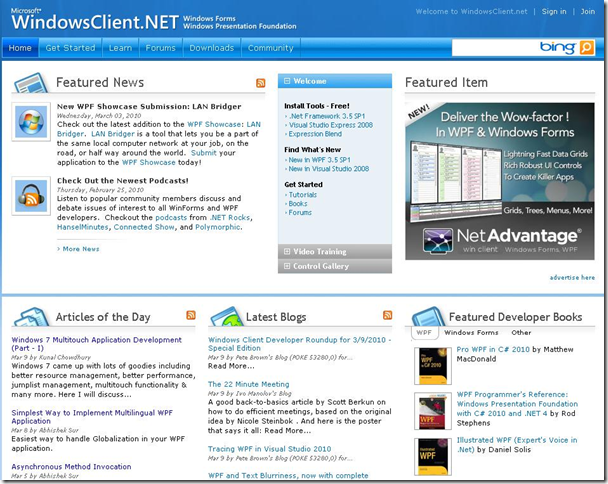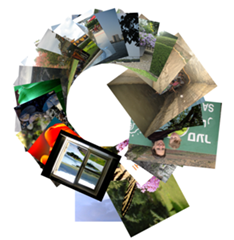Microsoft is going to launch the new Windows 7 operating system in October 2009. Currently the RC version is available online. As you know, Windows 7 came up with lots of goodies including better resource management, better performance, jumplist management, multitouch functionality & many more. Here I will discuss on developing a simple multitouch application using .Net 3.5 SP1.
Before doing anything you have to download the Windows 7 Multitouch API. You can download it from
here. Extract the downloaded zip file to your local hard drive. Be sure that, you are using Windows 7 & you have a multitouch enabled screen to test it out.
Create a WPF application using Visual Studio 2008. This will automatically add a XAML file named Window1.xaml for you. Now add an image to your solution directory & insert it in the XAML. Now your Window1.xaml will look something like this:
<Grid>
<Image Source="images/Hydrangeas.jpg"/>
</Grid>
Add RenderTransform to the image so that, we can scale or rotate the image properly. This will produce XAML similar to this:
<Grid>
<Image Source="images/Hydrangeas.jpg" RenderTransformOrigin="0.5,0.5" Width="400">
<Image.RenderTransform>
<TransformGroup>
<ScaleTransform x:Name="trScale" ScaleX="1" ScaleY="1"/>
<RotateTransform x:Name="trRotate" Angle="0"/>
<TranslateTransform x:Name="trTranslate" X="0" Y="0"/>
<SkewTransform AngleX="0" AngleY="0"/>
</TransformGroup>
</Image.RenderTransform>
</Image>
</Grid>
Use proper names when you are adding different types of transform to the transform group. It will be easier for you to handle it from the code behind file. Run your application. This will open up your Window with an image inside it. If you want to drag or rotate the image this will not work because we haven’t integrated the functionality yet. Add two project references i.e. “Windows7.Multitouch” & “Windows7.Multitouch.WPF” from the extracted zip folder to your solution. These are the managed API codes for multitouch application development. Go to your Window1.xaml.cs & be sure that following namespaces are already included. You may have to add some of them.
using System;
using System.Windows;
using Windows7.Multitouch;
using Windows7.Multitouch.Manipulation;
using Windows7.Multitouch.WPF;
Create two private members inside your partial class:
// object of a .Net Wrapper class for processing multitouch manipulation
private ManipulationProcessor manipulationProcessor = new ManipulationProcessor(ProcessorManipulations.ALL);
// boolean value to check whether you have a multitouch enabled screen
private static bool IsMultitouchEnabled = TouchHandler.DigitizerCapabilities.IsMultiTouchReady;
Now inside the Window Loaded event write the following lines of code:
// check to see whether multitouch is enabled
if (IsMultitouchEnabled)
{
// enables stylus events for processor manipulation
Factory.EnableStylusEvents(this);
// add the stylus events
StylusDown += (s, e) =>
{
manipulationProcessor.ProcessDown((uint)e.StylusDevice.Id, e.GetPosition(this).ToDrawingPointF());
};
StylusUp += (s, e) =>
{
manipulationProcessor.ProcessUp((uint)e.StylusDevice.Id, e.GetPosition(this).ToDrawingPointF());
};
StylusMove += (s, e) =>
{
manipulationProcessor.ProcessMove((uint)e.StylusDevice.Id, e.GetPosition(this).ToDrawingPointF());
};
// register the ManipulationDelta event with the manipulation processor
manipulationProcessor.ManipulationDelta += ProcessManipulationDelta;
// set the rotation angle for single finger manipulation
manipulationProcessor.PivotRadius = 2;
}
Write your logic inside the manipulation event handler implementation block. Here I will do rotation, scaling & positioning of the image. Here is my code:
private void ProcessManipulationDelta(object sender, ManipulationDeltaEventArgs e)
{
trTranslate.X += e.TranslationDelta.Width;
trTranslate.Y += e.TranslationDelta.Height;
trRotate.Angle += e.RotationDelta * 180 / Math.PI;
trScale.ScaleX *= e.ScaleDelta;
trScale.ScaleY *= e.ScaleDelta;
}
From the ManipulationDeltaEventArgs you can get various values & depending upon them you can implement your functionality in this block. TranslateTransform will position the image, RotateTransform will do the rotation & the ScaleTransform will resize the image. Run your project to test your first multitouch application.
Download Sample Application
codeproject
 Microsoft announced that Windows 10 will be available on 29th July for new laptops, PCs and tablets. Apart from this, it will also be available as a free upgrade for a year for any devices currently running Windows 7 or Windows 8.1.
Microsoft announced that Windows 10 will be available on 29th July for new laptops, PCs and tablets. Apart from this, it will also be available as a free upgrade for a year for any devices currently running Windows 7 or Windows 8.1.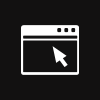
 Today I received a great offer from my blog partner who is giving away few eBooks on "Windows 7" for my blog readers. In this post, I am going to share 3 FREE eBooks on the same topic. You can request to download by clicking the "Request Now" button
Today I received a great offer from my blog partner who is giving away few eBooks on "Windows 7" for my blog readers. In this post, I am going to share 3 FREE eBooks on the same topic. You can request to download by clicking the "Request Now" button Are you facing any issue deploying your Windows Phone 7 application in the emulator or, are you facing any issue while opening the Windows Phone 7 emulator? Is it stating some System Error while finding “MFPlat.dll”? If you are facing the similar issue, this post will help you. Do bookmark this post and share to others, so that, if anyone is facing the same will resolve it easily.
Are you facing any issue deploying your Windows Phone 7 application in the emulator or, are you facing any issue while opening the Windows Phone 7 emulator? Is it stating some System Error while finding “MFPlat.dll”? If you are facing the similar issue, this post will help you. Do bookmark this post and share to others, so that, if anyone is facing the same will resolve it easily.