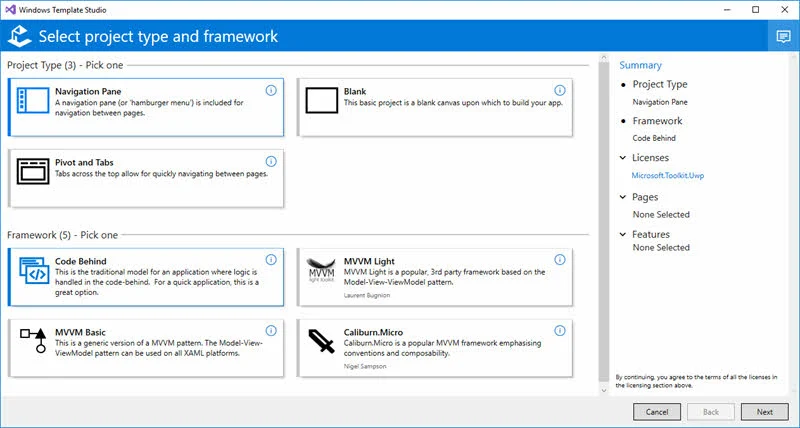After almost two months, Microsoft released the next version of Windows Template Studio for the developers, with support for Visual Basic and Prism Framework. This bumped the Windows Template Studio version to 1.7.
To know more about the new changes and improvements part of this release, and to learn how to install this update, continue reading the post.
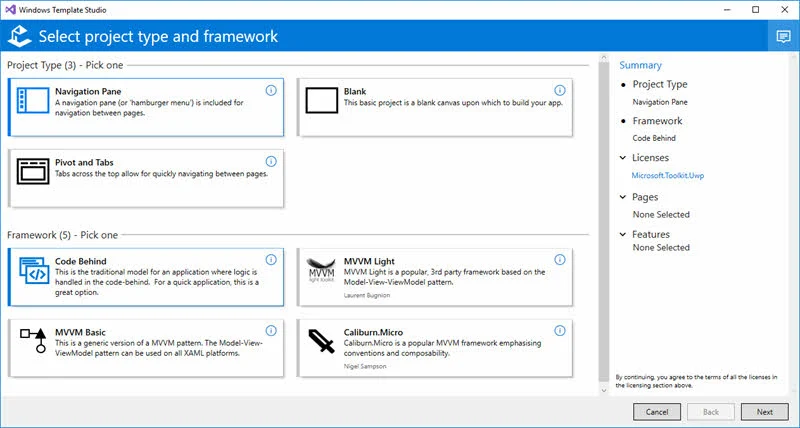
How to download/update?
If you are installing it for the first time, navigate to https://aka.ms/wtsinstall, click download and once downloaded, double click the VSIX installer to start the installation process.
In case you have an older version of Windows Template Studio already installed on your development environment, Visual Studio will auto update the extension. To force the update process, go to Tools | Extensions and Updates | Update | Windows Template Studio. Then click the Update button to continue.
What's new and improved in this build?
Along with the Windows Template Studio 1.7, Microsoft added new programming language support. You can now use Visual Basic in Template Studio. They have also added Prism Framework support in this build. Apart from these, they have added the following improvements:
- URI Schema launching for
Caliburn.Micro added.
- Tweaks for consistence across all frameworks and languages.
- Fix for bug where we have a toast and first time prompt crash.
- Fix for
JSON Helper.
- Lots of under the hood bug fixes and code improvements.
- Changed how we handle verifying new templates. This process should be much faster now.
- Improved unit testing for verifying templates.