📢 Microsoft releases Windows 11 Build 22478 with new Fluent Emoji
Windows 11 Build 22478 is now rolling out to the Windows Insiders in the Dev Channel with the following new features, and improvements.- Story published by Kunal Chowdhury on .
Windows 11 Build 22478 is now rolling out to the Windows Insiders in the Dev Channel with the following new features, and improvements.- Story published by Kunal Chowdhury on .
A new Windows 11 Build started rolling out to the Windows Insiders who have opted to receive builds from the Dev Channel. The latest Windows 11 Preview Build 22478 contains no major new features but adds emojis with fluent design.
The latest build also adds some changes, improvements, and a bunch of bug fixes. If you are on the Dev Channel, open your Windows Update Settings page, and check for updates.
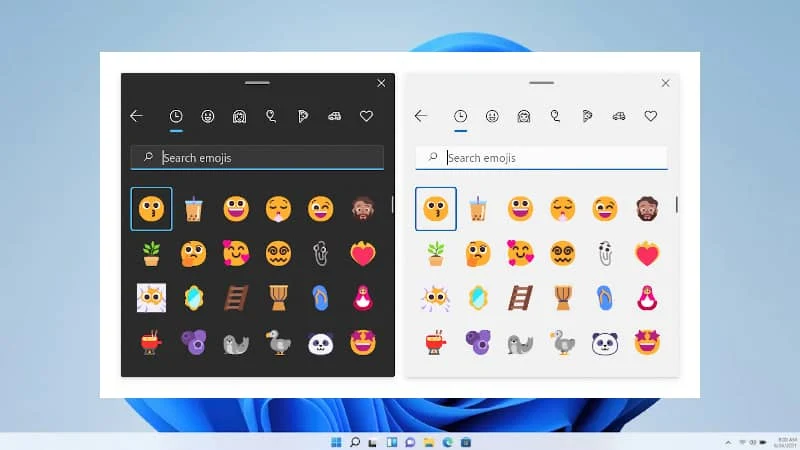
Emojis have become part of the way we communicate. Extending our expression by providing humor, feelings, and fun. With the latest version of Windows 11 build 22478, Microsoft refreshed the emoji design.
You will now see a fluent design for the Emoji panel. To check out the new emoji, just open up the emoji panel (WIN + .).
As part of this rollout, we’re adding support for Unicode emoji up to Emoji 13.1 which includes new emoji such as the face in the clouds, heart on fire, space with spiral eyes plus many more
, says Microsoft in the Windows 11 Build 22478 release notes.
Apart from the redesigned emoji panel, Microsoft adds the following changes and improvements to the Windows 11 Build 22478 that is being rolled out to the insiders in the Dev Channel:
- The updated version of the Korean IME, which began rolling out with Build 22454, is now available to everyone in the Dev Channel.
- When your laptop is closed, it’s now possible to login to your PC using Facial Recognition (Windows Hello) on a connected external monitor if it has a camera attached that supports it.
- We’ve made a change to the underlying indexer platform to help improve overall reliability and database size, which should help reduce disk space usage on the system – particularly in cases where users had very large Outlook mailboxes.
- Scrolling your mouse wheel on the volume icon in the Taskbar will now change the current volume level.
- Made some small adjustments to the dialog when adding a new language in Settings to make it look a little more modern, including rounding the corners.
Thank you for visiting our website!
We value your engagement and would love to hear your thoughts. Don't forget to leave a comment below to share your feedback, opinions, or questions.
We believe in fostering an interactive and inclusive community, and your comments play a crucial role in creating that environment.