How to train Cortana in #Windows 10 to learn your voice?
Cortana is a personal digital assistant, which can provide you suggestions, ideas, reminders, alerts, parcel tracking information, flight in...- Article authored by Kunal Chowdhury on .
Cortana is a personal digital assistant, which can provide you suggestions, ideas, reminders, alerts, parcel tracking information, flight in...- Article authored by Kunal Chowdhury on .
Cortana is a personal digital assistant, which can provide you suggestions, ideas, reminders, alerts, parcel tracking information, flight information and more. Have you tried Cortana yet in Windows 10? If you are in region where this feature exists, you might have already experienced this.
In Windows 10, you can configure Cortana to launch by just saying “Hey Cortana” and can train her to understand your voice. In this post, we will learn how to train Cortana to learn your speech.

Cortana is a personal digital assistant, which can provide you suggestions, ideas, reminders, alerts, tracking information, weather report and more. To work properly, Microsoft collects and uses your location, contacts, voice input, information from email and text messages, browser history, search history, calendar details and many other information.
Microsoft first introduced “Cortana” in Windows Phone 8.1 and then they integrated in Windows 10 starting build 9926. They also added support to launch her from a touch free interface by just calling “Hey Cortana”. Read this post to learn “How to activate Cortana in Windows 10?”.
If you have already activated Cortana in Windows 10, you can now train her to understand your voice so that, it can launch and perform your commands easily. Microsoft has provided a wizard to help her recognize your voice. Just follow the simple steps mentioned below:
First of all, click the “Ask me anything” icon (Cortana search) from the taskbar, as shown in the below screenshot (#1), then navigate to the Cortana Notebook (#2) and click Settings (#3). This will launch the Cortana settings panel in the screen.

In the Cortana settings page, make sure that the “Hey Cortana” feature (#1) is already activated. If not, you must activate it to help her learn your voice. Remember that, activating this feature might consume more battery as it will be always running in the background. Once you activate “Hey Cortana” feature, you will see a button labeled “Learn my voice” (#2). Click it to proceed next.
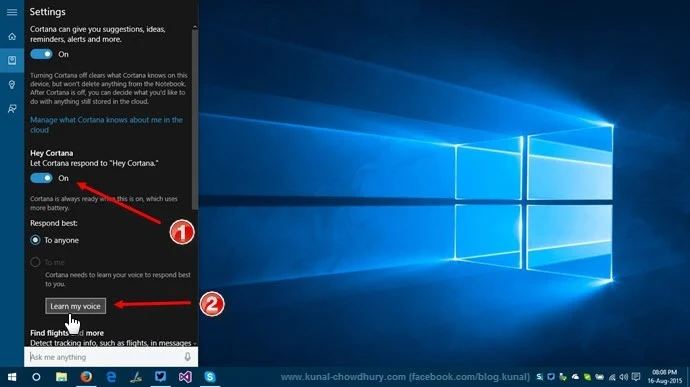
On clicking the button “Learn my voice”, Cortana will open a wizard for you to get familiar with your voice by following some easy instructions. It will give you six phrase to read loudly, so that, she can understand your accent. If you are not native English speaker, this process is little tiring as you might fail several times.
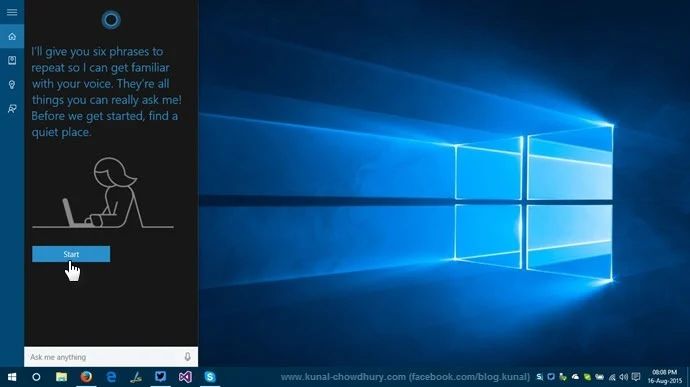
Click “Start” to continue. This will provide you the first phrase. Read it properly. If you fail, just continue again and again unless you feel tired. Sorry, but this is what I experienced and finally after a long try, it was done. A quick tip: pronounce the phrases loudly and follow the punctuations.
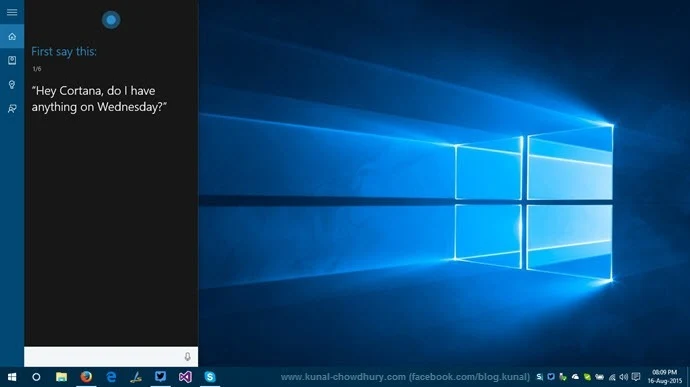
If Cortana recognizes the first phrase, it will provide you the second phrase and continue with a new one until it reaches to the sixth phrase.

And once done, it will greet you with a message ”You’re all set! Now I’ve learned how you say ’Hey Cortana’”. That’s it.
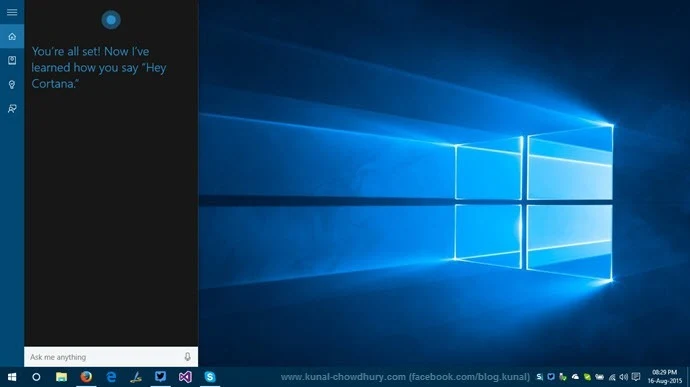
Now navigate to the Cortana settings again. You will see that, by default “Respond best: to me” radio option is already selected and the label of the button changed to “Relearn my voice”.
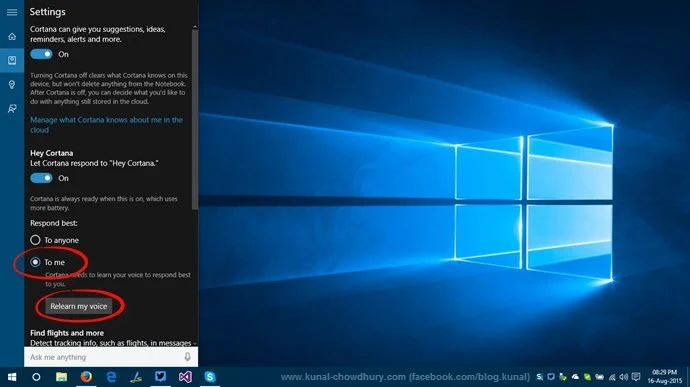
I hope the post was simple and easy to understand. I have attached screenshots of all the necessary steps, which will provide you more clear understanding of the process. Liked the post? Don’t forget to share it in your network and drop a feedback below.
If you are new to Windows 10, check out my entire series of blog posts on Windows 10 Tips & Tricks - http://win10tips.kunal-chowdhury.com. If you want any topics or feature to be cover in this space, drop a line below in the comment section and I will try to put it here.
Subscribe to my Social Networking feeds like Twitter, Facebook, Google+, LinkedIn, RSS to get the updates that I share over there. Don’t forget to re-share what I share over those channels. Thanks for reading by blog and following it. Have a great day ahead.
Thank you for visiting our website!
We value your engagement and would love to hear your thoughts. Don't forget to leave a comment below to share your feedback, opinions, or questions.
We believe in fostering an interactive and inclusive community, and your comments play a crucial role in creating that environment.