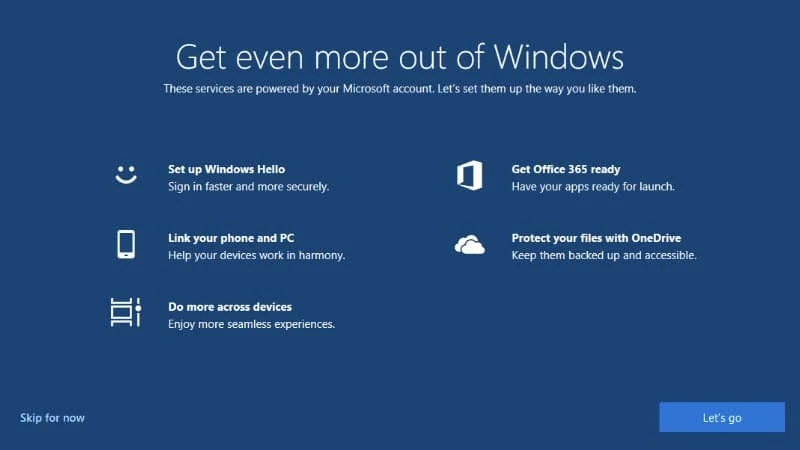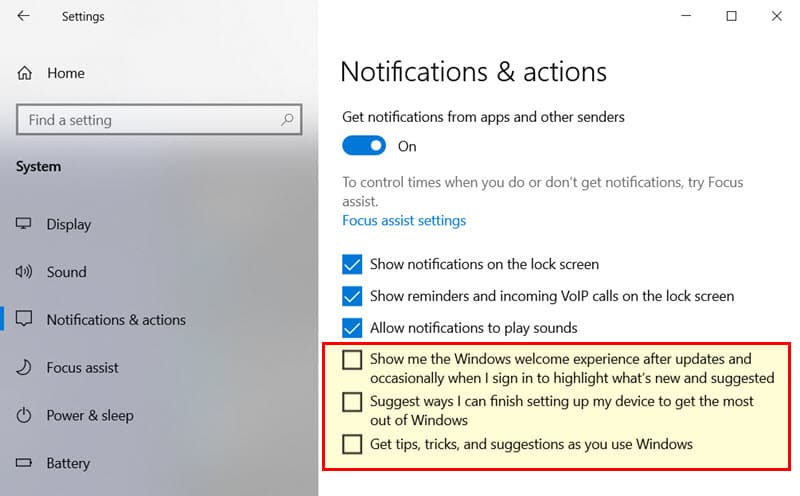Last year, Microsoft added a new feature to Windows 10 that encourages users to configure the system services 'powered by a Microsoft account' with a full-screen notification prompt when the system boots for the first time after an upgrade or fresh installation.
In general, this prompt should come only when the system boots after OS installation, but recently some customers (including me) have reported that they are getting this screen without updating the system.
If you are one of such users, and if you don't want Windows 10 to nag you once again with this full-screen notifications, here you have few steps to disable it.
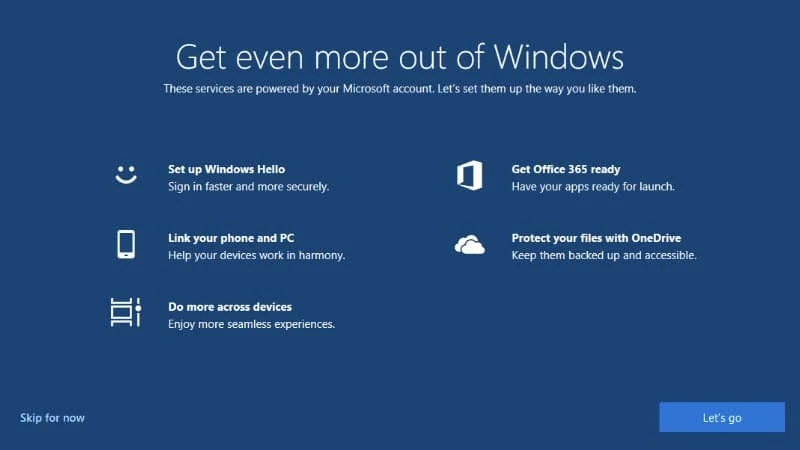
Microsoft's "Get even more out of Windows" is a full-screen setup prompt that encourages Windows 10 customers to configure providers powered by Microsoft account. This includes configuration of Windows Hello Face recognition, fingerprint or a PIN set up, OneDrive account configuration, Your Phone app services, and Microsoft 365 account.
But when it starts nagging you frequently after you restart or log in to Windows 10, you can disable this feature. Microsoft provides the option to disable that from the Windows 10 settings page.
How to disable the Windows 10 full-screen setup prompt?
![How to disable the Windows 10 full-screen setup prompt? How to disable the Windows 10 full-screen setup prompt?]()
- Open the Windows 10 Settings app.
- Navigate to System | Notifications & actions.
- From the next screen, uncheck "Suggest ways I can finish setting up my device to get the most out of Windows" as shown in the above screenshot.
- Also, as highlighted above, you may also like to uncheck "Show me the Windows welcome experience after updates and occasionally when I sign in to highlight what's new and suggested" and "Get tips, tricks, and suggestions as you use Windows" to reduce how often Windows suggests and recommendations and similar fullscreen prompts when you log in.