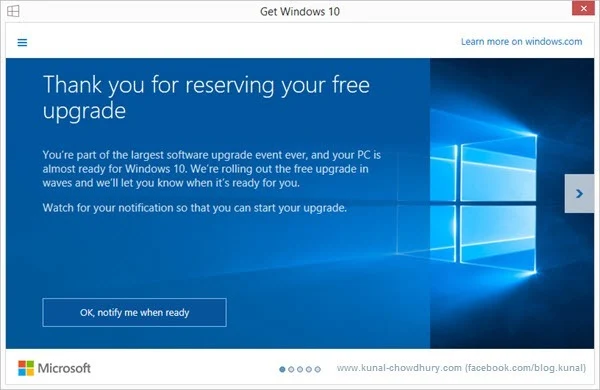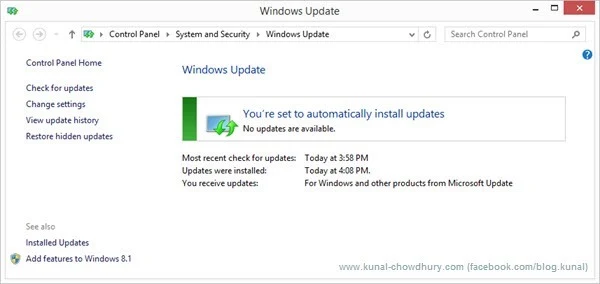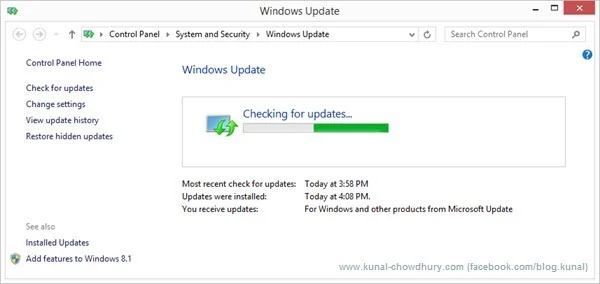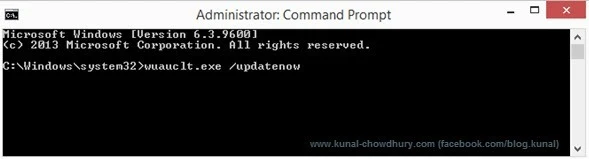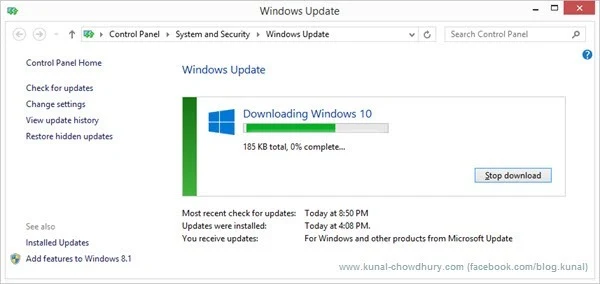Many of you asked me, why you didn’t receive the Windows 10 upgrade notification even though you reserved your free copy of Windows 10. Please note that, this is going in phases and you will get it soon. Might be, your update files already started downloading.
If you can not wait and want to force the same, you can do so by following some simple steps. Continue reading to know more.

If you are using a system with genuine Windows 7 or Windows 8.x, you should start receiving the update files over air or already upgraded your system for free. In case you didn’t receive it yet and the “Get Windows 10” app still showing you “Thank you for reserving your free upgrade. …. OK, notify me when ready” message as shown below, no need to worry about. You can either wait or force a upgrade.
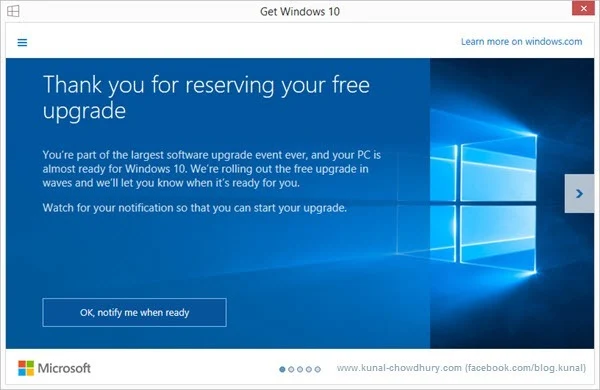
Go to control panel –> Windows Update screen and if you are seeing the following screen, that means, your update is not yet ready to download.
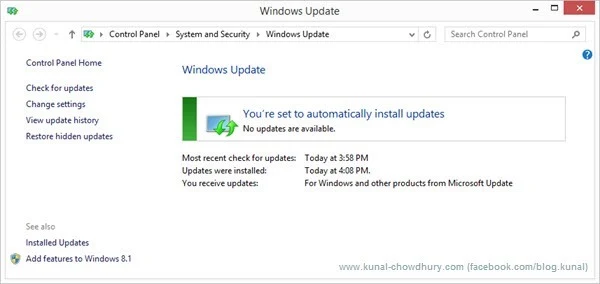
For a cleaner upgrade, go to your Windows installation directory. You will see a folder name “SoftwareDistribuition”. Inside this, another folder is present named “Download”. Go up to this level and delete all the listed files and folders available there. The screen might look like this:

Then come to your Windows Update page and click the link that says “Check for updates”. This will start checking for your existing system update as shown in the below screenshot:
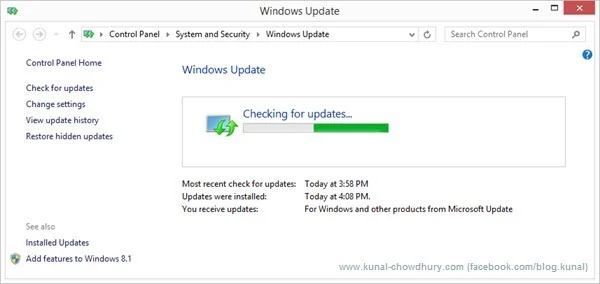
While the update check is In-Progress, open the Console Window (Command Prompt) as administrator and enter the following command “wuauclt.exe /updatenow” and hit enter. In case the update check has been finished already before hitting the command, go to the Windows Update page and check for updates again. Come to the Command Prompt and follow the steps as mentioned.
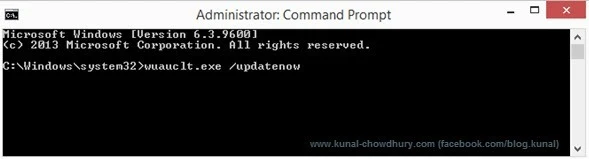
This will start immediately checking for updates and downloading the files for Windows 10 upgrade. Wait until it finishes downloading the required files. This might take time to download based on your internet bandwidth. Once all the update files have been downloaded, you can proceed with the upgrade process.
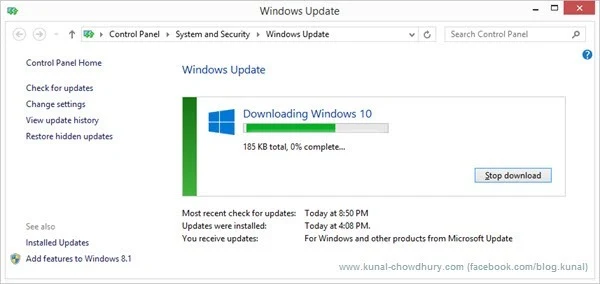
I hope, the post was helpful for you and you will now be able to easily upgrade to the latest version of Windows for free. In case you are still facing some issues with the download and/or upgrade process, you can download the ISO image or upgrade in a different fashion using the Microsoft’s “Windows 10 media creation tool”. I have already published a detailed blog post on that, which you can read here: How to download the Windows 10 installation media and create an ISO image using the “Windows 10 media creation tool”?.
In case you are facing bandwidth issue and want to stop the auto upgrade using the “Get Windows 10”, you can uninstall the said app by uninstalling the Windows update file: KB3035583. To do so, just go to Control Panel –>Programs and Features –>Installed Updates. Search for the update “KB3035583” and uninstall it. That’s all. You will not receive the Windows 10 notification.
Did it help? Don’t forget to read my other Windows 10 related blog posts available here: http://win10tips.kunal-chowdhury.com/
I am available on Twitter, Facebook and Google+. Do connect with me and don’t forget to say me a “Hi”. Subscribe to my blog’s RSS feed and email newsletter to get the article updates directly delivered to your inbox. Have a great day.