How to enable Flash Player in Microsoft Edge on #Windows 10?
If you are using Microsoft Edge on Windows 10, you don’t need to separately install Adobe Flash Player. It comes along with Windows 10 and ...- Article authored by Kunal Chowdhury on .
If you are using Microsoft Edge on Windows 10, you don’t need to separately install Adobe Flash Player. It comes along with Windows 10 and ...- Article authored by Kunal Chowdhury on .
If you are using Microsoft Edge on Windows 10, you don’t need to separately install Adobe Flash Player. It comes along with Windows 10 and enabled by default. But in case you are facing issues or the plugin becomes disabled, you can easily enable it from Microsoft Edge settings.
In this post, I will share you the tricks to enable Flash Player in Microsoft Edge. In case you want to disable it, you can follow the same steps.

The giant company had released a new internet browser with Windows 10 named Microsoft Edge, which doesn’t support plugins at this moment but has support for Adobe Flash Player by default. Currently Microsoft Edge version is 20.10240.16384.0 on Windows 10 RTM and 23.10565.0.0 on Windows 10 Insiders build 10565. In both the versions you can find support for flash.
In case you are facing issues playing flash files in Microsoft Edge, it might be because of you knowingly/unknowingly disabled the flash player. In that case, you don’t have to reinstall the same. Flash Player comes in-built with Microsoft Edge in Windows 10 and enabled by default. In case it’s disabled, just follow the below mentioned simple steps:
Open Microsoft Edge and click the ellipses icon (three dots) present at the top right corner of the Window. This will open the Edge menu. Click on the Settings menu item to open the settings pane.

In the settings pane, scroll it down to the end. There you will find a button labeled “View advanced settings”. Click on it to proceed with the next screen.
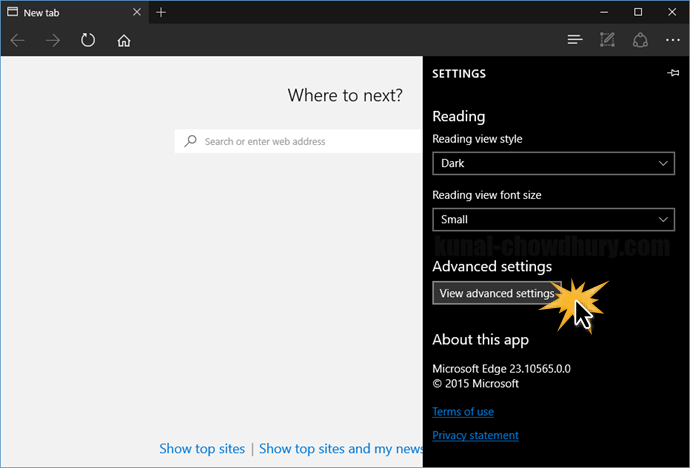
In the advanced settings pane, you will find a toggle button labeled “Use Adobe Flash Player”. By default it is ON/Enabled. If you find it OFF/Disabled, click on it to enable flash player. That’s it. Now refresh your page to start playing flash files in Microsoft Edge on Windows 10.

I hope that, this small blog trick will help you to enable flash in Microsoft Edge. Wait a minute… I have many more articles, Tips & Tricks on Windows 10 which you might want to read. Those are available in a single page. You can find my Windows 10 Tips and Tricks series available in the link mentioned below: http://win10tips.kunal-chowdhury.com. Also bookmark the same page for future reference as I update it regularly whenever I make a new post on Windows 10 features, Tips & Tricks.
Subscribe to my blog’s RSS feed and email newsletter to get the immediate email notification about new blog post. I am available on Twitter, Facebook, Google+ and share many good articles/Tricks on my social feed. Don’t miss those from the next time. Do connect with me over there and subscribe to the feed and yes, don’t forget to reshare/retweet that I share.
Thank you for visiting our website!
We value your engagement and would love to hear your thoughts. Don't forget to leave a comment below to share your feedback, opinions, or questions.
We believe in fostering an interactive and inclusive community, and your comments play a crucial role in creating that environment.