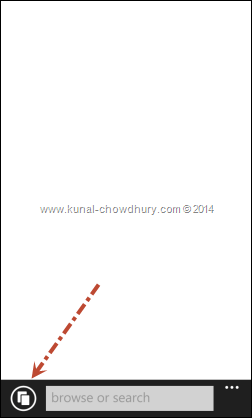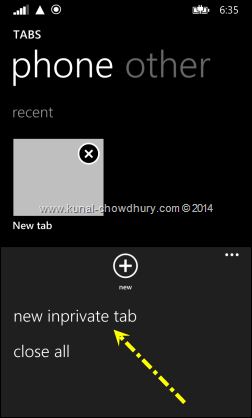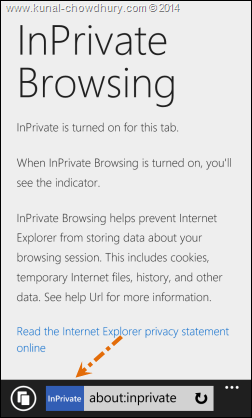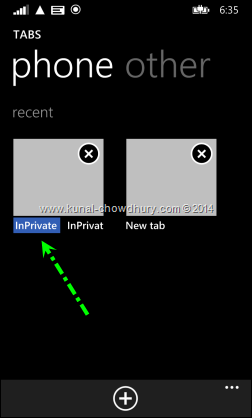After the last post on “What’s new in Windows Phone 8.1 - First look to Start Screen, Theme”, I wanted to share another new feature that’s coming as part of Windows Phone 8.1 within few days. If you are a developer, you might have already experiences the new phone OS.
Okay, let’s come to the point. This time I will be talking about Internet Explorer In-Private browsing, part of IE11 in Windows Phone, which will help you to securely browse internet.
You might have already experienced private browsing on your desktop. Some says it as “private browsing”, some says it as “incognito window”. Whatever the name is, the functionality is same. It keeps you in anonymous mode and thus no information about your browsing history send back to server. Another purpose of private browsing is to put your browser to a temporary state where no information about your browsing session is stored locally. This keeps you secure when browsing in a shared computer system.
The private browsing mode / incognito mode is now available in most of the browsers currently available in the market. In Windows Phone 7 and Windows Phone 8.0, it was missing somehow. But in Windows Phone 8.1, Microsoft brought this feature in Internet Explorer 11.
How to open InPrivate browser window in Windows Phone 8.1?
To open the browser in private mode in Windows Phone 8.1, first launch the browser. Now near to the address bar, you will see a tab icon (at the bottom left corner of the screen). Clicking this will open a screen where you will see all the tabs currently open in your Internet Explorer. Now at the bottom right corner, you will see the three dots (…), clicking this will open the application bar with all the listed menu items. There you will see a menu item named “new inprivate tab”. Click this to open a new tab in private mode.
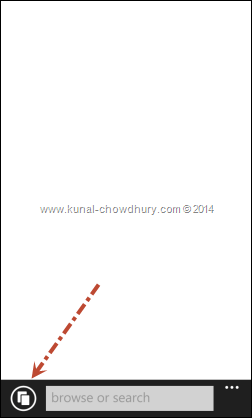
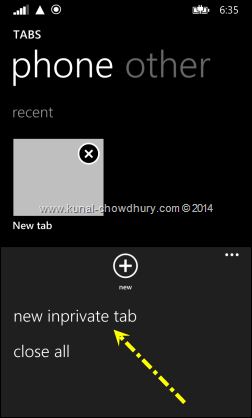
How to identify whether browsing in private mode?
Like Internet Explorer, Google Chrome, Mozilla Firefox and all other browsers that support InPrivate/Incognito mode, IE11 for Windows Phone 8.1 also provides a tag to confirm you that the browser is running in private mode. Here are two screenshots of the same, which will let you know how to make sure that you are running the browser in private mode:
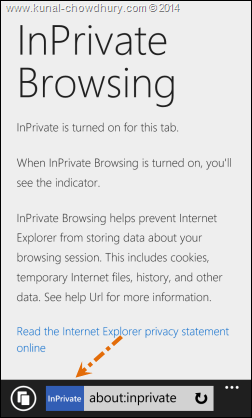
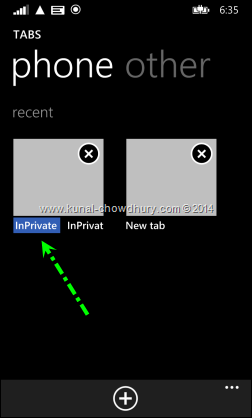
I hope the post was helpful for you to know about this feature in Windows Phone 8.1. Once the OS is publicly available and pushed to your device within few days, you will be able to experience the same browsing the net in secure way considering your privacy. Did you read my last post on Windows Phone 8.1 new features? If not, check it out here: What’s new in Windows Phone 8.1 - First look to Start Screen, Theme.
Don’t forget to subscribe to my blog’s RSS Feed and Email Newsletter. I am also available on Twitter, Facebook and Google+. Do connect with me and say a “Hi”.